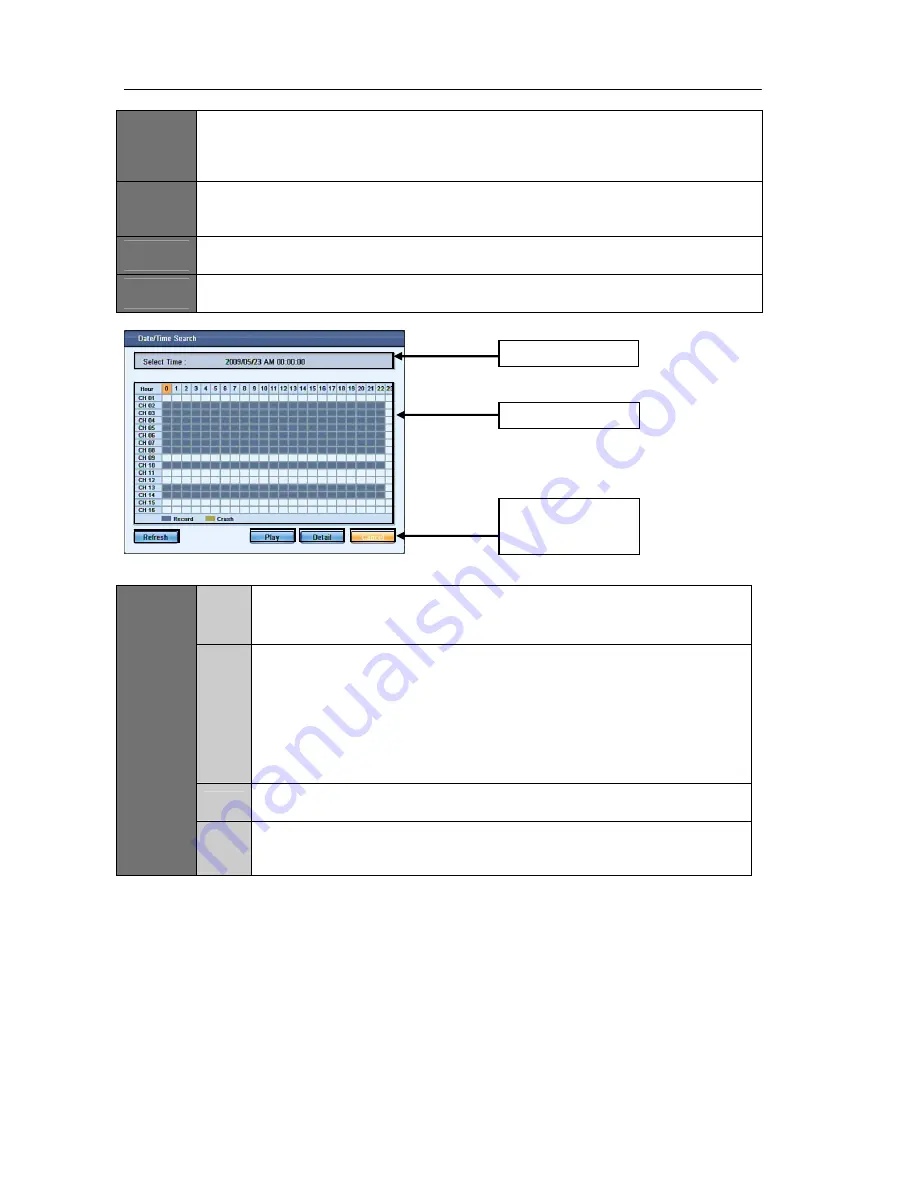
USER'S MANUAL
59
|
P a g e
ITEM
3
Calendar
The calendar will display the days for the selected year and month. Days with recorded video
data will be shown in bolded red color font. Select the desired day with recorded video data, and
then press search (item 6).
ITEM
4
Date and Time
Use the date and time option to jump to the desired section of recorded video data. You are able
to choose the year, month, day, hour, minute and second.
ITEM
5
Cancel
The cancel button is used to close the search window.
ITEM
6
Search
Search (item 6) is used to open the hour selection menu.
Figure
83
6 -1
Select Time
The select time will display the date and time specified by the user.
6 -2
Hour Display
The hour display will show the available recorded video data on the DVR for the
specified date. The color indicator represents the following:
Red – Panic Recording
Orange/Yellow – Alarm Recording
Green – Motion Recording
Purple – Pre-Alarm Recording
Blue – Continuous Recording
6 -3
Cancel
The cancel button is used to close the current search window
ITEM
6
6 -4
Detail
The detail button will open the minute search setting. The minute and search
window is used to specify which minute you wish to review for the selected hour.
Item
6
‐
1
Select
Time
Item
6
‐
2
Hour
Display
Item
6
‐
3
Cancel
Item
6
‐
4
Detail
Item
6
‐
5
Play
Summary of Contents for H.264 Digital Video Recorder
Page 1: ......
Page 77: ...USER S MANUAL 77 P a g e...






























