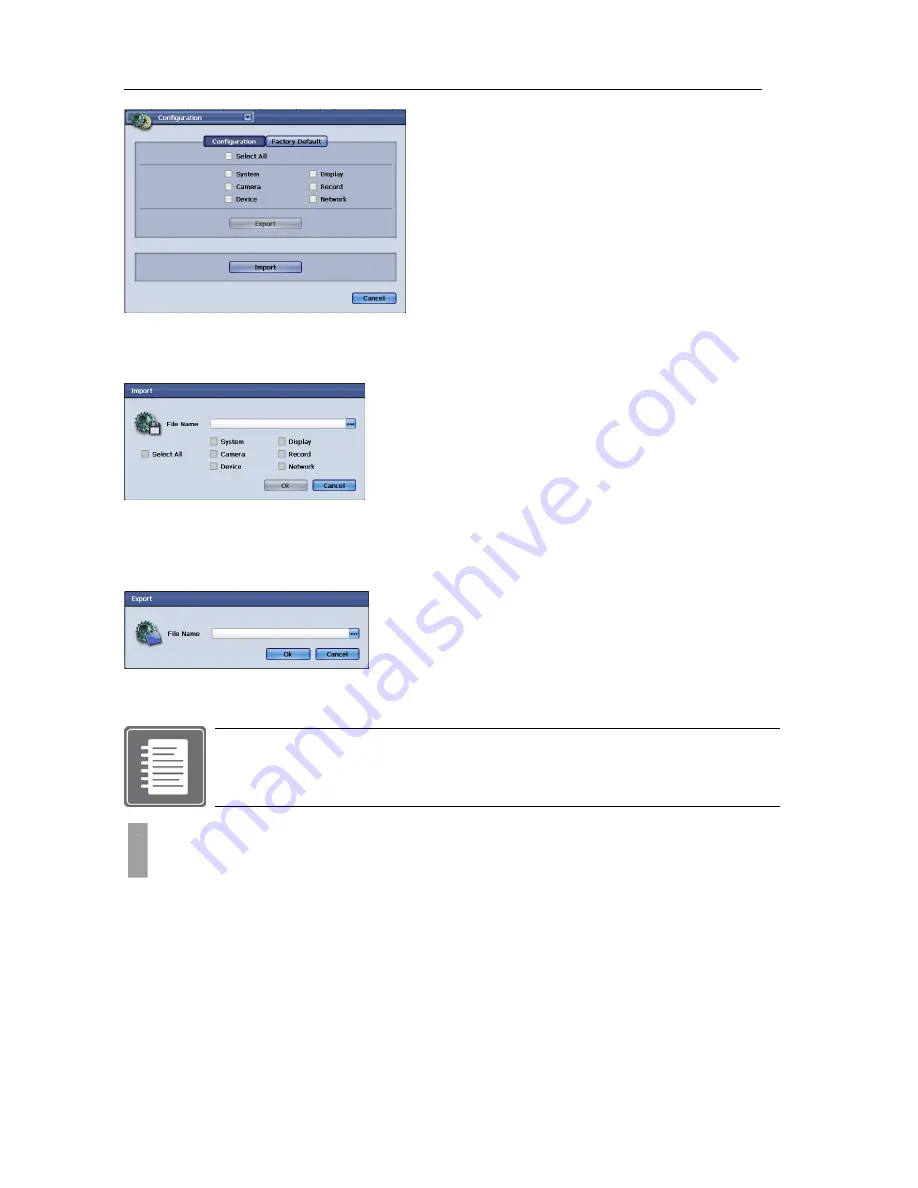
USER'S MANUAL
33
|
P a g e
Figure
34
Configuration
Window
with
Configuration
button
selected
Import configuration
To import configuration file, click on the button marked “Import” and bring up the Import popup window.
Figure
35
Import
Popup
Window
Click on three dotted button show on left to define path and file name of file to be imported.
Export configuration
To export configuration file, click on the button marked “Export” and bring up the Export popup window.
Figure
36
Export
Popup
Window
Click on three dotted button show on left to define path and file name of file to be exported.
Note:
For the DVR unit configuration files could only be imported and exported by using the
external USB memory stick. Import and Export functions are not currently supported via
the Network transmission.
In some occasion it is recommended that you perform Factory Default Configuration. When the DVR
unit has upgraded HDD, Software (Firmware) update, and when instructed by technical support agent to
reconfigure the settings.
To navigate to the Factory Default Configuration section you must navigate to the Configuration window.
You may access this window by using drop down list button located on upper left corner from any
window or in Main system menu click on to System Menu button than select Configuration.
There
are
six
categories
of
configuration
possibilities
listed
after
check
box
and
they
are
System,
Display,
Camera,
Record,
Device,
and
Network
.
They
are
the
same
categories
of
items
selectable
at
Main
system
menu.
CHAPTER 9. IMPORT / EXPORT / RESET CONFIGURATION
2. Factory Default Configuration
The Select All button enables all check box items
to be selected.
There are six categories of configuration
possibilities listed after check box and they are
System, Display, Camera, Record, Device, and
Network. They are the same categories of items
selectable at Main system menu.
Summary of Contents for H.264 Digital Video Recorder
Page 1: ......
Page 77: ...USER S MANUAL 77 P a g e...






























