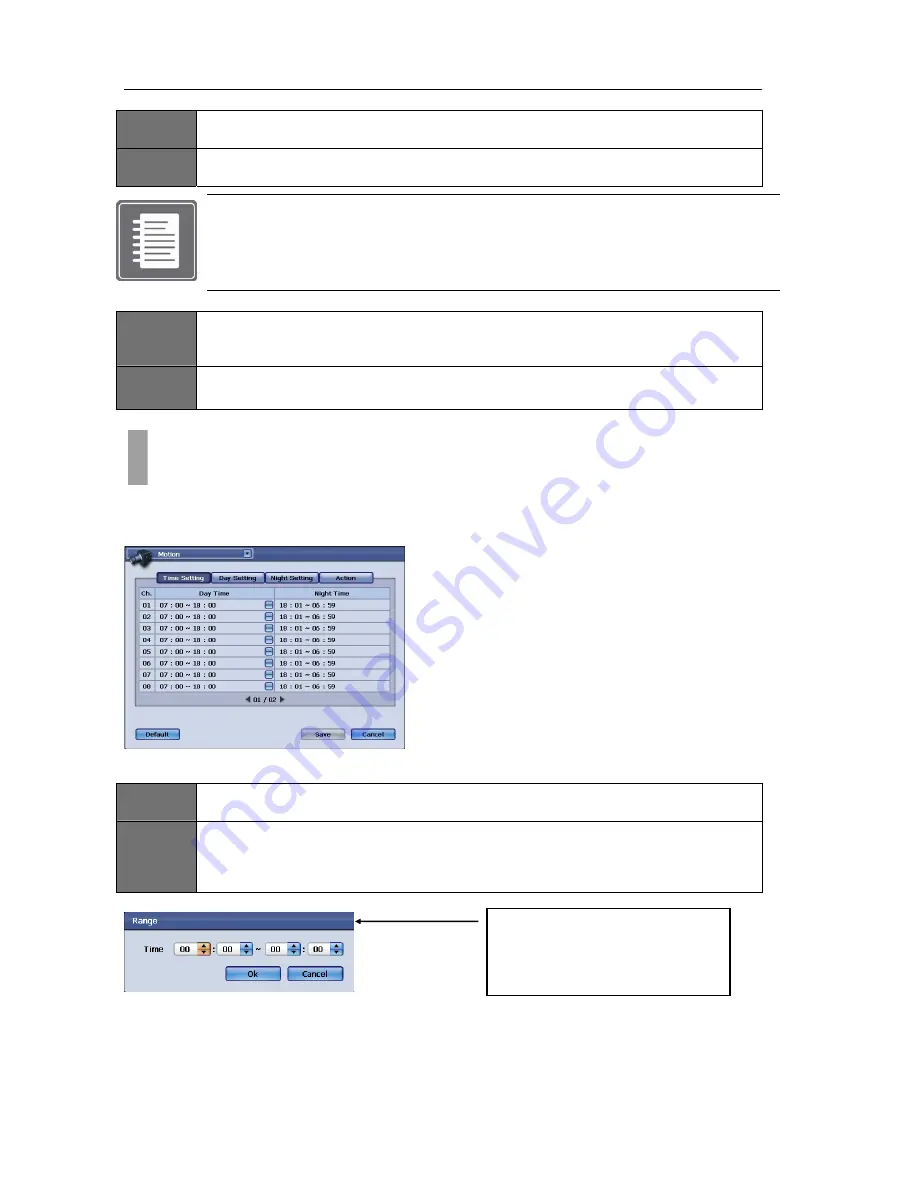
USER'S MANUAL
47
|
P a g e
ITEM
1
Select Channel
Change to different camera channel from this list item.
ITEM
2
Preset Configuration
Here you can view configured preset, configure preset and also delete preset.
NOTE: About Presets for PTZ
Presets configured will be written to the firmware of the PTZ camera itself (PTZ presets are
recorded in to PTZ's memory). If you decide to install the PTZ elsewhere and use the PTZ
controllers rather than using the DVR unit to control the PTZ, it will still retain the
configured presets for the PTZ. Refer to your PTZ's manual for advanced configuration.
ITEM
3
Motion Configuration and Operation
Only the supported protocol and the supported PTZ will have some or all option available in this
sub list items.
ITEM
4
PTZ Device Menu and Exit
The motion setup menu is used to configure the various settings for how the DVR will determine what is
classified as “motion”. You may specify the sensitivity levels and areas on each camera channel for
motion events to be captured.
Figure
60
ITEM
1
Time Setting
Under the “Time Setting” tab, you will notice a “Day Time” setting, and a “Night Time” setting.
ITEM
2
Day Time
Once you configure the “Day Time” clock range, the “Night Time” clock range will automatically be
updated. To change the “Day Time” setting please click the button located to the right of each
channel setting, and you will see the pop-up menu (Figure 61) below to set the time range.
Figure
61
To
access
the
other
menu
options
please
click
on
each
corresponding
menu
tab,
e.g.
“Day
Setting”,
“Night
Setting”,
and
“Action”.
(Figure
60)
Once
your
desired
settings
have
been
made,
please
click
on
the
“Save”
button
(Figure
60)
to
apply
the
changes.
If
you
desire
to
discard
the
changes
made
to
this
menu,
please
click
on
the
“Cancel”
button
(Figure
60).
CHAPTER 12. CAMERA
5. Motion Setup
TIME
RANGE
SETTING:
After
specifying
the
start
and
end
time
range,
please
click
“Ok”
to
apply
the
changes,
or
click
“Cancel”
to
discard
them.
Summary of Contents for H.264 Digital Video Recorder
Page 1: ......
Page 77: ...USER S MANUAL 77 P a g e...






























