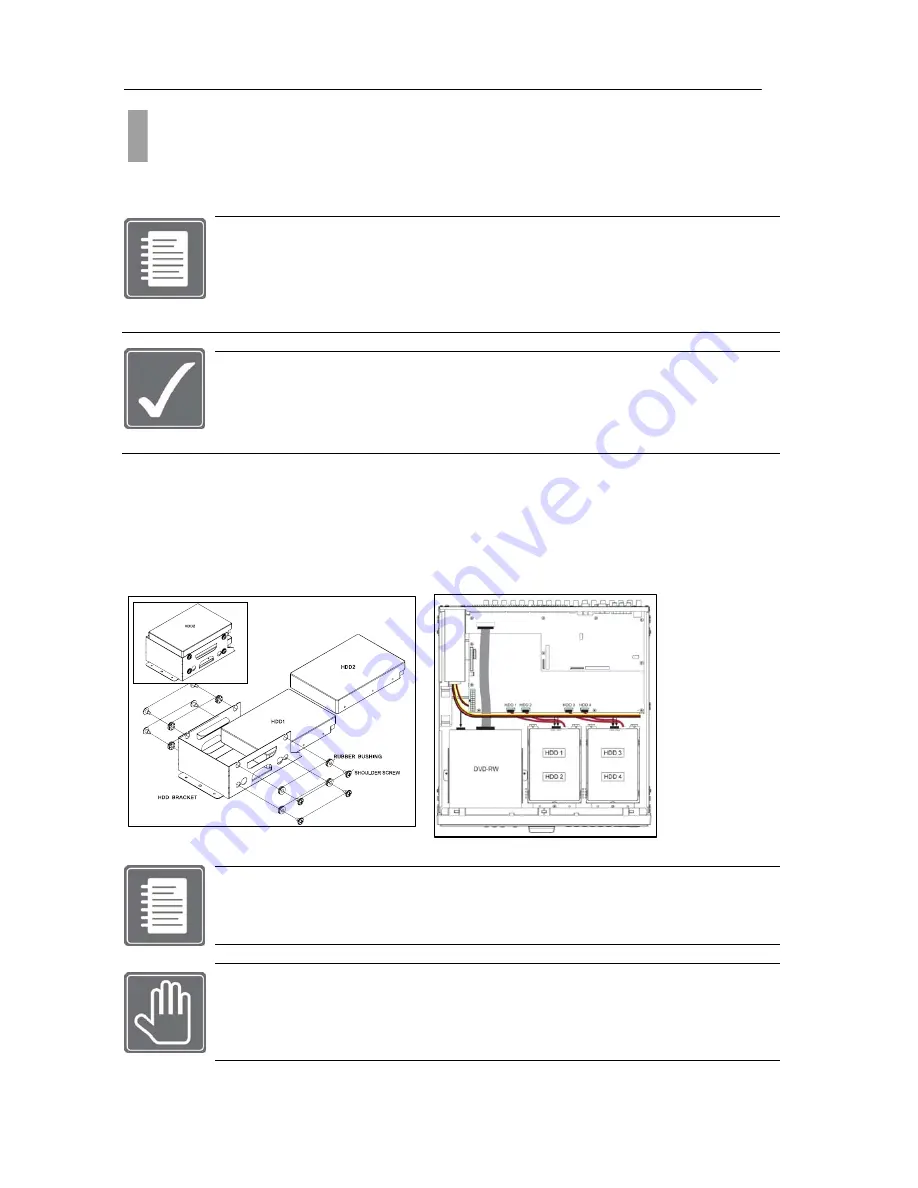
USER'S MANUAL
13
|
P a g e
Up to four hard disk drives can be installed in the DVR. You must disassemble the top cover of the DVR
to expose the unit as seen below diagram. The DVR uses Serial ATA hard disk drives.
Only the approved hard disk drives will work in the DVR unit. You may obtain the
compatibility list from your dealer. Your dealer might perform the necessary upgrade for
you. Consult your dealer for more details. Improper handling or installation could void the
warranty of both the hard disk drive and the DVR. It is also strongly recommended to use
same speed hard disk drive, and if possible match the model numbers of the hard disk
drive to identical drives.
CAUTION! Electrostatic discharges (ESD)
Any
electrostatic
charge
in
contact
with
hard
disk
drives
or
other
electronic
components
in
the
DVR
unit
can
damage
them
permanently.
Improper
handling
could
void
the
warranty
of
the
hard
disk.
When
working
with
electrostatic
sensitive
devices
such
as
a
hard
disk
drive
or
the
DVR
unit,
make
sure
you
perform
installation
from
static
free
workstation.
Mounting Instructions
Removing Top Cover
With proper removal of the top cover there will be main board of the DVR and SATA connectors that are
available.
Locate
the
hard
drive
mounting
bracket
and
install
as
shown
below
example
in
Figure 4 Hard Disk Drive
Mounting Bracket.
Figure 4 Hard Disk Drive Mounting Bracket
For the single Hard Disk Drive installation please locate the marked SATA 1 or Primary
SATA cables and connector and install the HDD to it.
Upon completion of your hard disk drive installation, please perform following procedures.
It is critical that you follow this procedure after hard disk installation to properly record
video images to hard disk drives.
1. Perform the Hard Disk Clear procedure 2. Check to see if proper size is allocated
3. Perform factory reset procedure
CHAPTER 3. HARDWARE CONFIGURATION
2. Hard Disk Drive and Optical Disk Drive Mounting
Summary of Contents for H.264 Digital Video Recorder
Page 1: ......
Page 77: ...USER S MANUAL 77 P a g e...














































