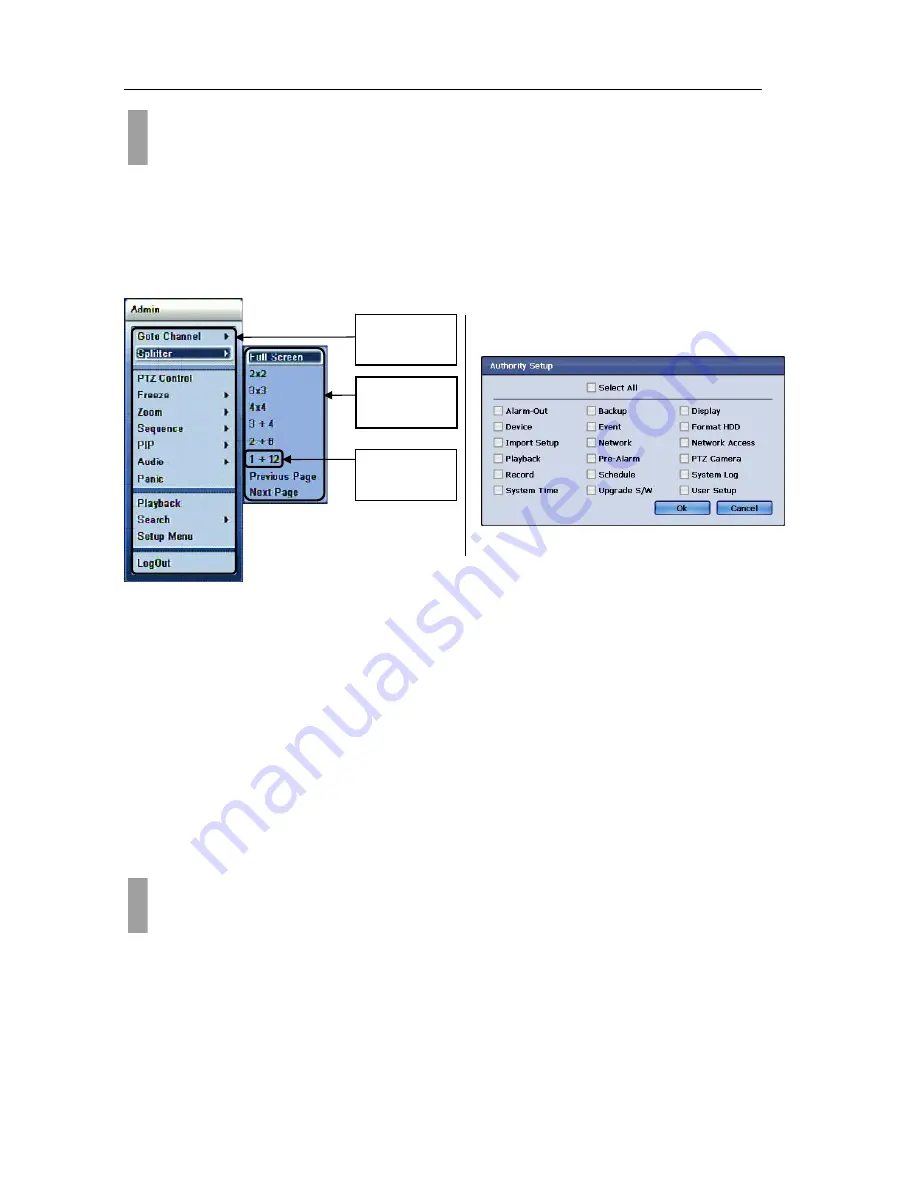
USER'S MANUAL
22
|
P a g e
To navigate, configure, and to operate the DVR unit, there are few things about how the Graphic User
Interface is arranged. For the purpose of reference and easy operation this section will show what
conventions are used to explain to use and navigate through the user interface.
Popup Menus and their components
There
are
many
popup
menus
found
on
the
GUI.
Some
popup
menus
are
simple
type
and
some
have
sub
menu
available
for
further
options.
Figure
17
Example
of
Popup
menu
with
sub
menu
Figure
18
Example
of
Simple
Popup
menu
As shown on
Figure
17
Example
of
Popup
menu
with
sub
menu
some popup menus have many sub categories that you could choose from.
For the example shown on “Monitoring” popup menu (Item 1) the selectable “Sub Menu” (Item 2) items
are “Goto Channel”, “Splitter”, “PTZ Control”, “Freeze”, “Zoom”, “Sequence”, “PIP”, “Audio”, “Panic”,
“Playback”, “Search” and “Setup Menu”.
Example also shows with “Splitter” sub menu chosen there are List Items (Item 3) such as “Full
Screen” “2X2”, “3X3”, “4X4”, “3+4” “2+8”, “1+12”, “Previous Page” and “Next Page”.
Also there are many simple popup menus without additional sub menu items. They are classified as
simple popup menu and
Figure 18 Example of Simple Popup menu
shows an example of selecting user
Authority setup popup.
Monitoring popup menu is the first menu that user will encounter. It is at this popup menu that will link to
all of the operation and configuration options will be accessible.
CHAPTER 5. GRAPHICAL USER INTERFACE
1. General GUI Convention
CHAPTER 5. GRAPHICAL USER INTERFACE
2. Monitoring Popup Menu
Item
1.
Popup
Menu
Item
2
Sub
Menu
Item
3
List
Items
Summary of Contents for H.264 Digital Video Recorder
Page 1: ......
Page 77: ...USER S MANUAL 77 P a g e...
















































