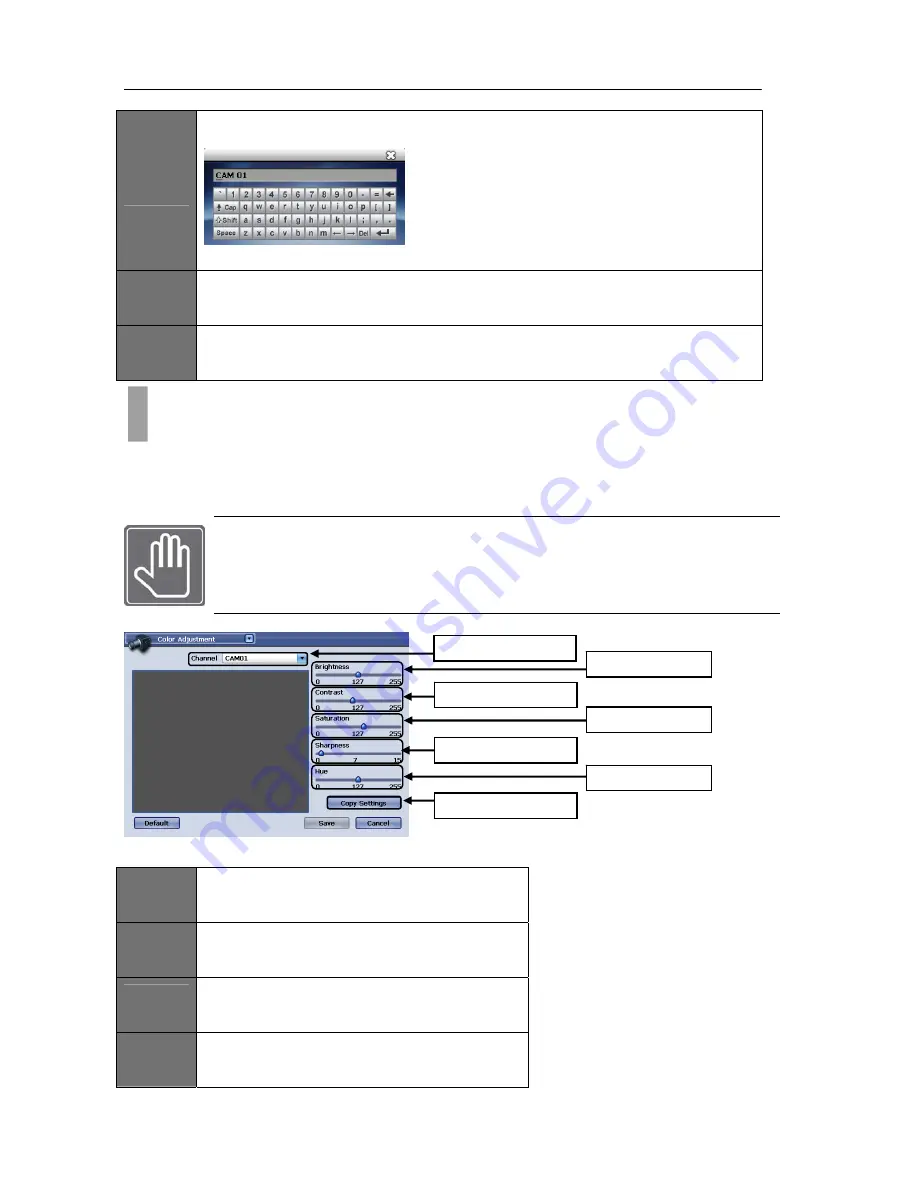
USER'S MANUAL
43
|
P a g e
ITEM
1
Camera label
Click on three dotted icon box to initiate on screen keyboard as seen below.
ITEM
2
Covert
Click on the check box to enable the cover option. If chosen, camera will not appear on live
screen display or remote connection.
ITEM
3
Audio
Choose the drop down bar to select the audio channel. This will associate audio to camera
associated.
Some cameras will need color adjustment for it to depict the correct color scheme. You may choose the
color settings individually then use the copy setting to apply the same configuration parameters to other
cameras.
CHECK THIS FIRST!
Make sure the monitor being used is correctly configured to show proper colors. Consult
your monitor manual for details in color configuration. Without having the color scheme
correctly setup on the manual, you may incorrectly adjust the color settings for the
camera.
Figure 54 Color Adjustment Window
ITEM
1
Channel
Select the channel of camera you want to configure by
clicking on the drop down list bar
ITEM
2
Brightness
To configure brightness slide brightness control slider
that controls the brightness.
ITEM
3
Contrast
To configure contrast slide contrast control slider that
controls the contrast.
ITEM
4
Saturation
To configure saturation slide saturation control slider
that controls the saturation.
CHAPTER 12. CAMERA
2. Camera Color Adjustment
Item
1
Channel
Item
2
Brightness
Item
3
Contrast
Item
4
Saturation
Item
5
Sharpness
Item
6
Hue
Item
7
Copy
Settings
Type the desired label and “X” to close the popup
window.
Figure 53 On Screen Keyboard popup
Summary of Contents for H.264 Digital Video Recorder
Page 1: ......
Page 77: ...USER S MANUAL 77 P a g e...






























