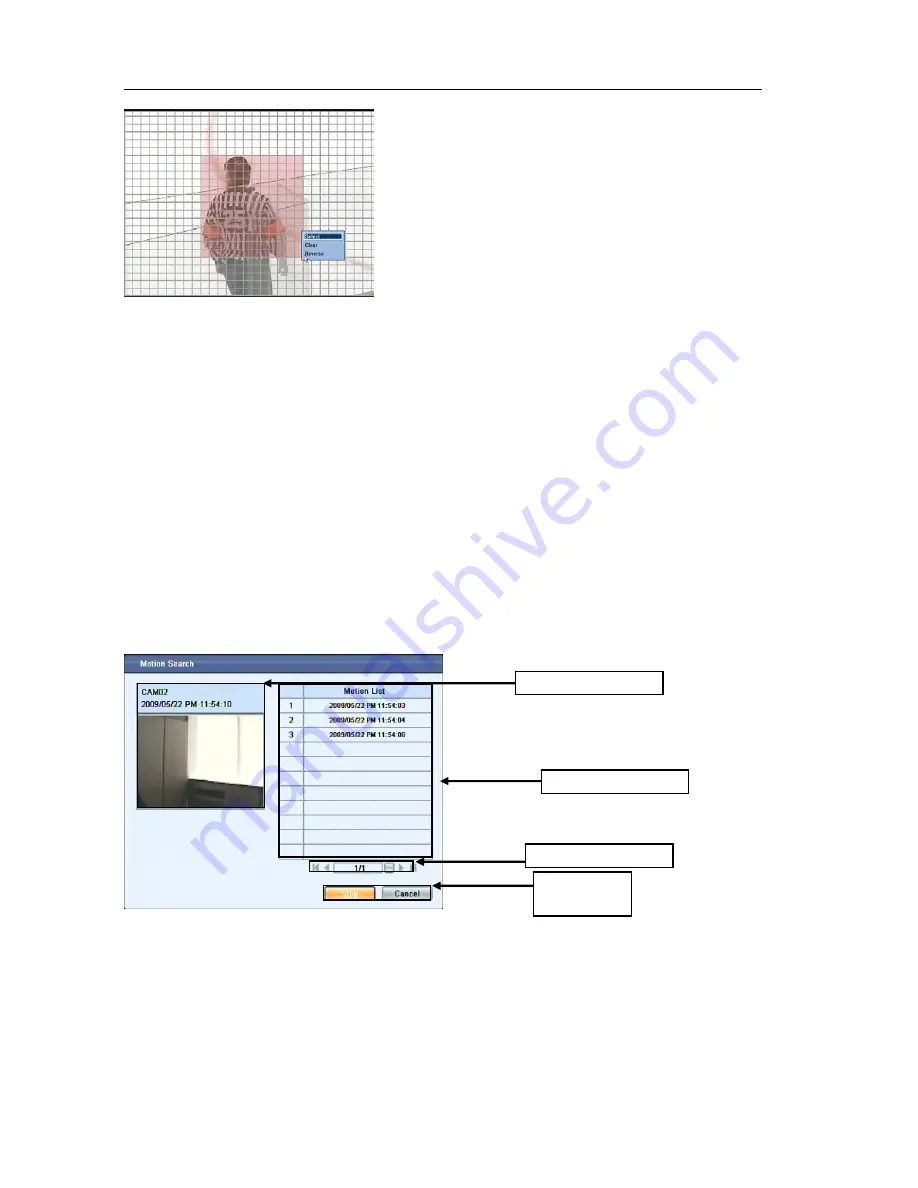
USER'S MANUAL
63
|
P a g e
Figure
88
Motion Mask by Mouse
To draw a motion mask in the desired zone, use the mouse and hold down the left click button and drag
it to the end point of the desired mask zone area. Once you let go of the left click button the zone will be
drawn in red. A pop-up menu will now appear, confirm the zone by choosing “select”. The “reverse”
option will select the chosen mask zone in reverse. And “clear” will deselect the chosen mask zone
area. After the desired mask area is selected, right click the mouse again and choose the “ok” button
from the pop-up menu to confirm the area for motion search. You will now be back at the main Motion
Search page. Click on the “search” button to begin the motion search.
Motion Mask by Frontal Keypad
To draw a motion mask in the desired zone, use the directional keypad on the frontal keypad of the DVR.
To select a block, press the enter key located next to the directional keypad. To deselect the block,
press the enter key again. Press the menu key on the frontal keypad to bring up the pop-up menu to
confirm or cancel the mask setting.
Once the search has begun you will now see the Motion List window shown below. All the
motion
events captured by the DVR will now be displayed in the motion list. To view the motion event, select
the desired item from the list and it will be played back on the video window on the left side of motion list.
Figure
89
Item
3
Page
Select
Item
4
Cancel
Item
5
Stop
Item
2
Motion
List
Item
1
Video
Window
Summary of Contents for H.264 Digital Video Recorder
Page 1: ......
Page 77: ...USER S MANUAL 77 P a g e...





























