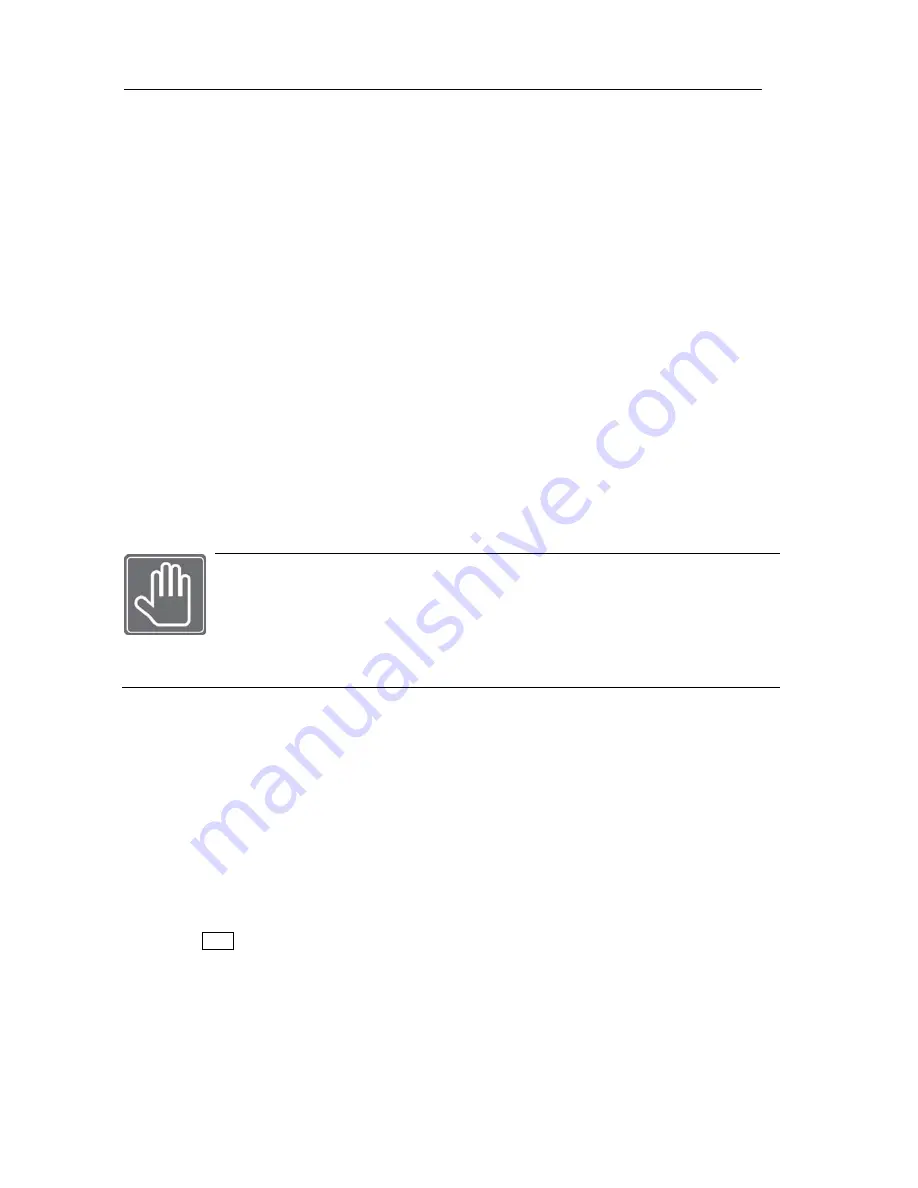
USER'S MANUAL
10
|
P a g e
Power up the unit and do not interrupt the booting sequence. Make sure the unit is fully turned on before
powering down.
First Initial Boot
Entering Setup Menu for First Time
Upon initial boot, unit will prompt you with initial boot message. Unit will check to see all the Hard Disk
Drive is installed properly, Network Communication is functional and ready to operate, and upon
completing initial system check it will display maximum allowed split screen of the live view.
Short beep will indicate that the unit is now ready for operation.
Press the [MENU] button on the frontal key pad to bring up the setup menu.
Default language for the unit is in English. If you need to change the language settings please check the
User's Manual for details.
Navigation
Use the supplied USB mouse for easy operation. Alternatively, use the following frontal key pad or
Remote Controller key pad.
Use the
↵
(ENTER) button to commit the highlighted selection.
Use the directional keys
STWX
to move through a menu or list
Use [MENU] button to enter and exit menu or a window.
Main Menu Icons
Six main menu icons are SYSTEM, DISPLAY, CAMERA, RECORD, DEVICE and NETWORK.
You must first perform "Date and Time Setup", "HDD Clear", "Factory Default Procedure"
and "Reboot" under following circumstances.
1. Operating the DVR unit for the first time.
2. After Hard Disk Drive upgrade.
3. Changing the system time or reconfiguring time zone setting.
4. After Firmware update.
5. After Time Server Configuration.
Date and Time Setup
Find the DISPLY icon in Main System Menu and select it.
Select appropriate time zone from the "Time Zone" drop down list.
Select appropriate display format from the "Display Format" drop down list.
Configure date and time format by using "Date / Time Format" drop down list.
Select appropriate year, month, date, hour, minute and second from the "Date / Time Setup" section.
Hard Disk Drive Clear
After performing date and time setup, follow below instruction to clear the Hard Disk Drive.
Locate DEVICE icon and select it
Select Hard Disk Clear drop down list.
Click on the Start button next to "HDD Clear" section.
Exit out of the main menu and reboot.
Record Configuration
Locate RECORD icon from main menu and select it.
On the Record Setup window, click on Normal button.
Summary of Contents for H.264 Digital Video Recorder
Page 1: ......
Page 77: ...USER S MANUAL 77 P a g e...

























