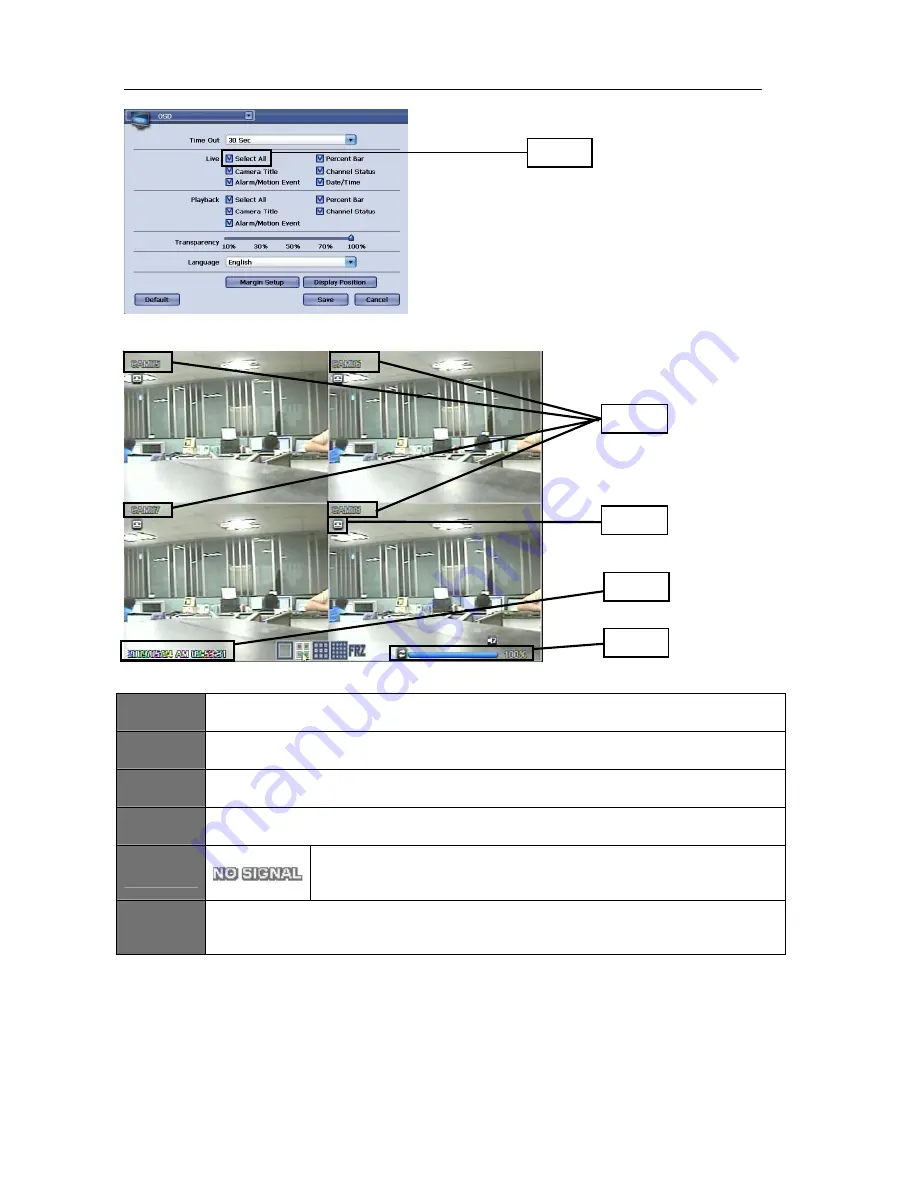
USER'S MANUAL
37
|
P a g e
Figure 41 OSD Window
Figure 42 Live display screen (4channel view)
ITEM
1
Select All Check Box
Check all checkbox items under Live and Playback section (Will enable items 2~5)
ITEM
2
Camera Title
Display Camera Title for Live and Playback display
ITEM
3
Alarm/Motion Event
Shows Alarm and Motion icons in Live view and indicate such event
ITEM
4
Percent Bar
Shows current HDD utilization
ITEM
5
Channel Status
When chosen, upon video loss it labels the camera channel with “Video Loss”
indication
ITEM
6
Date/Time
Shows date and time label for Live and Playback display
Transparency setting has five different settings you could choose from.
They are: Level 1: 10% transparency
Level 2: 30% transparency
Level 3: 50% transparency
Level 4: 70% transparency
Level 5: 100% transparency
These transparency settings are applied for all windows and popup menu items on the DVR system.
Language section is the location to choose the DVR system language.
Item
2
Item
3
Item
4
Item
6
Time Out selection clears out the OSD display items
to clear when there is no input action is performed.
There are identical check boxes available for Live
and Playback section. These check boxes are to
choose what display items to appear for live and
playback display screen.
Item
1
Summary of Contents for H.264 Digital Video Recorder
Page 1: ......
Page 77: ...USER S MANUAL 77 P a g e...
















































