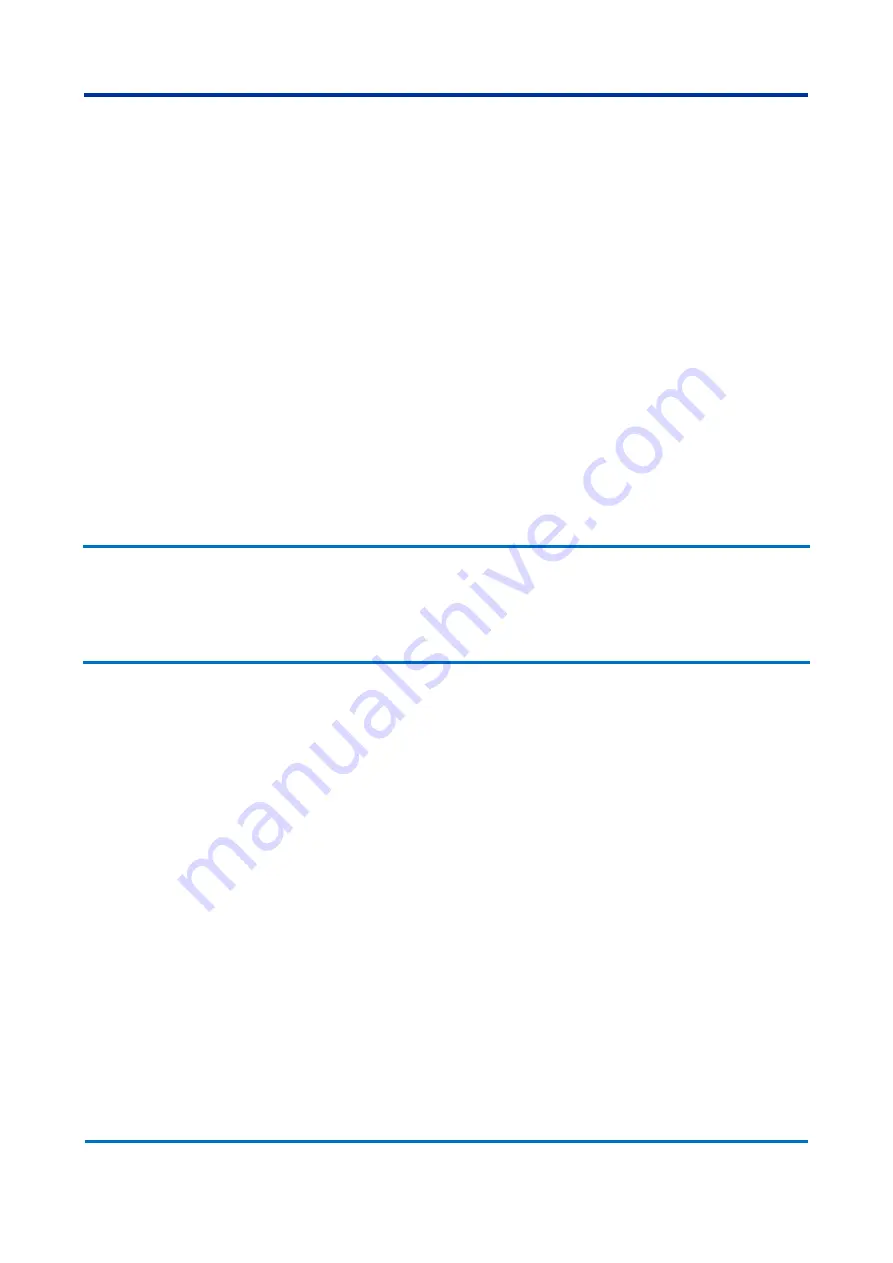
Chapter 5
– Operation
RPV311
112
RPV311-TM-EN-7
C
Buttons to close a section or start a new configuration.
D
Desktop.
Web Interface navigation follows the rules below:
The menu items near the arrows are expandable. To expand or compress a
menu item, click on the arrow or click on the item.
To expand or compress all menu items, click on the folder at the bottom of
the screen beside the scroll bar.
To select a menu sub-item, click on the item.
To move through the menu using the scroll bar, click on the arrow related to
the direction desired. Click on the single arrow to move one step or on the
double arrow to move 10 steps.
To finish the session, click on the <L
OGOUT
> button. A confirmation box will appear.
Click Yes to confirm or No to keep logged in. If the screen is closed before pressing
the logout button, the user will remain connected until a time delay expires (1
minute).
2.3
Status
In the Status screen the statuses of the equipment and of the links are shown.
If any information of the Status screen indicates a parameter different of the normal
operation of equipment, such indication will be shown in red.
2.3.1
Equipment Status
The Equipment screen, shown in
, displays a summary of the status of the
equipment.
Summary of Contents for RPV311
Page 2: ......
Page 44: ......
Page 99: ...RPV311 Chapter 5 Operation RPV311 TM EN 7 99 Figure 46 Status monitoring sequence ...
Page 101: ...RPV311 Chapter 5 Operation RPV311 TM EN 7 101 Figure 47 Monitoring sequence ...
Page 142: ......
Page 149: ...RPV311 Chapter 9 TW Fault Locator RPV311 TM EN 7 149 Figure 75 TW Fault Location example 1 ...
Page 152: ......
Page 160: ......
Page 162: ......
Page 164: ......
Page 204: ......
Page 265: ...Chapter 17 Technical Specifications RPV311 RPV311 TM EN 7 265 Figure 142 RPV311 Dimensions ...
Page 279: ...RPV311 Appendix A Equipment Log RPV311 TM EN 7 279 ...






























