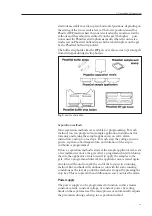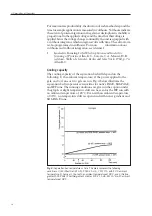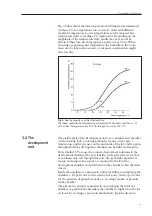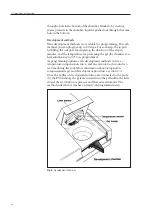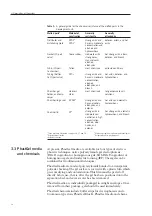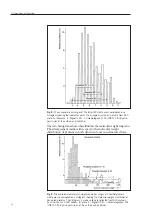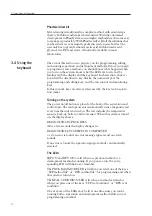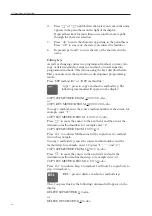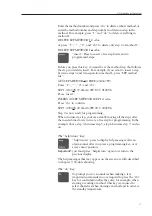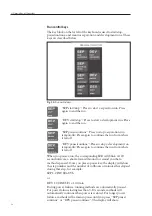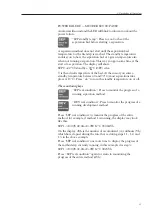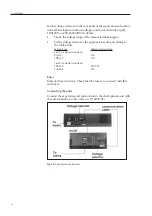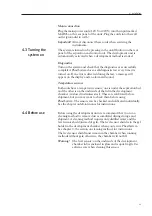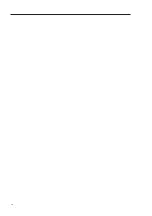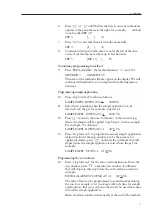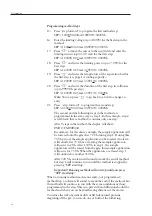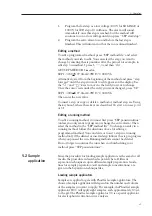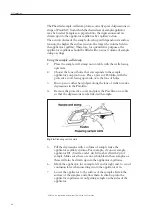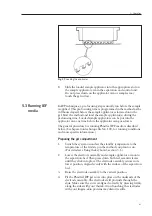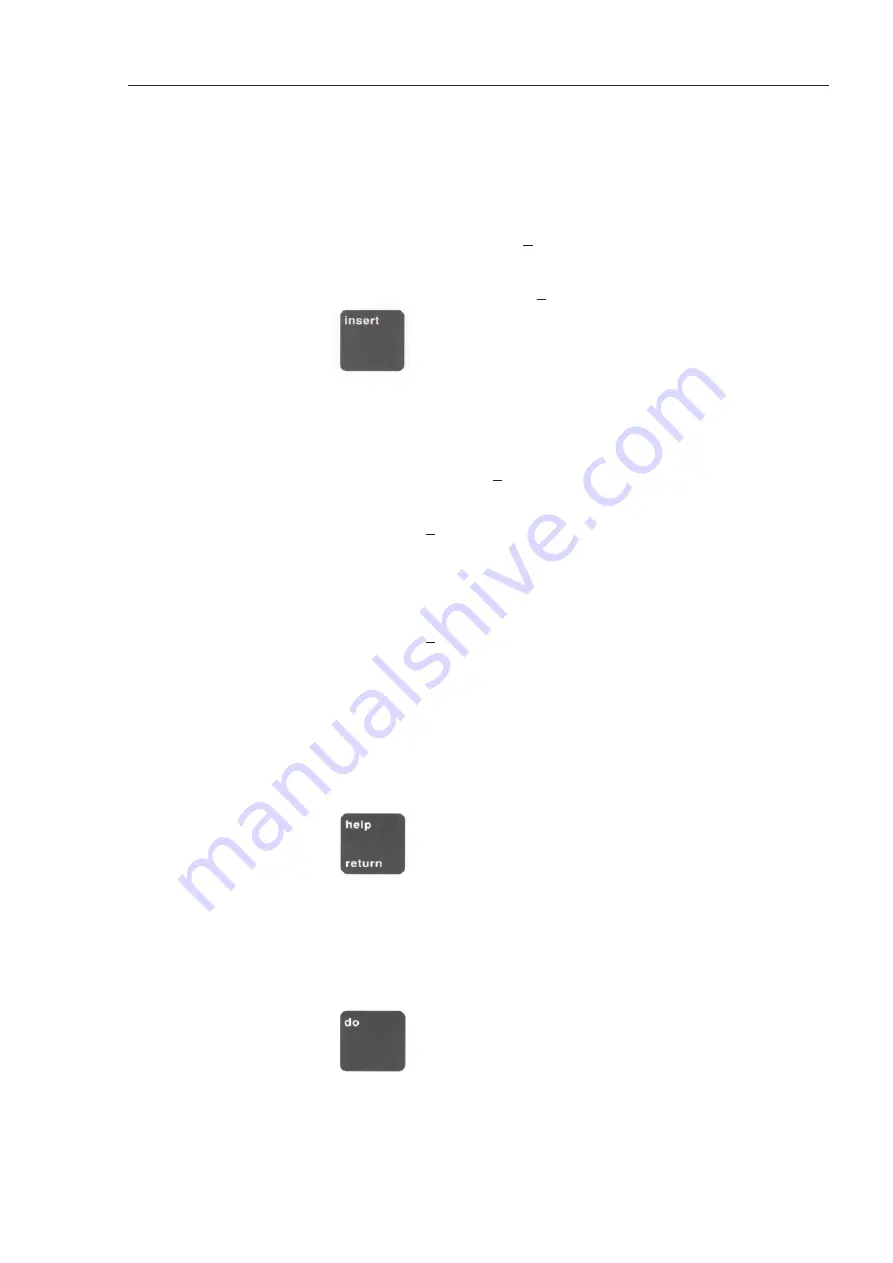
27
Enter the method number and press ”do” to delete a whole method, or
enter the method number and step number to delete one step in the
method. For example, press ”1” and ”do” to delete everything in
method 1:
DELETE SEP METHOD 1.0 <do>
or press ”1”, ”.” , ”2”, and ”do” to delete only step 2 of method 1:
DELETE SEP METHOD 1.2 <do>
”insert”. Press to insert a free step between two
programmed steps.
Before you press this key, you must be at the method step that follows
the step you wish to insert. For example, if you want to insert a step
between steps 3 and 4 in separation method 1, press ”SEP method
file”.
GET SEP METHOD 0.0 FREE (23456789)
Enter ”1” , ”.”, ”4”, and ”do”.
SEP 1.4 1500V 07.0mA 2.0W 10°C 0100Vh
Press ”insert”.
INSERT AT SEP METHOD STEP 1.4 <do>
Press ”do” to confirm:
SEP 1.4 0000V 00.0mA 0.0W 00°C 0000Vh
Step 4 is now ready for programming.
When you insert a step, your are actually moving all the steps after
the inserted one down, to create a free step for programming. In the
example above, step 4 becomes step 5, step 6 becomes step 7, and so
on.
The
”help/return”
key
”help/return”: press to display help messages after an
alarm sound, after you press a programming key, or at
every cursor position.
Important!:
you must press ”help/return” again to return to the
previous display.
The help messages that may appear on the screen are fully described
in chapter 7, Trouble shooting.
The
”do”
key
To prompt you to reconsider when making a few
important commands you are required to press the ”do”
key for confirmation after the entry, for example, when
starting or ending a method. This key is also used to
select characters when naming a method and to activate
the standby temperature.
3. Description of the system