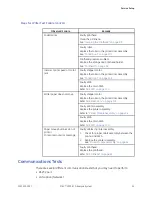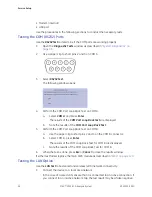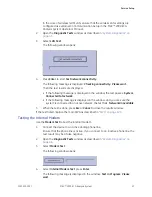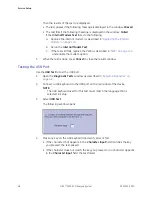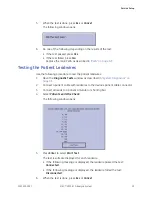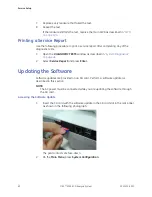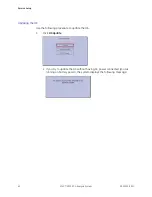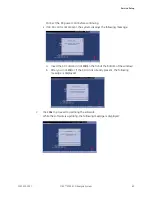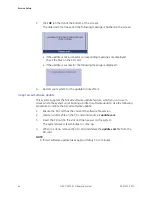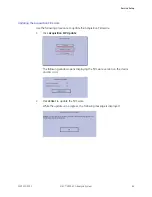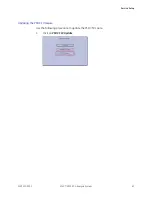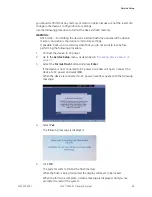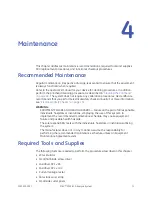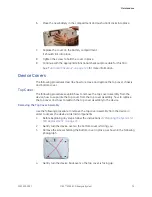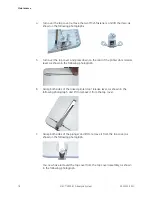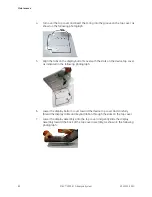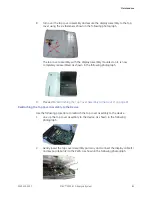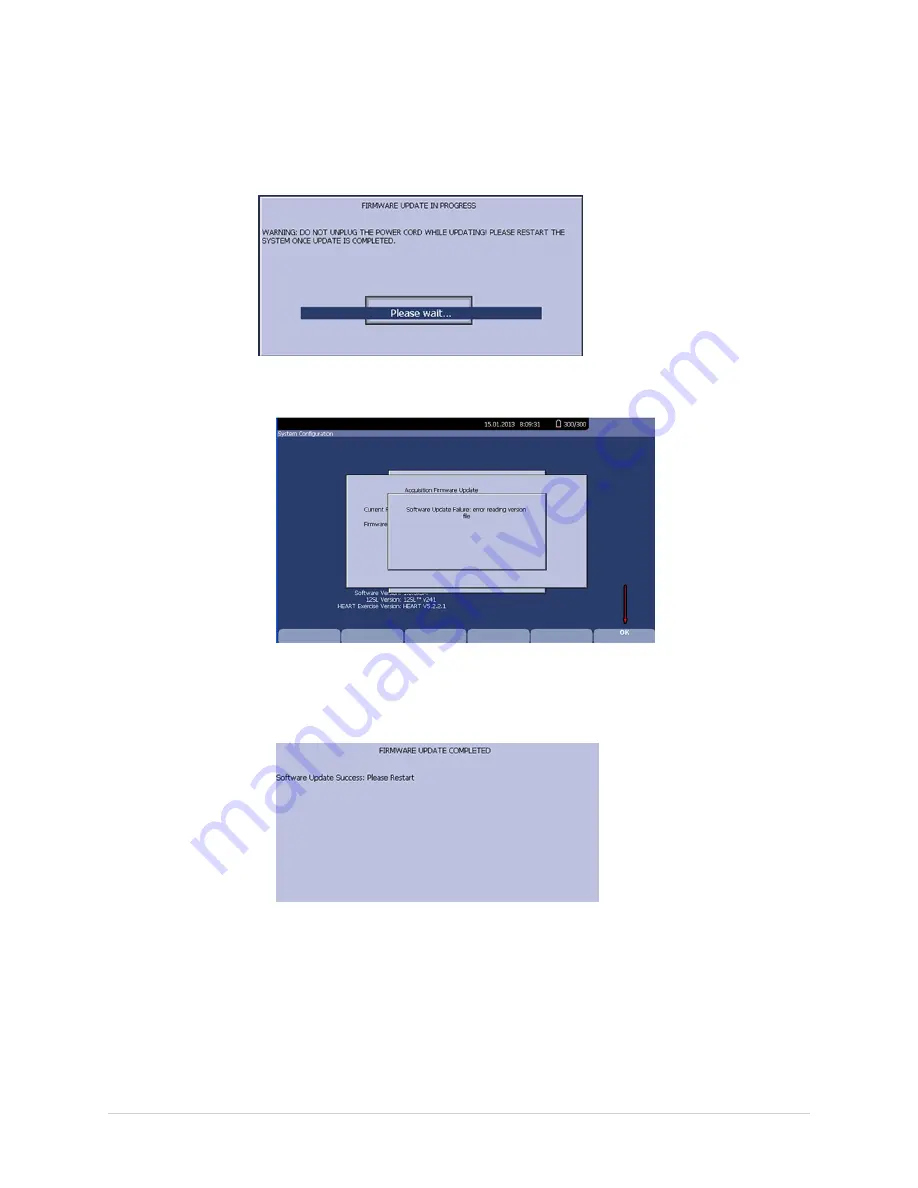
Service Setup
3.
Press
Enter
to select the
OK
button.
The following message is displayed:
• If the update fails, corresponding messages are displayed. The following
message is an example:
a.
Press
OK
to return to the update screens.
b.
Check the files in the SD card.
• If the firmware update is completed, the following message is displayed:
4.
Restart your system for the update to take effect.
66
MAC™ 2000 ECG Analysis System
2053535-003C
Summary of Contents for MAC 2000
Page 41: ...Product Overview 2053535 003C MAC 2000 ECG Analysis System 41 ...
Page 134: ...Maintenance 134 MAC 2000 ECG Analysis System 2053535 003C ...
Page 160: ...Parts List 160 MAC 2000 ECG Analysis System 2053535 003C ...
Page 182: ...182 MAC 2000 ECG Analysis System 2053535 003C ...
Page 183: ......