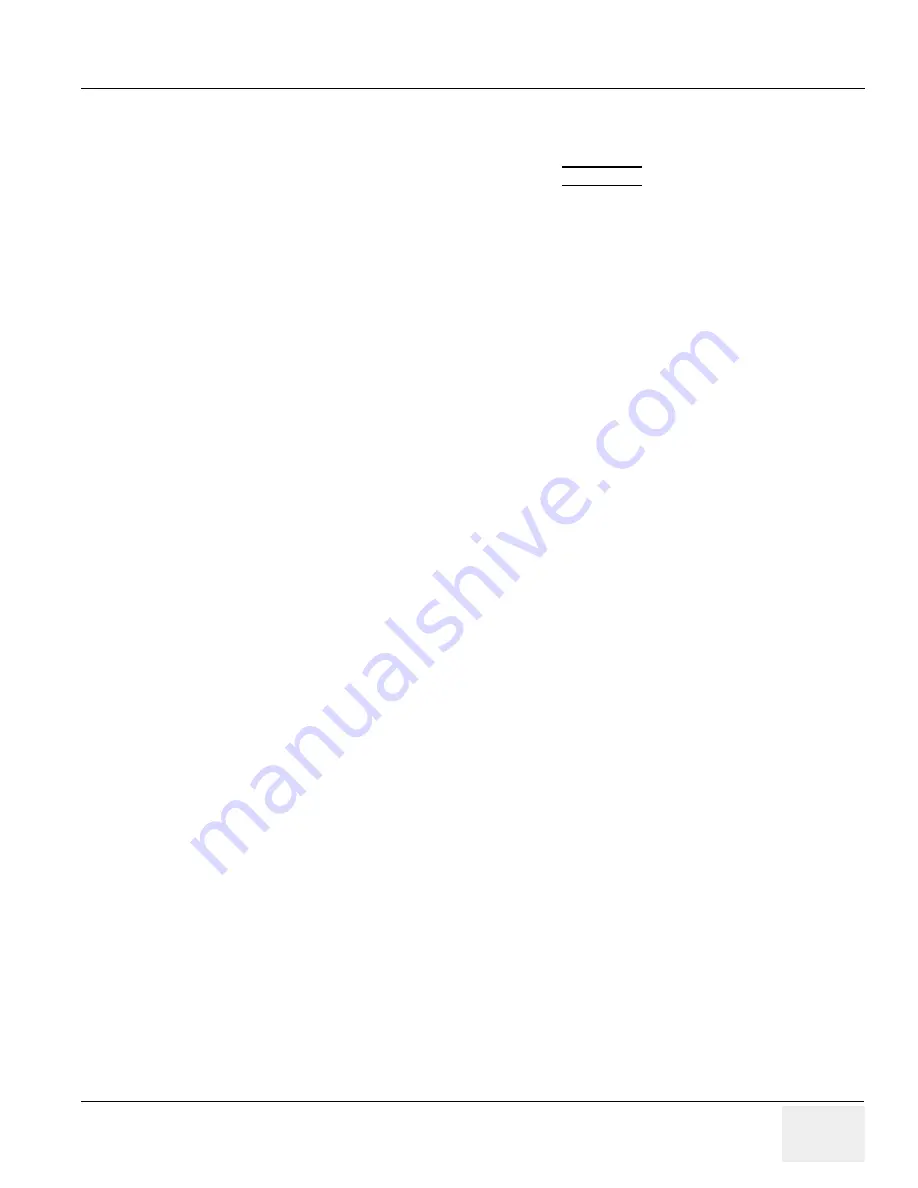
GE M
EDICAL
S
YSTEMS
PROPRIETARY
TO
GE
D
IRECTION
2294854-100, R
EVISION
3
LOGIQ™ 9 P
ROPRIETARY
M
ANUAL
Chapter 3 Installation
3-23
Section 3-12 Loading Base Image Software
3-12-1
System Checks
1.) From the Windows mode display, double-click (
RIGHT SET
key) on the My Computer icon.
2.) Check the drive letter assignments for the Compact Disk and Removable Disk. They should
be Compact Disk (G) and Removable Disk (H).
3.) If the Drive letter assignments are properly mapped, proceed to loading applications software.
If the assignments are reversed, proceed to remap the drives manually.
4.) If the customer has a
USB (Digital Priters)
to be install, plug it in now. The system is still in
Windows mode and should recognize the printer and install the necessary driver. If you do not
install the printer until after the Applications software has been loaded, you will need a service
dongle to get into windows and manually install the printers. Print a test page to check the
printer installation.
NOTE:
If the printer is installed while in application mode, excessive CPU time will be consumed and
the system will become very slow to unusable. Shutting down and rebooting will clear the
condition. The printer will function correctly.
5.) Check your Service Dongle. Plug in your Service Dongle to ensure that it is recognized and
lights up.
















































