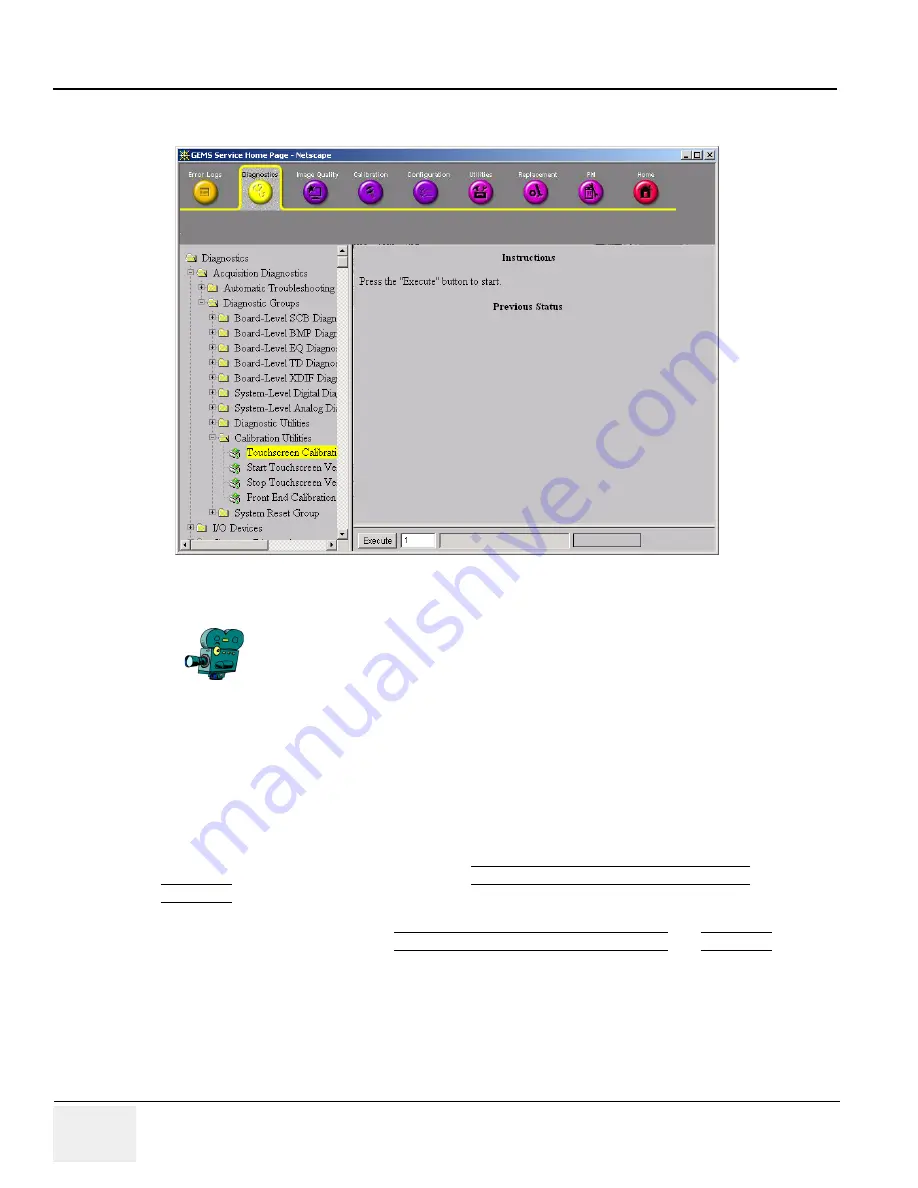
GE M
EDICAL
S
YSTEMS
PROPRIETARY TO GE
D
IRECTION
2294854-100, R
EVISION
3
LOGIQ™ 9 P
ROPRIETARY
M
ANUAL
7-34
Section 7-7 - Acquisition Diagnostics
7-7-4-10
Calibration Utilities
Touchscreen Calibration:
Follow the directions on the Touchscreen. As each of the cross-hairs
appear, touch them with your finger or a pencil eraser. You
MUST
hold your finger on the cross-hair
until it moves to the next location. If you just tap the calibration cross-hair, there is a better than average
chance your calibration will be corrupt.
NOTE:
Do NOT use sharp, pointed objects to press on the Touchscreen. You should also be careful if
you have long,sharp finger nails. The Touchscreen can be damaged by sharp objects.
After all the cross-hairs are touched the screen is calibrated.
Start/Stop Touchscreen Verification:
Select START TOUCHSCREEN VERIFICATION and
EXECUTE. The Start Touchscreen Verification brings up a grid. Each time you touch the screen a small
red dots appears.
To terminate the verification, select STOP TOUCHSCREEN VERIFICATION and EXECUTE.
Front-End Calibration Utility - DC Offset
: All probes must be disconnected. Measures the DC offset
of each channel and writes a calibration file for use in zeroing the offset. Application code may then
utilize these values to zero each channel's DC offset, by appropriately programming the Rigel beam
forming ASIC's on the TD's.
Figure 7-36 Calibration Utilities
Click on the movie camera icon to view the video illustrating the calibration of
the Touch Panel.
4 minutes and 47 seconds






























