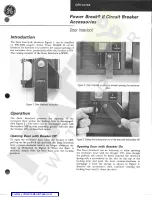4-72
B30 BUS DIFFERENTIAL SYSTEM – INSTRUCTION MANUAL
FLEXLOGIC DESIGN USING ENGINEER
CHAPTER 4: INTERFACES
4
4.4.1.8 Change logic order
The order in which the FlexLogic is populated in the FlexLogic Equation Editor window depends on settings.
First, when automatic sorting is not enabled, the sequence in which the blocks were drawn is followed.
Second, the order in which equations are executed can be manually changed, as outlined here.
Third, automatic sorting can be set in preferences, as outlined here. It is enabled by default and means that an algorithm is
implemented to give best results and quickest performance, For example, the block with the fastest execution time is
entered first in the FlexLogic. When two block functions have the same execution time the block drawn first displays first in
the FlexLogic. For example, drawing input 61 to output 61, then input 62 to output 62 causes the input/output 61 to be
entered into the FlexLogic first. Automatic sorting takes precedence over manual sort; if you enable this option, manual
sorting is not implemented.
To manually change logic order:
1.
In the compile area, click the
VO Order
tab.
2.
If the window is blank, click the
Refresh
button.
3.
Select an entry and click the up or down arrow. To cancel any manual changes, click the
Sort
or
Refresh
button.
4.
Recompile. The change is not executed or saved if automatic sorting is enabled.
Figure 4-82: Ordering FlexLogic entries
To set automatic sorting:
1.
In Engineer, under
File > Preferences
, select the
Compiler
option. The
Automatically Sort VOs
option means that the
block with the fastest execution time is entered first in the FlexLogic. When two block functions have the same
execution time the block drawn first displays first in the FlexLogic. For example, drawing input 61 to output 61, then
input 62 to output 62 causes the input/output 61 to be entered into the FlexLogic first.
4.4.1.9 Search logic
Items that can be searched in a logic diagram include gates, Input, Contact Input, Contact Output, Timer, Virtual Output,
Tag In, Tag Out, and User-programmable LED. A search can be performed while designing or monitoring.
To search:
1.
In the compiler area of Engineer, click the
Search
tab.
2.
Use one of the following methods to set search criteria:
–
Select an element from the first drop-down list. Results display automatically.
–
Type in the second text string box, or select any of the 32 previous searches from the drop-down list. Click the
Search
button. Any results display.
The search applies to all tabs, not just the active tab.
3.
Double-click a search result to view the item.
Summary of Contents for b30
Page 10: ...x B30 BUS DIFFERENTIAL SYSTEM INSTRUCTION MANUAL TABLE OF CONTENTS ...
Page 486: ...5 278 B30 BUS DIFFERENTIAL SYSTEM INSTRUCTION MANUAL TESTING CHAPTER 5 SETTINGS 5 ...
Page 616: ...iv B30 BUS DIFFERENTIAL SYSTEM INSTRUCTION MANUAL ABBREVIATIONS ...
Page 632: ...xvi B30 BUS DIFFERENTIAL SYSTEM INSTRUCTION MANUAL INDEX ...