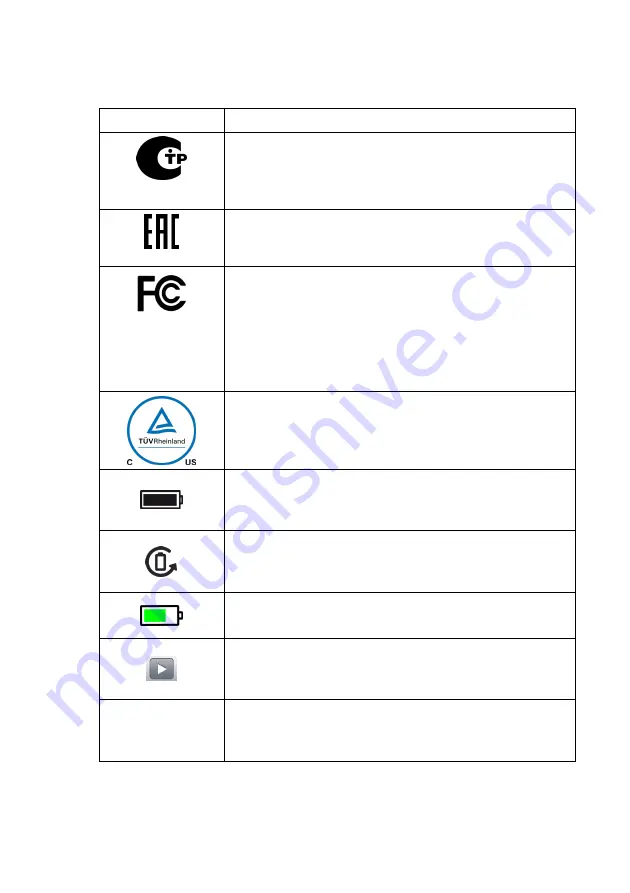
Introduction
2067634-131 Revision E
SEER ™ 1000
25
Symbol
Meaning
PCT marking (GOST-R)
Indicates that the device or the product complies with the GOST
standards of Russia, apply for technology and security.
Only Russia, Belarus and Kazakhstan. conformity marking for
Eurasia. Accordance with the regulations of the Customs
Union.
Approval FCC (FCC approval, US only)
It indicates that the device or the product meets the requirements of
"FCC Rule
It indicates that the device or the product meets the requirements of
"FCC Rule
Part 18 Subpart B (18 203) - General information Regarding applications and
AUTHORIZATIONS for industrial, scientific, and medical (ISM) equipment"
(requirements for industrial, scientific and medical applications).
TÜVRheinland
Indicates that the test of the TÜV (Technical Inspection Association),
the device or the product complied with the technical requirements and
applicable safety.
disposable alkaline battery
This symbol is selected in the SEER 1000 applications when a
disposable alkaline battery is used.
Accumulator
This symbol is selected in the SEER 1000 applications when a
NiMH battery is used.
Battery status
This symbol indicates the status of the battery or cell.
Home Recording
This symbol is used in Apple's iOS application to start recording.
•
Home Recording
This symbol is used in Microsoft Windows application to start
recording.
















































