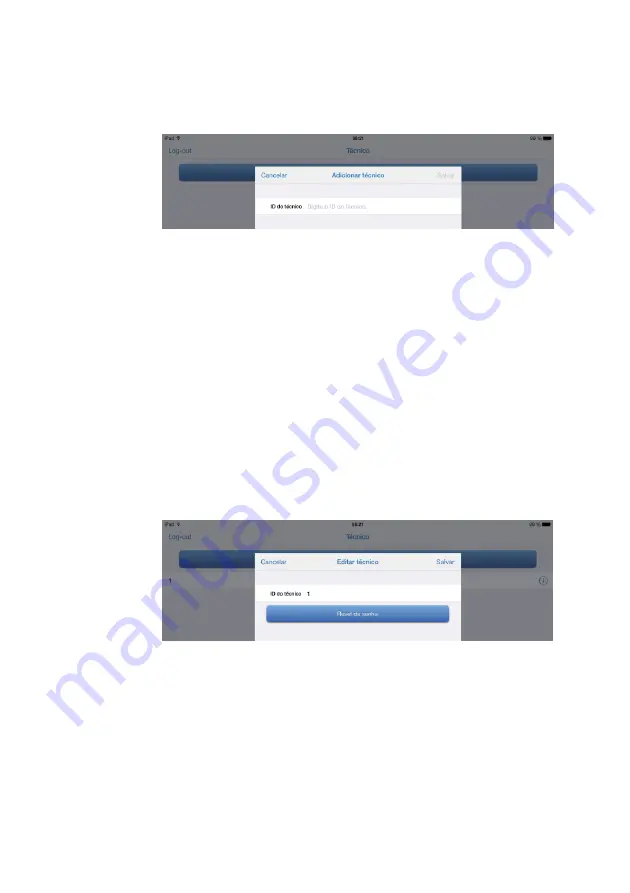
Using the Apple iOS App
2067634-131 Revision E
SEER ™ 1000
65
2. type the
technician ID.
2. type the
technician ID.
2. type the
technician ID.
3.
tap
To save.
tap
To save.
4.
tap
Leave,
to return to
technical record.
tap
Leave,
to return to
technical record.
tap
Leave,
to return to
technical record.
tap
Leave,
to return to
technical record.
If a technician logs on for the first time you will be asked to set a new password. The technical
standard password is
20,130,114.
The new password must be at least eight characters. Then, the
standard password is
20,130,114.
The new password must be at least eight characters. Then, the
standard password is
20,130,114.
The new password must be at least eight characters. Then, the
technician can use the application.
To reset the password coach, run as administrator, the following steps:
1.
Log on as administrator.
tap
Administrator
in the upper right corner and enter the administrator
tap
Administrator
in the upper right corner and enter the administrator
tap
Administrator
in the upper right corner and enter the administrator
password.
2.
Tap the entry to the technician.
3.
tap
Reset password.
tap
Reset password.
The password for this coach is reset to the default password
20,130,114.
The password for this coach is reset to the default password
20,130,114.
4.
tap
To save.
tap
To save.
5.
tap
Leave,
to return to
technical record.
tap
Leave,
to return to
technical record.
tap
Leave,
to return to
technical record.
tap
Leave,
to return to
technical record.






























