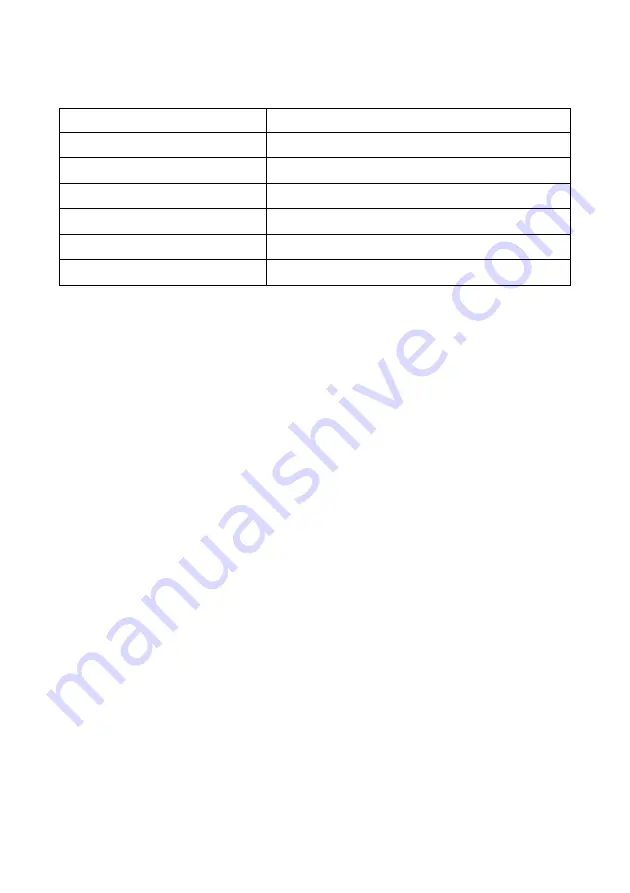
Using Microsoft Windows App
82
SEER ™ 1000
2067634-131 Revision E
Component
Specification
Screen
1024 x 768 pixels
CD drive
required
Interface
USB interface for Bluetooth adapter
Keyboard
Standard PS / 2, USB or wireless
Mouse
Standard PS / 2, USB or wireless, 2 or 3 keys
installation means
1 CD
Using a Bluetooth adapter
The PC application only works with the Bluetooth drivers from Microsoft. After connecting the
Bluetooth adapter available for the PC, the USB port, it is detected by the Bluetooth drivers
from Microsoft.
All other Bluetooth drivers must be disabled.
A module already installed, for wireless data transmission, must be turned off
If your PC is equipped with an internal Bluetooth module, this must be turned off before the USB
adapter is connected.
Consult your system administrator or do the following:
1. Click the Windows field
Start.
1. Click the Windows field
Start.
1. Click the Windows field
Start.
2. click in
Settings.
2. click in
Settings.
2. click in
Settings.
3. click in
System control
and select
manager
3. click in
System control
and select
manager
3. click in
System control
and select
manager
3. click in
System control
and select
manager
3. click in
System control
and select
manager
device.
4. Double-click
Bluetooth connections.
4. Double-click
Bluetooth connections.
4. Double-click
Bluetooth connections.
5.
Select the Bluetooth driver installed, with a right click and select
Off.
Select the Bluetooth driver installed, with a right click and select
Off.
6.
Insert the Bluetooth adapter into the USB port.






























