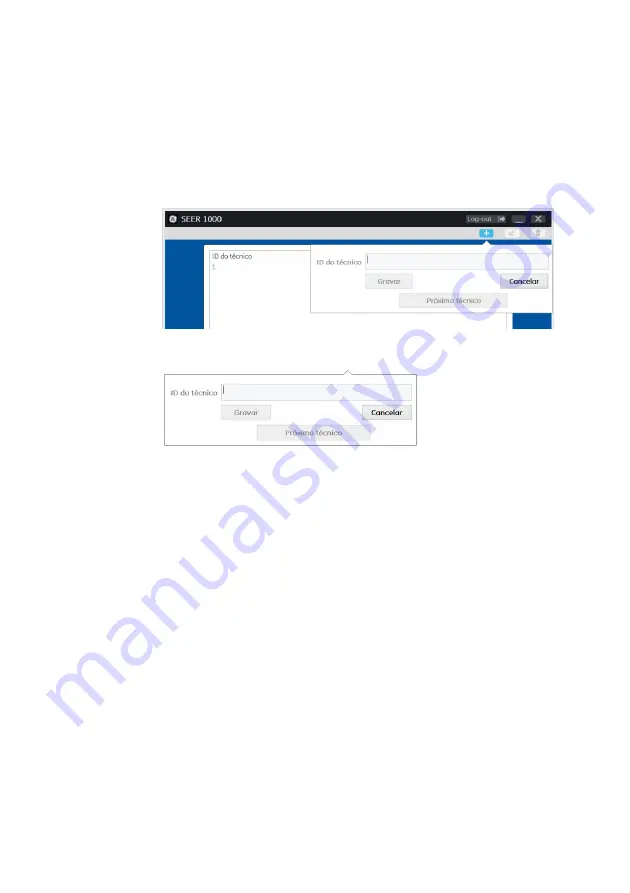
Using Microsoft Windows App
2067634-131 Revision E
SEER ™ 1000
85
Add technical or reset the password coach
Only the application administrator can add
Technical IDs
and reset the passwords for the default
Only the application administrator can add
Technical IDs
and reset the passwords for the default
Only the application administrator can add
Technical IDs
and reset the passwords for the default
password.
1. Click the symbol •• to create a new
technician ID.
1. Click the symbol •• to create a new
technician ID.
1. Click the symbol •• to create a new
technician ID.
1. Click the symbol •• to create a new
technician ID.
1. Click the symbol •• to create a new
technician ID.
2. type the
technician ID.
2. type the
technician ID.
2. type the
technician ID.
3. click in
Next technical,
if you want to enter another
ID
3. click in
Next technical,
if you want to enter another
ID
3. click in
Next technical,
if you want to enter another
ID
3. click in
Next technical,
if you want to enter another
ID
3. click in
Next technical,
if you want to enter another
ID
technician.
4. click in
to save,
to set the
Technician ID
and close the dialog.
4. click in
to save,
to set the
Technician ID
and close the dialog.
4. click in
to save,
to set the
Technician ID
and close the dialog.
4. click in
to save,
to set the
Technician ID
and close the dialog.
4. click in
to save,
to set the
Technician ID
and close the dialog.
4. click in
to save,
to set the
Technician ID
and close the dialog.
5. click in
Cancel,
to return to the technical record.
5. click in
Cancel,
to return to the technical record.
5. click in
Cancel,
to return to the technical record.
5. click in
Cancel,
to return to the technical record.
If a technician logs on for the first time you will be asked to set a new password. The technical
standard password is
20,130,114.
The new password must be at least eight characters. Then, the
standard password is
20,130,114.
The new password must be at least eight characters. Then, the
standard password is
20,130,114.
The new password must be at least eight characters. Then, the
technician can use the application.
To reset the password coach, run as administrator, the following steps:
1.
Log on as administrator.
tap
Administrator
in the upper right corner and enter the administrator
tap
Administrator
in the upper right corner and enter the administrator
tap
Administrator
in the upper right corner and enter the administrator
password.
2.
Select the coach on the list.






























