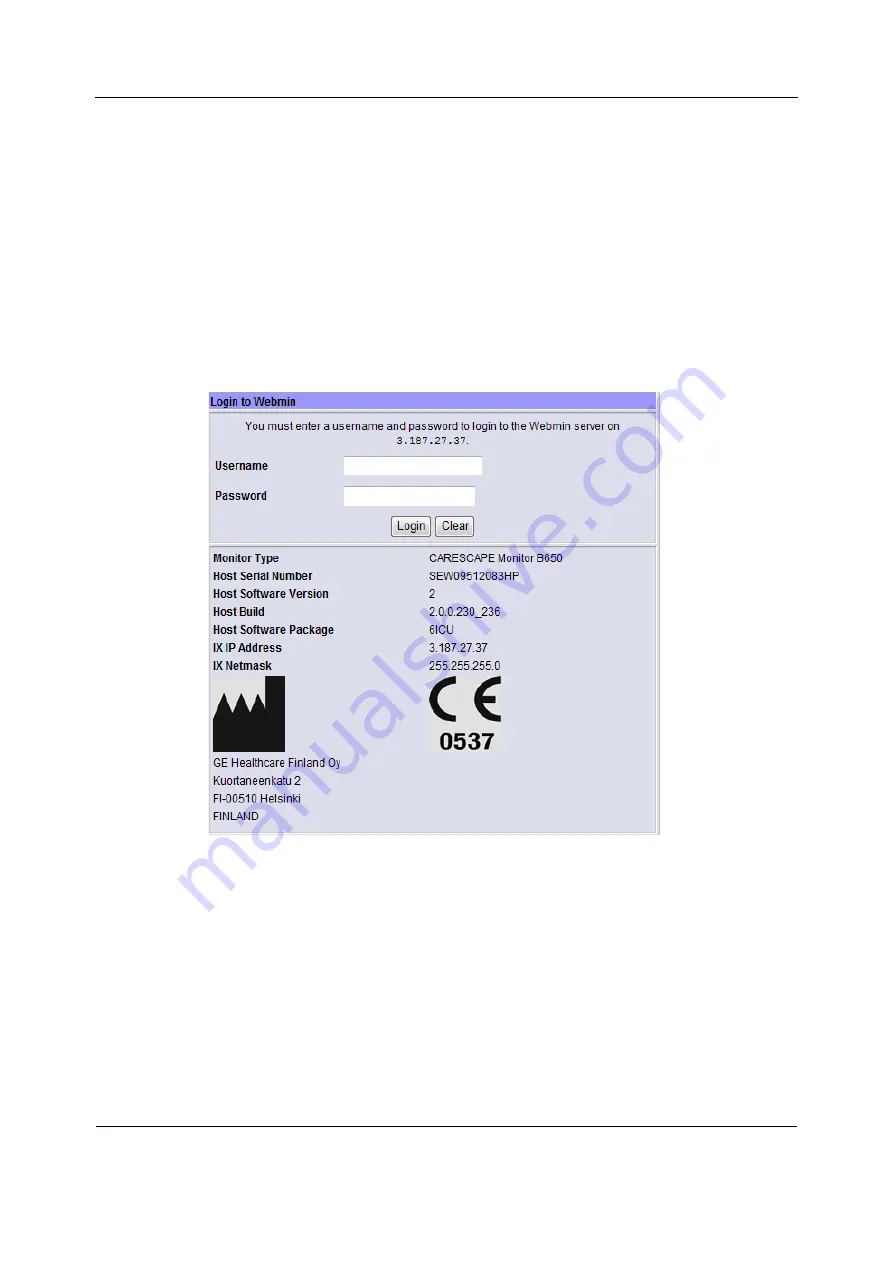
Using Webmin service interface
41
2062973-002
NOTE: If the IX IP address field is shown as 0.0.0.0., you need to configure the patient monitor’s
IX Network address first. Access Webmin using the integrated browser and configure a static IP
address for the IX Network.
4.
Configure the service PC’s IP address and subnet mask to the same network segment
with the patient monitor’s IX Network setting.
NOTE: For more information on how to configure the IP address, refer to the PC’s
documentation.
5.
Launch a web browser on the service PC.
6.
In the
Address
field, type
https:
//
[IX IP address]:10000
and press
Enter
.
NOTE:
[IX IP address]
is the IX Network IP address of the patient monitor.
The
Login to Webmin
dialog box displays.
7.
Closing Webmin
1.
Restore the patient monitor’s original IX Network configuration and service PC’s network
settings if they were changed.
2.
Disconnect the crossover cable from the patient monitor and from the service PC.
3.
Reconnect the patient monitor back to the IX Network if applicable.
Summary of Contents for CARESCAPE Monitor B650
Page 12: ...CARESCAPE Monitor B650 4 2062973 002 For your notes ...
Page 16: ...CARESCAPE Monitor B650 8 2062973 002 For your notes ...
Page 46: ...CARESCAPE Monitor B650 38 2062973 002 For your notes ...
Page 58: ...CARESCAPE Monitor B650 50 2062973 002 For your notes ...
Page 64: ...CARESCAPE Monitor B650 56 2062973 002 For your notes ...
Page 136: ...CARESCAPE Monitor B650 128 2062973 002 For your notes ...
Page 177: ...Troubleshooting 169 2062973 002 ...
Page 182: ...CARESCAPE Monitor B650 174 2062973 002 For your notes ...
Page 218: ...CARESCAPE Monitor B650 210 2062973 002 For your notes ...
Page 224: ...CARESCAPE Monitor B650 216 2062973 002 For your notes ...
Page 232: ...CARESCAPE Monitor B650 B 4 4 2062973 002 For your notes ...
Page 239: ......






























