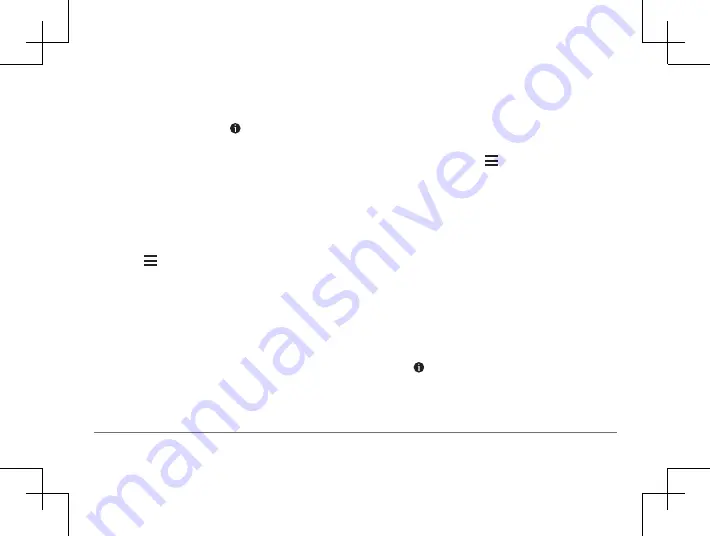
44
Garmin DriveSmart™ 50LM
• To navigate to the location, select
Go!
• To view the phone number and other
location details, select .
Getting Directions to Your Current
Location
If you need to tell another person how to get
to your current location, your device can give
you a list of directions.
1
From the map, select the vehicle.
2
Select >
Directions to Me
.
3
Select a starting location.
4
Select
Select
.
Adding a Shortcut
You can add shortcuts to the Where To?
menu. A shortcut can point to a location, a
category, or a search tool.
The Where To? menu can contain up to 36
shortcut icons.
1
Select
Where To?
>
Add Shortcut
.
2
Select an item.
Removing a Shortcut
1
Select
Where To?
> >
Remove
Shortcut(s)
.
2
Select a shortcut to remove.
3
Select the shortcut again to confirm.
4
Select
Save
.
Saving Locations
Saving a Location
1
.
2
From the search results, select a location.
3
Select .
4
Select
Save
.
5
If necessary, enter a name, and select
Done
.
















































