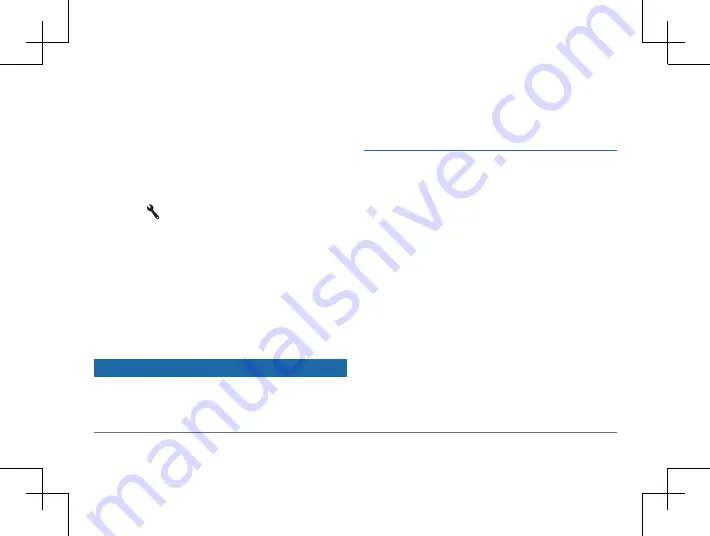
24
Garmin DriveSmart™ 50LM
Using the Audio Mixer
You can use the audio mixer to set the
volume levels for different audio types, such
as navigation prompts or phone calls. The
level for each audio type is a percentage of
the master volume.
1
Select
Volume
.
2
Select >
Audio Mixer
.
3
Use the sliders to adjust the volume for
each audio type.
Adjusting the Screen Brightness
1
Select
Settings
>
Display
>
Brightness
.
2
Use the slider bar to adjust the brightness.
Driver Awareness Features and Alerts
NOTICE
The driver alerts and speed limit features are
for information only and do not replace your
responsibility to abide by all posted speed
limit signs and to use safe driving judgment
at all times. Garmin is not responsible for any
traffic fines or citations you receive for failing
to follow all applicable traffic laws and signs.
Your device provides features that can
help encourage safer driving and increase
efficiency, even when you are driving in a
familiar area. The device plays an audible
tone or message and displays information
for each alert. You can enable or disable the
audible tone or message for each type of
alert. Not all alerts are available in all areas.
School zone or nearby school
: The device
plays a tone and displays the distance
to and speed limit (if available) for an
upcoming school or school zone.
Speed limit reduction
: The device plays a tone
and displays the upcoming reduced speed
limit so you can be prepared to reduce
your speed.
Speed limit exceeded
: The device plays a tone






























