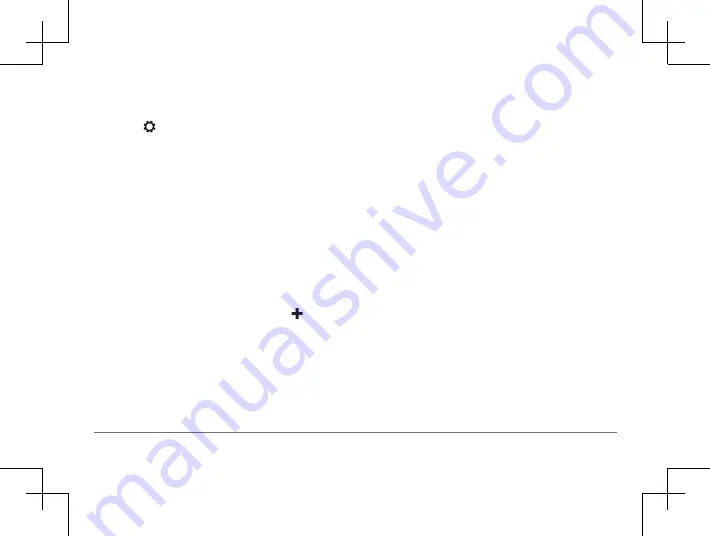
58
Garmin DriveSmart™ 50LM
Garmin DriveSmart™ 50LM
59
Disabling Bluetooth Features for Your
Smartphone with Android
You can disable specific Bluetooth features
and remain connected to other features.
1
Select
Settings
>
Bluetooth
.
2
Select the phone name.
3
Select an option:
• To disable hands-free calling, clear the
Phone calls
check box.
• To disable Smartphone Link data and
smart notifications, clear the
Smartphone
Link
check box.
• To disable specific app notifications, use
the settings in the Smartphone Link app.
Showing or Hiding Notifications for Your
Smartphone with Android
You can use the Smartphone Link app to
select which types of notifications appear on
your Garmin DriveSmart device.
1
On your phone, open the Smartphone Link
app.
2
Select .
3
Verify the
Smart Notifications
check box is
selected.
4
From the
Notifications
section, select
Settings
.
A list of notification categories and apps
appears.
5
Select an option:
• To enable or disable a notification, select
the toggle switch next to the category or
app name.
• To add an app to the list, select .
Smartphone Link
Smartphone Link is a phone application
that allows you to synchronize location data
with your phone and access live information
using your phone data connection. Your
device transfers data from Smartphone Link
using Bluetooth wireless technology. Live
information is available through free and
subscription-based plans from Garmin Live
Services .
Saved locations and recently found locations
are synchronized with your phone each time
your device connects to Smartphone Link.
Downloading Smartphone Link
Smartphone Link is available for some
smartphones. Go to
or see the application store for your
phone for compatibility and availability
information.
Download Smartphone Link from the
application store on your supported
phone.
See your phone owner’s manual for
information on downloading and installing
applications.






























