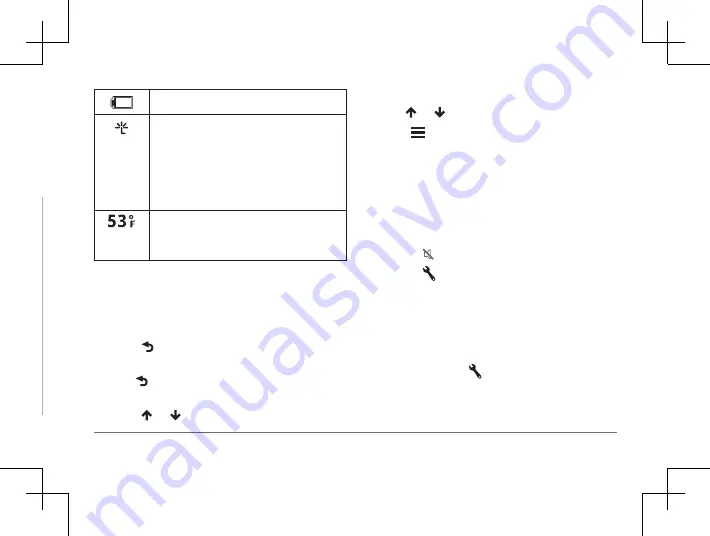
22
Garmin DriveSmart™ 50LM
Garmin DriveSmart™ 50LM
23
Status Bar Icons
The status bar is located at the top of
the main menu. The status bar icons display
information about features on the device.
You can select some icons to change settings
or view additional information.
GPS signal status. Tap to view GPS
accuracy and acquired satellite
information
Bluetooth
®
technology status.
Select to view the Bluetooth
settings
Connected to hands-free calling.
Select to place a phone call
Current time. Select to set the time
Battery charge level.
Connected to the Smartphone
Link app. Select to view
connected device and subscription
information
Phone and Connecting to
Smartphone Link, page 54)
.
Temperature. Select to view the
weather forecast
.
Using the On-Screen Buttons
On-screen buttons allow you to navigate the
pages, menus, and menu options on your
device.
• Select to return to the previous menu
screen.
• Hold to quickly return to the main
menu.
• Select or to scroll through lists or
menus.
• Hold or to scroll faster.
• Select to see a context-based menu of
options for the current screen.
Adjusting the Volume
1
Select
Volume
.
2
Select an option:
• Use the slider bar to adjust the volume.
• Select to mute the device.
• Select for additional options.
Enabling Automatic Volume
Your device can increase or decrease the
volume automatically based on the level of
background noise.
1
Select
Volume
> .
2
Select
Automatic Volume
.
















































