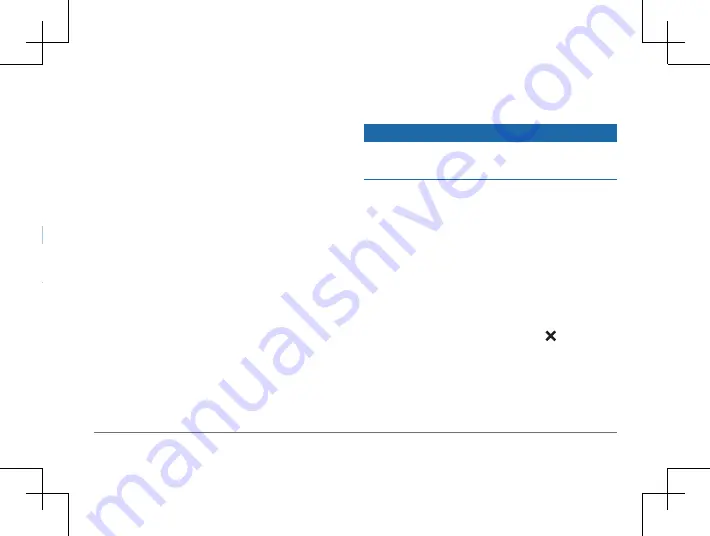
60
Garmin DriveSmart™ 50LM
Garmin DriveSmart™ 50LM
61
NOTE:
You may need to wait a few minutes
to receive notifications on your navigation
device after it connects to the Smartphone
Link app. appears colored in the Bluetooth
settings when smart notifications are
connected and active
Receiving Notifications
NOTICE
Do not read or reply to notifications while
driving.
Before your Garmin DriveSmart device can
receive notifications, you must connect it to
your smartphone and to the Smartphone Link
app.
From most pages, a pop up appears when
the device receives a notification from your
smartphone. If the device is moving, you must
verify you are a passenger and not the driver
before you can view notifications.
NOTE:
If you are viewing the map,
notifications appear in a map tool.
• To ignore a notification, select
OK
.
The pop up closes, but the notification
remains active on your phone.
• To view a notification, select
View
.
• To listen to the notification, select
View
>
Play
.
The device reads the notification using
text-to-speech technology. This feature is
not available for all languages.
• To perform additional actions, such as
dismissing the notification from your
phone, select
View
, and select an option.
NOTE:
Additional actions are available
for only some notification types and must
be supported by the app generating the
notification.
Receiving Notifications while Viewing the
Map
NOTICE
Do not read or reply to notifications while
driving.
Before your Garmin DriveSmart device can
receive notifications, you must connect it to
your smartphone and to the Smartphone Link
app.
When you are viewing the map, new
notifications appear in a map tool at the
edge of the screen. If the device is moving,
you must verify you are a passenger and not
the driver before you can view notifications.
• To ignore a notification, select .
The pop up closes, but the notification
remains active on your phone.
• To view a notification, select the
notification text.
• To listen to the notification, select
Play






























