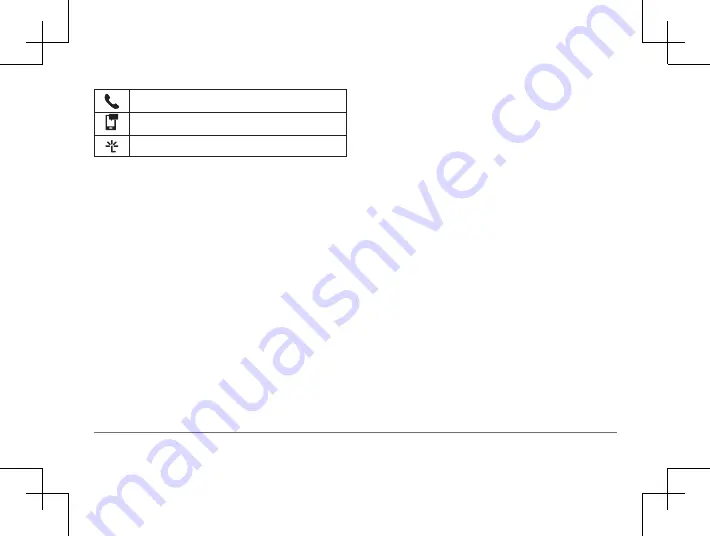
56
Garmin DriveSmart™ 50LM
Hands-free calling
Smart notifications
Smartphone Link features and services
Setting Up Bluetooth Features for
Your Apple Device
By default, all compatible Bluetooth features
are enabled when you pair your phone. You
can enable, disable, or customize certain
features.
Connecting to the Smartphone Link App
on Your Apple Device
Before you can connect to the Smartphone
Link app, you must pair and connect your
Garmin DriveSmart device with your phone.
If you did not connect to the Smartphone
Link app during the pairing process, you
can connect to it for additional Bluetooth
features. The Smartphone Link app
communicates with your phone using
Bluetooth Smart technology. The first time
you connect to the Smartphone Link app on
an Apple device, you must enter a Bluetooth
Smart security code.
1
From the app store on your phone, install
the Smartphone Link app.
2
On your phone, open the Smartphone Link
app.
A security code appears on the Garmin
Drive Smart device screen.
3
On your phone, enter the code.
Disabling Hands-Free Calling for Your
Apple Device
You can disable hands-free calling and remain
connected to your phone for Smartphone
Link data and notifications.
1
Select
Settings
>
Bluetooth
.






























