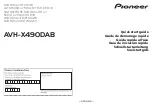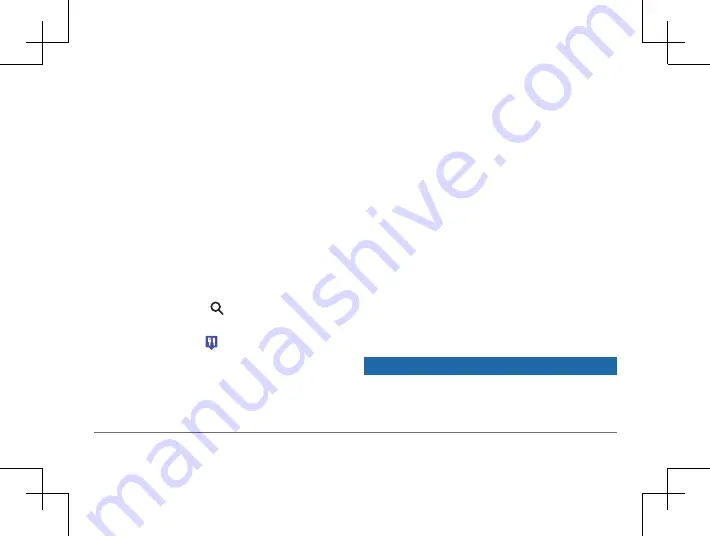
26
Garmin DriveSmart™ 50LM
Garmin DriveSmart™ 50LM
27
• You can add multiple destinations to a
route
(Adding a Location to Your Route,
Starting a Route
1
Select
Where To?
, and search for a location
(Finding and Saving Locations, page 37)
2
Select a location.
3
Select an option:
• To start navigating using the
recommended route, select
Go!
.
• To choose an alternate route, select ,
and select a route. Alternate routes
appear to the right of the map.
• To edit the course of the route, select >
Edit Route
, and add shaping points to the
route
.
The device calculates a route to the location
and guides you using voice prompts and
information on the map
roads in your route appears at the edge of
the map for several seconds.
If you need to stop at additional destinations,
you can add the locations to your route
(Adding a Location to Your Route, page 29)
Starting a Route by Using the Map
You can start route by selecting a location
from the map.
1
Select
View Map
.
2
Drag and zoom the map to display the
area to search.
3
If necessary, select to filter the displayed
points of interest by category.
Location markers or a blue dot) appear
on the map.
4
Select an option:
• Select a location marker.
• Select a point, such as a street,
intersection, or address location.
5
Select
Go!
.
Going Home
The first time you start a route home, the
device prompts you to enter your home
location.
1
Select
Where To?
>
Go Home
.
2
If necessary, enter your home location.
Editing Your Home Location
1
Select
Where To?
>
Saved
>
Set Home
Location
.
2
Enter your home location.
Your Route on the Map
NOTICE
The speed limit feature is for information
only and does not replace your responsibility
to abide by all posted speed limit signs and to