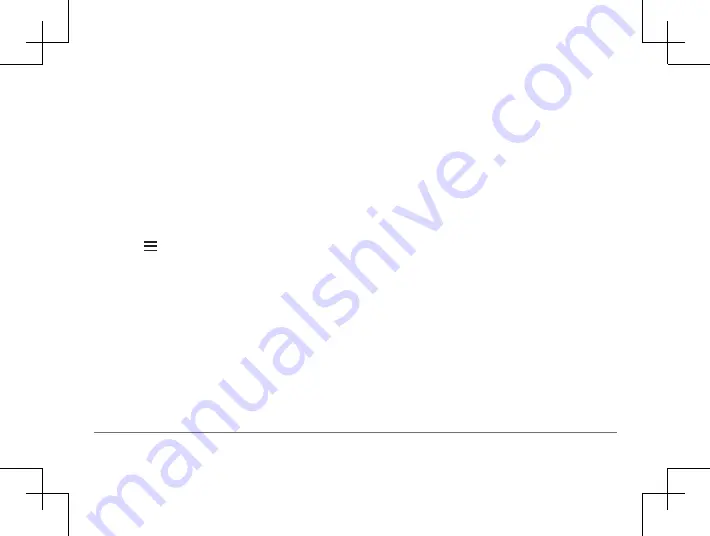
34
Garmin DriveSmart™ 50LM
Scheduling a Trip
You can add scheduling information to
each location in your trip, including the
desired arrival time and layover duration at
each location. This can help you plan your
departure to reach locations in your trip on
time.
1
Select
Apps
>
Trip Planner
.
2
Select a trip.
3
Select >
Trip Settings
>
Edit Schedule
.
4
Select a location, and follow the on-
screen instructions to enter the schedule
information.
TIP:
If you need to schedule multiple
locations in the trip, you should start from
the beginning of the trip and work toward
the end.
5
Repeat step 4 to enter schedule
information for additional locations.
6
When finished, select
Save
.
When you navigate the trip, you should
depart by the time shown under the starting
point to reach your stops and destinations
by the scheduled time. The schedule is an
estimate only. Traffic conditions, construction,
and other delays may affect your actual
arrival times.
Using Suggested Routes
Before you can use this feature, you must
save at least one location and enable the
travel history feature
.
Using the myTrends™ feature, your device
predicts your destination based on your travel
history, the day of the week, and the time of
day. After you have driven to a saved location
several times, the location may appear in
the navigation bar on the map, along with
the estimated time of travel, and traffic
information.
















































