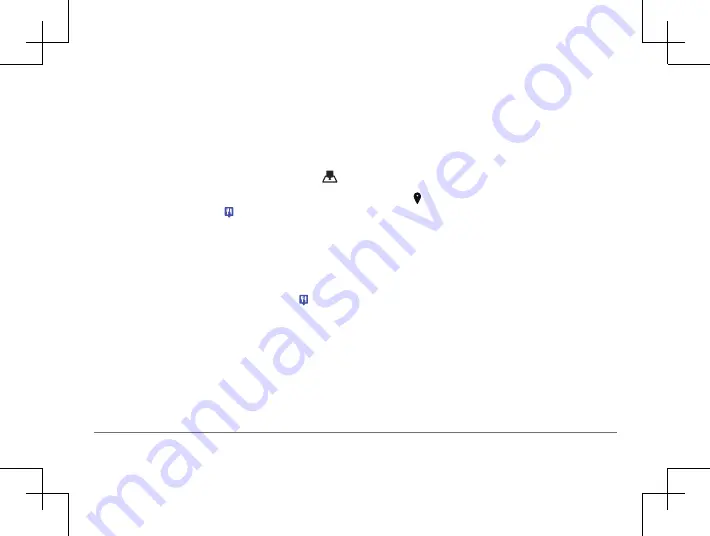
38
Garmin DriveSmart™ 50LM
Garmin DriveSmart™ 50LM
39
4
Select an option:
• To search for a type of business, enter
a category name (for example, “movie
theaters”).
• To search for a business name, enter all
or part of the name.
• To search for an address near you, enter
the house number and street name.
• To search for an address in another city,
enter the house number, street name,
city, and state.
• To search for a city, enter the city and
state.
• To search for coordinates, enter latitude
and longitude coordinates.
5
Select an option:
• To search using a suggested search term,
select the term.
• To search using the text you entered,
select .
6
If necessary, select a location.
Viewing Search Results on the Map
You can view the results of a location search
on the map instead of in a list.
1
From the location search results, select
.
The nearest location in your search results
appears on the map. indicates the
locations of other search results.
2
Select one or more options:
• To view more search results, touch and
drag the map.
• To select another location, select .
• To view details and routes for the
selected location, select the location
description at the bottom of the map.
• To start navigation to the selected
location, select
Go!
.
Changing the Search Area
By default, the device searches near your
current location. You can also search other
areas, such as near your destination, near
another city, or along your active route.
1
From the main menu, select
Where To ?
.
2
Select .
3
Select an option.
Points of Interest
A point of interest is a place that you
may find useful or interesting. Points of
interest are organized by category and can
include popular travel destinations such
as gas stations, restaurants, hotels, and
entertainment venues.
Finding a Location by Category
1
Select
Where To?
.
2
Select a category, or select
Categories
.
















































