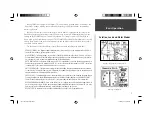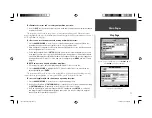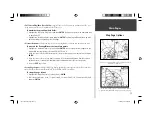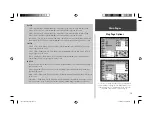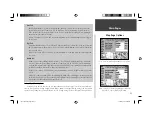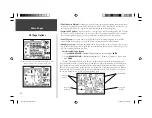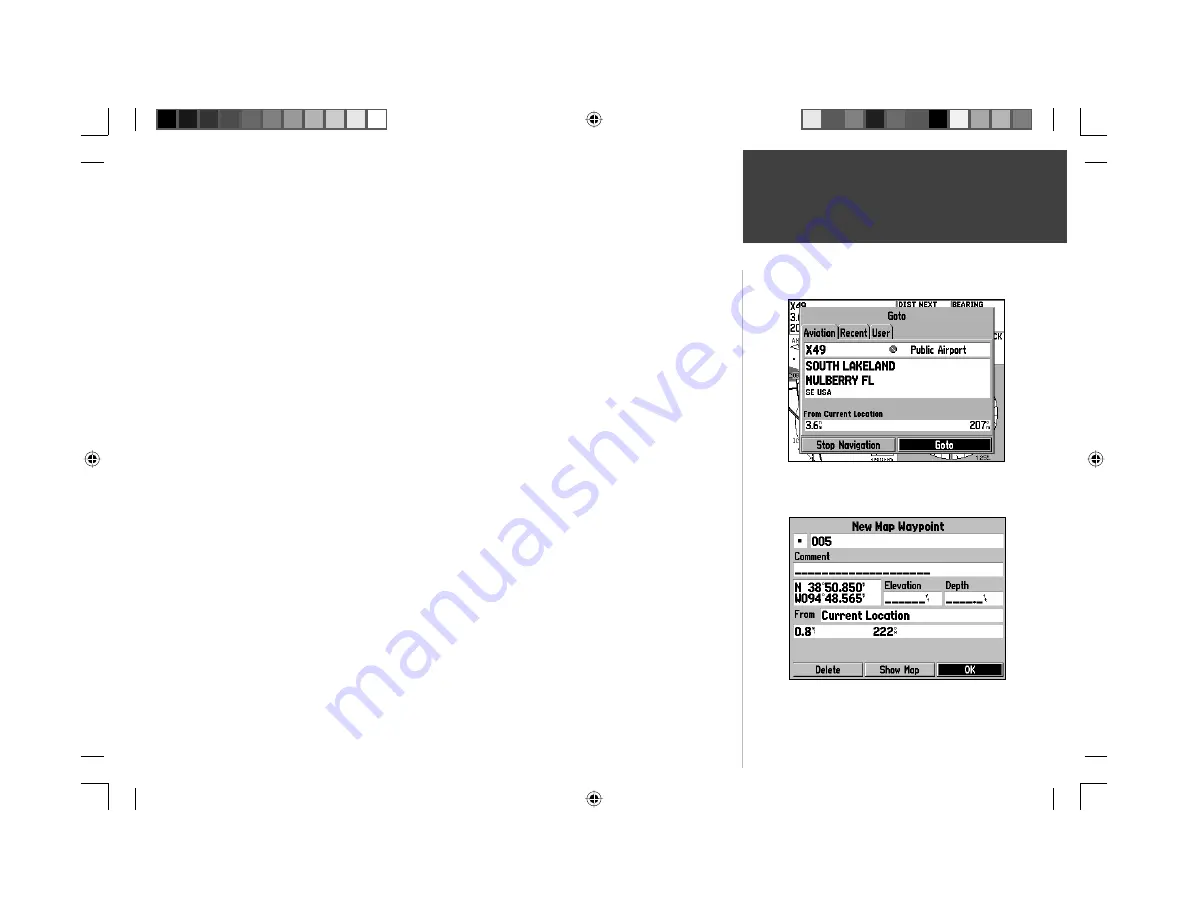
11
Main Pages
Map Page
To eliminate the cursor and re-center your position on screen:
1. Press the
QUIT
key. The unit will return to position mode and the present position symbol will appear
centered on the map.
The cursor may also be used to ‘snap’ to on-screen waypoints and map items. When a waypoint
name is highlighted, you can review information about the waypoint, list waypoint options, or execute a
GOTO right from the Map Page.
To select an on-screen airport, navaid or map item with the cursor:
1. Use the
ARROW KEYPAD
to move the cursor to the desired waypoint or map item (if there are
several waypoints grouped closely together, zoom in closer for a better view).
2. When a waypoint or map item is selected, it will become highlighted on screen, with the name and
position displayed at the top of the screen.
3. To view additional details, press
ENTER
. If the item is an airport, fi le tabs will appear across the top
of the page. This allows you to quickly review fi eld elevation, runway layout, communication frequen-
cies and available approaches. (Multiple fi le tabs will also appear if more than one object appears on
the map at the pointer location.) To save a map item as a waypoint, press
MENU
and select ‘Create
Waypoint’.
To GOTO an on-screen airport, navaid or map item:
1. Follow steps 1 through 3 above to display additional details for the on-screen item.
2. Use the
ARROW KEYPAD
to highlight the ‘GOTO’ button at the bottom of the screen. With this
button highlighted, press
ENTER
.
The cursor may also be used to create a new waypoint directly from the map. If nothing currently
exists at the map pointer position, a new waypoint will be created at the cursor’s location.
To create a waypoint with the cursor on an open map location:
1. Use the
ARROW KEYPAD
to move the cursor to the desired map position.
2. Press and quickly release the
ENTER/MARK
key to capture the cursor location (Pressing and holding
the
ENTER/MARK
key will capture the current location, not the cursor’s location).
3. The ‘New Map Waypoint’ window will appear. With ‘OK’ highlighted, press
ENTER
to confi rm the
new waypoint using the default three-digit name and symbol. (You can also change the waypoint
name and symbol as described on page 48.)
Creating a New Map Waypoint
With the pointer on a map feature, press the
DIRECT TO
key
(then
ENTER
) to navigate to that point.
190-00283-00Backup.indd 11
12/8/2002, 8:08:52 PM
Summary of Contents for GPSMAP GPSMAP 196
Page 1: ...Pilot s Guide Reference GPSMAP 196 196PG Covers indd 1 12 9 2002 4 34 25 PM...
Page 18: ...8 Basic Operation This page intentionally blank 190 00283 00Backup indd 8 12 8 2002 8 08 50 PM...
Page 121: ...190 00283 00Backup indd 111 12 8 2002 8 10 01 PM...
Page 122: ...190 00283 00Backup indd 112 12 8 2002 8 10 01 PM...