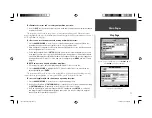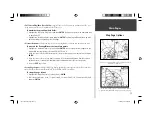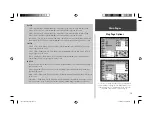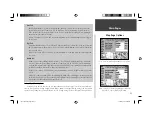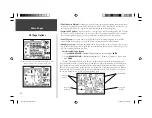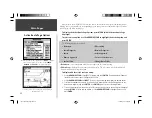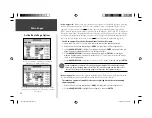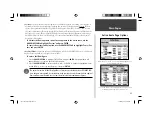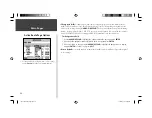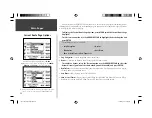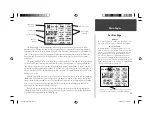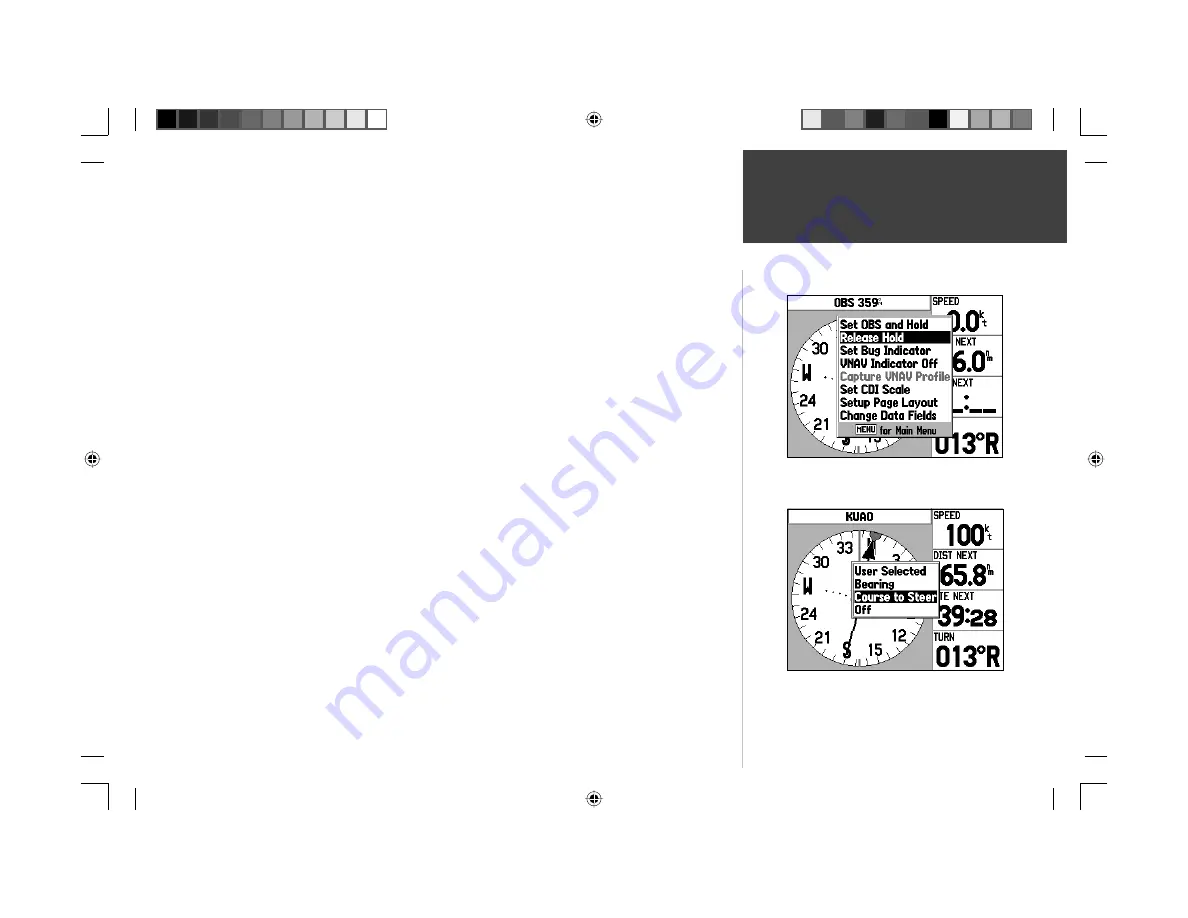
25
Main Pages
HSI Page Options
‘Release Hold’ appears as an option after the ‘Set OBS and Hold’
option is selected and an OBS course is set.
‘Set Bug Indicator’ allows you to defi ne the function of the bug
appearing along the HSI perimeter. The default function is
‘Course to Steer’.
To manually set a course to the destination waypoint:
1. Highlight ‘Set OBS and Hold’ option and press
ENTER
. An OBS data fi eld will appear on the HSI
display. (Keep in mind, you must have a destination waypoint selected using a ‘GOTO’ or a route.)
2. Select the desired OBS course using the LEFT/RIGHT keys on the
ARROW KEYPAD
and press
ENTER
. The course deviation needle and desired course pointer will now provide steering guidance
to the selected course.
To cancel the OBS course and reset a direct course to the waypoint, press DIRECT TO
followed by ENTER (or re-activate the route).
• Release Hold—
cancels the ‘hold’ feature enabled when ‘Set OBS and Hold’ is selected. This option
returns the GPSMAP 196 to automatic sequencing of waypoints along the active route. However, if an
OBS course has been selected, that course setting will be retained until cancelled (as described above)
or until waypoint passage.
To release a waypoint hold and return to automatic sequencing of route waypoints,
highlight the ‘Release Hold’ option and press ENTER.
• Set Bug Indicator—
allows you to defi ne the use of the bug indicator, which appears as a gray
marker along the outside edge of the rotating compass card, or turn it off. By default, the bug indicator
shows course to steer (CTS), but can also show bearing (BRG) to waypoint or be ‘User Selected’. The
‘User Selected’ option allows you to mark a heading reference on the graphic HSI. This provides a visual
cue of an important heading for current or future use.
To select a bug heading function:
1. Use the
ARROW KEYPAD
to highlight ‘Set Bug Indicator’ option and press
ENTER
.
2. Select the desired bug heading function—’User Selected’, ‘Bearing’, ‘Course to Steer’ or ‘Off’—and
press
ENTER
.
To set a user-defi ned bug heading reference:
1. Use the steps above and choose the ‘User Selected’ function. A window will appear at the center of
the HSI, showing the current bug heading.
2. Select the desired heading reference using the LEFT/RIGHT portion of the
ARROW KEYPAD
and
press
ENTER
. The bug indicator will remain fi xed on the selected heading until a new bug heading is
chosen.
190-00283-00Backup.indd 25
12/8/2002, 8:09:01 PM
Summary of Contents for GPSMAP GPSMAP 196
Page 1: ...Pilot s Guide Reference GPSMAP 196 196PG Covers indd 1 12 9 2002 4 34 25 PM...
Page 18: ...8 Basic Operation This page intentionally blank 190 00283 00Backup indd 8 12 8 2002 8 08 50 PM...
Page 121: ...190 00283 00Backup indd 111 12 8 2002 8 10 01 PM...
Page 122: ...190 00283 00Backup indd 112 12 8 2002 8 10 01 PM...