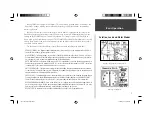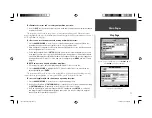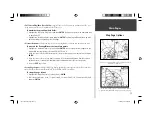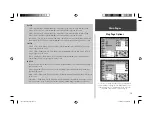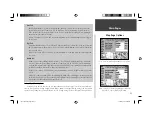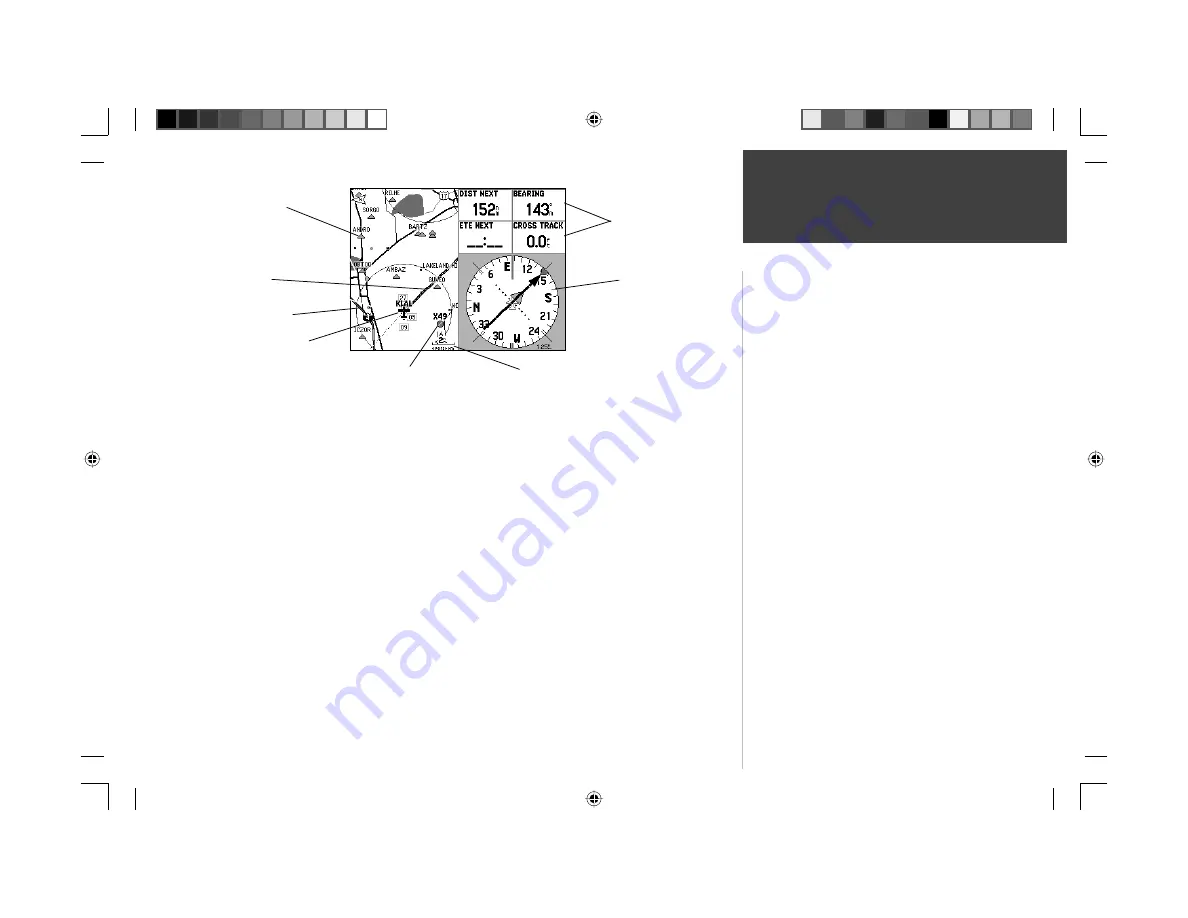
9
Map Page
Main Pages
The GPSMAP 196 features a real-time moving map that can do much more than just plot your
course. The Map Page displays digital cartography (map information) which includes airspace boundar-
ies, airports, navaids, lakes, rivers, coastlines, cities and highways. An on-screen cursor lets you pan
ahead to other map areas, determine distance and bearing to any map position, and retreive database
information directly from the map. Dedicated zoom keys are provided for instantaneous scale adjust-
ments.
The map portion of the page displays your present position using an aircraft symbol (in Aviation
Mode) or a pointer symbol (in Land or Water modes). Your planned route appears on the map as a bold
line, and your track log (which shows where you’ve been) appears as a series of small points. You may
select which features are shown on the Map Page using the Map Page Options, described on page 14.
By default, four user-selectable data fi elds appear on the right-hand side of the screen—along with
a graphic HSI. The HSI works much like a mechanical HSI, indicating the desired course and your
deviation left/right of this course. If the needle points straight up and the course deviation needle is
centered, you are heading directly to your destination. From the Map Page Options, each data fi eld may
be confi gured to display any one of 40 possible data options. You can also add additional data fi elds to
the page or select a full screen map without data fi elds, using the Map Page Options (see page 14).
Current
Location
Map Scale
Course Line
Graphic HSI
Nearby
Intersection
What is it?
The Map Page graphically depicts your present position relative
to nearby airports, navaids, airspace boundaries, lakes, rivers,
towns and more.
How does it work?
During normal use, your position remains fi xed at the center of
the screen, and the map information moves (scrolls) on the map
as you move.
If you wish to view information outside the current area, you can
either:
• change the map scale using the
IN
and
OUT
zoom keys,
and/or
• pan to the area you want to see using the
ARROW KEYPAD
.
(NOTE: When panning, you can return to normal map operation
and re-center the map to your position by pressing
QUIT
.)
Interstate Highway
Selectable
Data Fields
Nearby Airport
190-00283-00Backup.indd 9
12/8/2002, 8:08:50 PM
Summary of Contents for GPSMAP GPSMAP 196
Page 1: ...Pilot s Guide Reference GPSMAP 196 196PG Covers indd 1 12 9 2002 4 34 25 PM...
Page 18: ...8 Basic Operation This page intentionally blank 190 00283 00Backup indd 8 12 8 2002 8 08 50 PM...
Page 121: ...190 00283 00Backup indd 111 12 8 2002 8 10 01 PM...
Page 122: ...190 00283 00Backup indd 112 12 8 2002 8 10 01 PM...