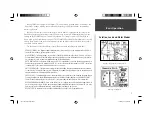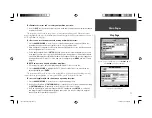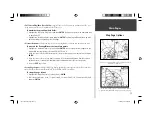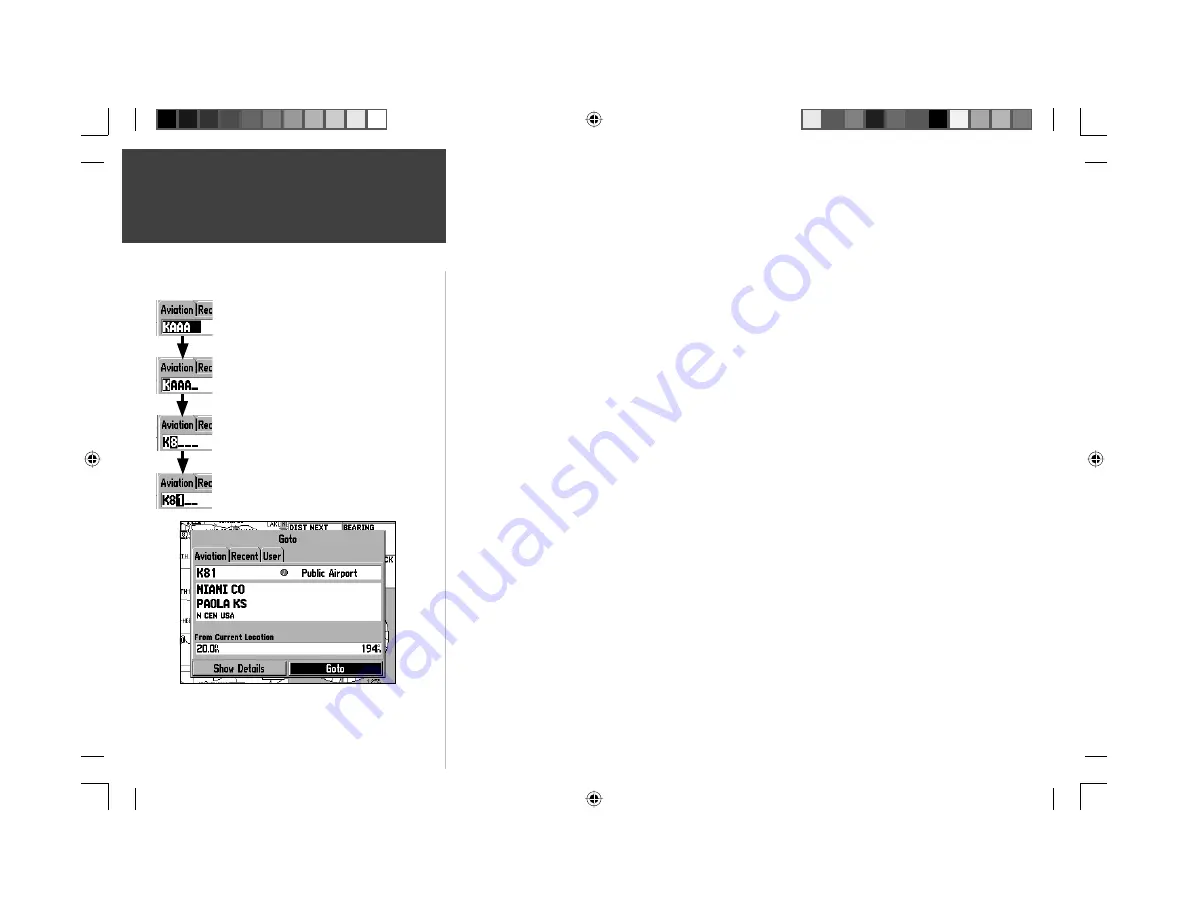
2
Basic Operation
Features / Data Entry
The following features and data entry procedures are referred to throughout this manual.
CURSOR
— A highlighted area on the screen (white text on black background) which can be moved
up/down/left/right with the
ARROW KEYPAD
to select individual fi elds on the display. Moving the
cursor to a given location allows you to begin data entry or scroll through a list.
FIELD
— The location on a page (such as “waypoint name fi eld”, shown at left) where a group of
characters or an option is entered and displayed. The cursor is placed on a fi eld (using the
ARROW
KEYPAD
) to begin data entry or selection of options.
To enter data in a data fi eld:
1. Use the
ARROW KEYPAD
to highlight the desired data fi eld.
2. Press
ENTER
to begin data entry.
3. Use the
ARROW KEYPAD
to enter the desired data. UP/DOWN to select the desired character and
RIGHT to move to the next character fi eld. LEFT allows you to back up to the previous character fi eld
or, when at the leftmost character fi eld, to clear the entire data fi eld.
4. Once the desired data has been entered, press
ENTER
to confi rm.
ON-SCREEN BUTTON
— Similar to “Field”. Place the cursor on a button and press
ENTER
to select
the action corresponding to that button. An example of an on-screen button is the “GOTO” button
appearing at the bottom of the waypoint information pages.
SCROLL BAR
— When viewing a list of items too long to display on a single page, a scroll bar will
appear along the right-hand side of the list. The position of the scroll bar indicates which portion of the
list is currently being displayed. The height of the scroll bar indicates the number of items in the list.
To scroll through a list of items, use the UP/DOWN portion of the ARROW KEYPAD.
DEFAULT
— A system-selected format, built into the operating software or the unit’s memory, that will
be followed unless the user chooses a different setting. For example, the default setting for speed read-
ings (in Aviation Mode) is ‘knots’, but can be changed to ‘miles per hour’ or ‘kilometers per hour’. Once
a setting is changed, the new setting is retained until another change is made or a ‘Restore Defaults’
menu option is selected.
Example of cursor and on-screen button. The cursor is highlighting
the on-screen ‘Goto’ button. Press
ENTER
to select.
Example of on-screen cursor and data entry.
1. Use the
ARROW KEYPAD
to place the
cursor on the waypoint name fi eld.
2. Press
ENTER
.
3. Press RIGHT on the
ARROW KEYPAD
to move to the second character. Then
UP/DOWN on the
ARROW KEYPAD
to
select the desired character.
4. Press RIGHT on the
ARROW KEYPAD
to move to the third character. Then UP/
DOWN to select the desired character.
5. Press
ENTER
to complete data entry.
190-00283-00Backup.indd 2
12/8/2002, 8:08:46 PM
Summary of Contents for GPSMAP GPSMAP 196
Page 1: ...Pilot s Guide Reference GPSMAP 196 196PG Covers indd 1 12 9 2002 4 34 25 PM...
Page 18: ...8 Basic Operation This page intentionally blank 190 00283 00Backup indd 8 12 8 2002 8 08 50 PM...
Page 121: ...190 00283 00Backup indd 111 12 8 2002 8 10 01 PM...
Page 122: ...190 00283 00Backup indd 112 12 8 2002 8 10 01 PM...