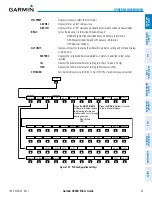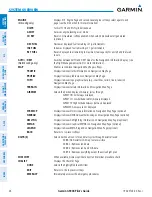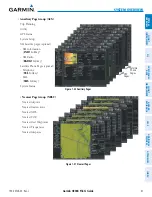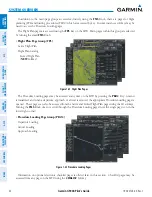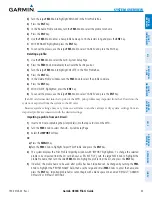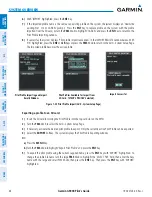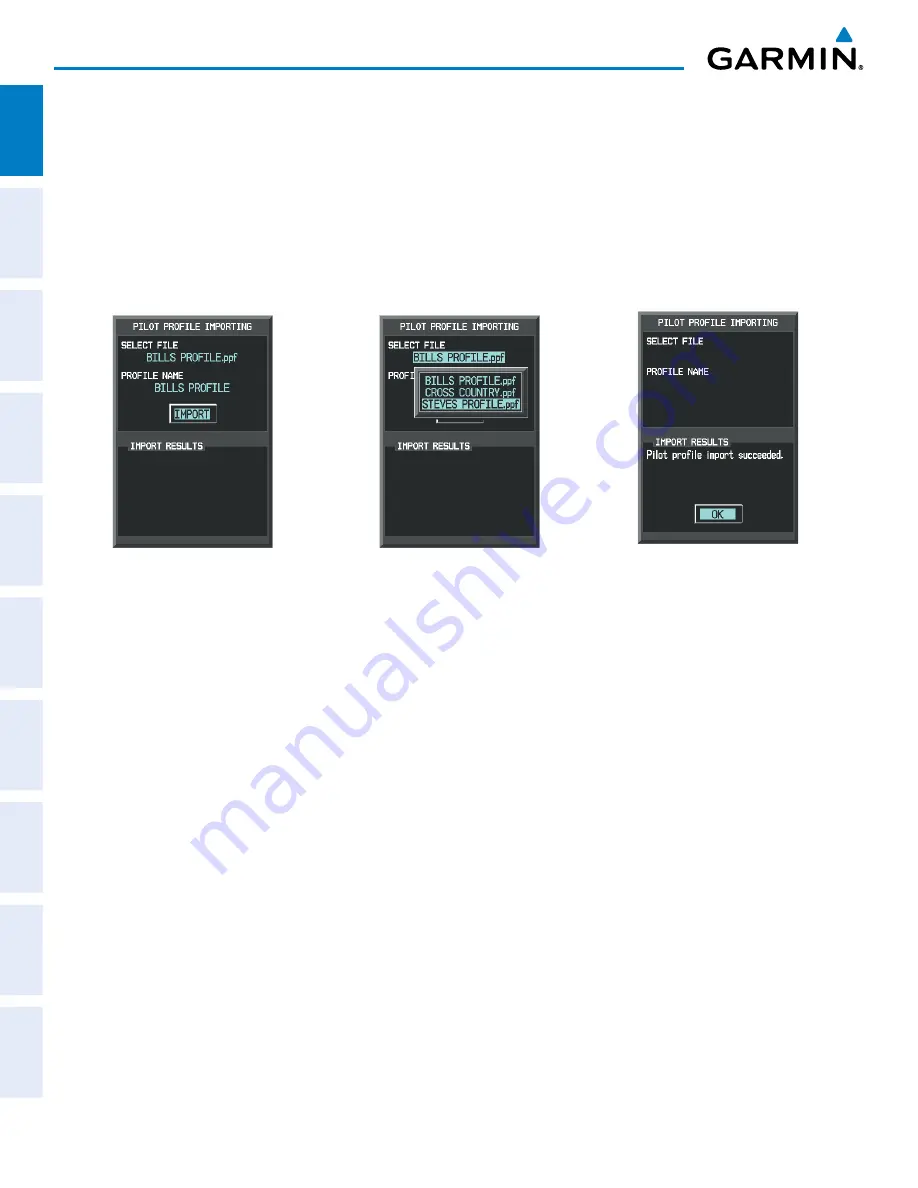
Garmin G900X Pilot’s Guide
190-00726-00 Rev. J
46
SYSTEM OVERVIEW
SY
STEM
O
VER
VIEW
FLIGHT
INSTRUMENTS
EIS
AUDIO P
ANEL
& CNS
FLIGHT
MANA
GEMENT
HAZARD
AV
OID
ANCE
AFCS
ADDITIONAL FEA
TURES
APPENDICES
INDEX
6)
With ‘IMPORT’ highlighted, press the
ENT
Key.
7)
If the imported profile name is the same as an existing profile on the system, the system displays an ‘Overwrite
existing file? OK or CANCEL’ prompt. Press the
ENT
Key to replace profile on the system with the profile
imported from the SD card, or turn the
FMS
Knob to highlight ‘CANCEL’ and press the
ENT
Key to return to the
Pilot Profile Importing window.
8)
If successful, the system displays ‘Pilot profile import succeeded.’ in the IMPORT RESULTS window below. With
‘OK’ highlighted, press the
ENT
or
CLR
Keys or press the
FMS
Knob to return to the AUX - System Setup Page.
The imported profile becomes the active profile.
Pilot Profile Importing and Import
Results Window
Pilot Profiles Available for Import from
SD Card (‘STEVE’S PROFILE’ Selected)
Import Successful
Figure 1-35 Pilot Profile Import (AUX - System Setup Page)
Exporting a profile to an SD card:
1)
Insert the SD card for storing the Pilot Profile into the top card slot on the MFD.
2)
Turn the
FMS
Knob to select the AUX - System Setup Page.
3)
If necessary, activate the desired pilot profile to export. Only the currently active Pilot Profile can be exported.
4)
Select the
EXPORT
Softkey. The system displays the Pilot Profile Exporting window.
Or:
a)
Press the
MENU
Key.
b)
Turn the
FMS
Knob to highlight ‘Export Pilot Profile’ and press the
ENT
Key.
5)
To export the pilot profile using the current supplied name, press the
ENT
Key with ‘EXPORT’ highlighted. To
change the profile file name turn the large
FMS
Knob to highlight the ‘SELECT FILE’ field, then enter the new
name with the large and small FMS Knobs, then press the
ENT
Key. Then press the
ENT
Key with ‘EXPORT’
highlighted.