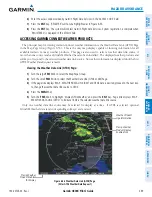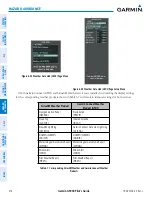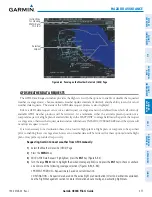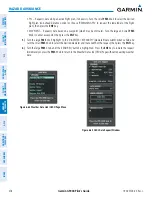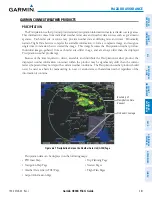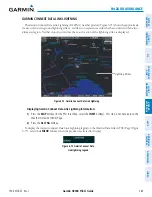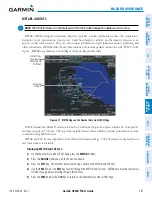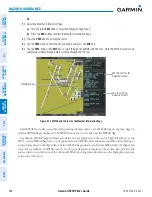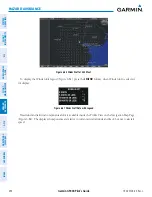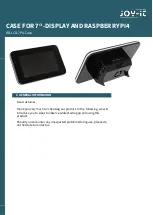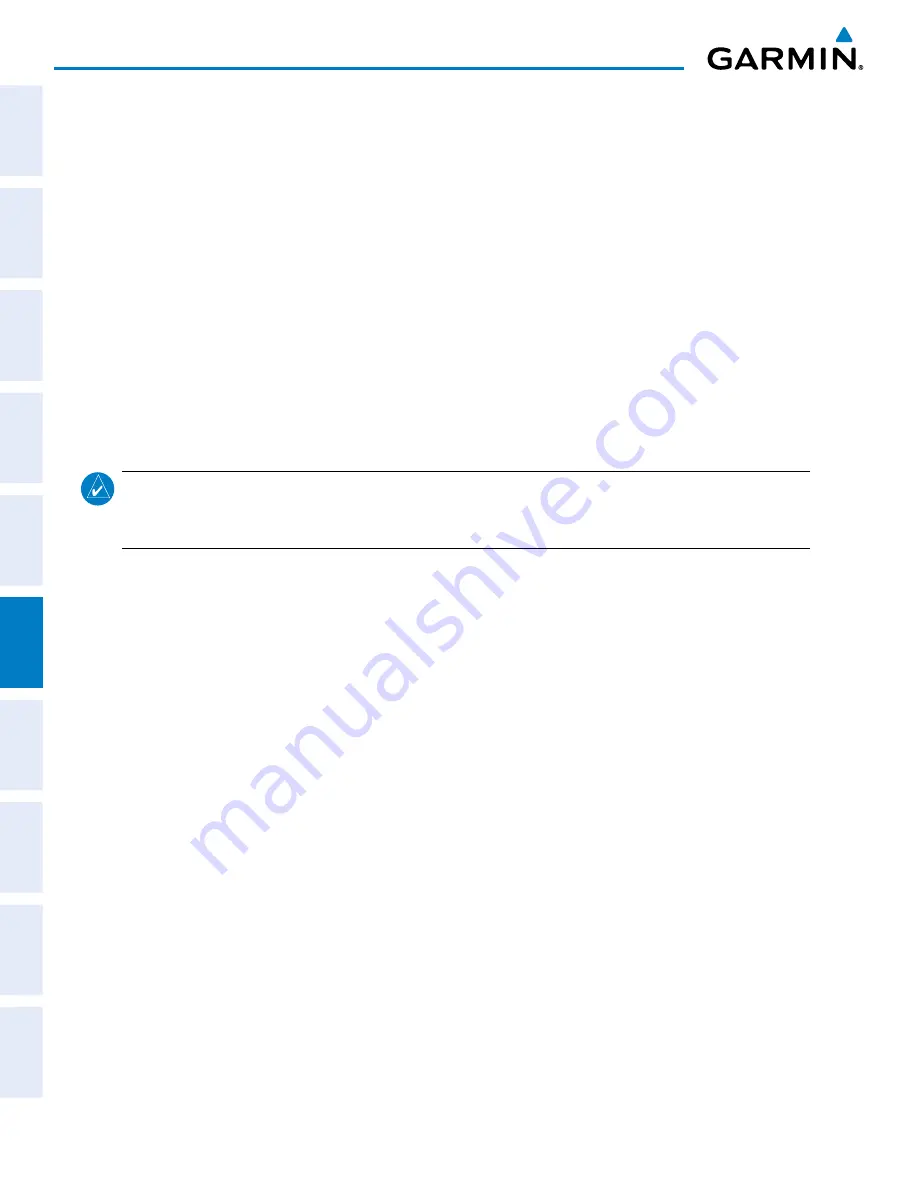
Garmin G900X Pilot’s Guide
190-00726-00 Rev. J
380
HAZARD AVOIDANCE
SY
STEM
O
VER
VIEW
FLIGHT
INSTRUMENTS
EIS
AUDIO P
ANEL
& CNS
FLIGHT
MANA
GEMENT
HAZARD
AV
OID
ANCE
AFCS
ADDITIONAL FEA
TURES
APPENDICES
INDEX
At the completion of a successful weather data request, the REQUEST STATUS window (if shown) will
indicate ‘OK’. Refer to the Abnormal Operations discussion later in this section for more information on the
messages received if the request is unsuccessful.
Cancelling Weather Data Request in Progress:
1)
Select the Weather Data Link (GFDS) Page.
2)
Press the
MENU
Key.
3)
With ‘GFDS Data Request’ highlighted, press the
ENT
Key.
4)
Turn the large
FMS
Knob to select ‘CANCEL REQ’ and press the
ENT
Key. The REQUEST STATUS window
indicates ‘Request Cancelled’.
5)
Press the
FMS
Knob to return to the Weather Data Link (GFDS) Page.
The pilot can schedule GFDS data requests to recur automatically. Auto requests remain enabled until the
pilot disables them, or the G900X power is cycled. When an automatic data request is enabled, the REQUEST
STATUS window will display a countdown timer until the next automatic data request occurs.
NOTE:
If automatic GFDS data requests were enabled prior to the system entering Reversionary Mode, the
automatic weather data requests will continue in Reversionary Mode, however the GFDS Data Request
window and its associated options will not be available.
Enabling/disabling automatic GFDS Data Requests:
1)
Select the Weather Data Link (GFDS) Page.
2)
Press the
MENU
Key.
3)
With ‘GFDS Weather Request’ highlighted, press the
ENT
Key.
4)
Choose the desired weather coverage options.
5)
Turn the large
FMS
Knob to select the ‘UPDATE RATE’ setting. Then turn the small
FMS
Knob to highlight the
desired automatic update frequency (OFF, 5 Min, 10 Min, 15 Min, 20 Min, 25 Min, 30 Min, 45 Min, or 60 Min),
then press the
ENT
Key.
6)
The ‘SEND REQ” button is highlighted and a countdown timer is displayed in the ‘REQUEST STATUS’ based on
the currently selected update rate. Press the
ENT
Key to immediately send an immediate GFDS Data Request.
Or
:
Press the
FMS
Knob to return to the Weather Data Link (GFDS) Page.