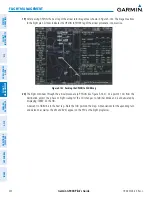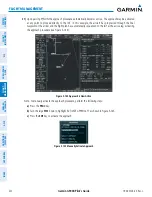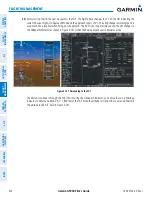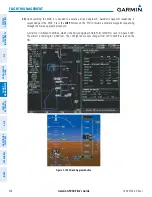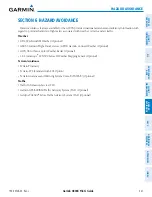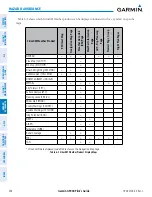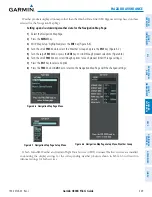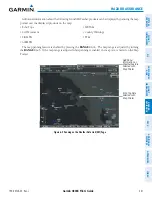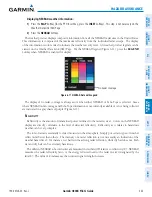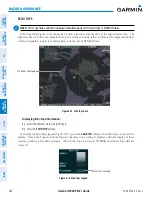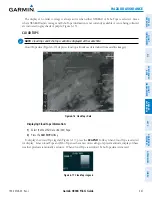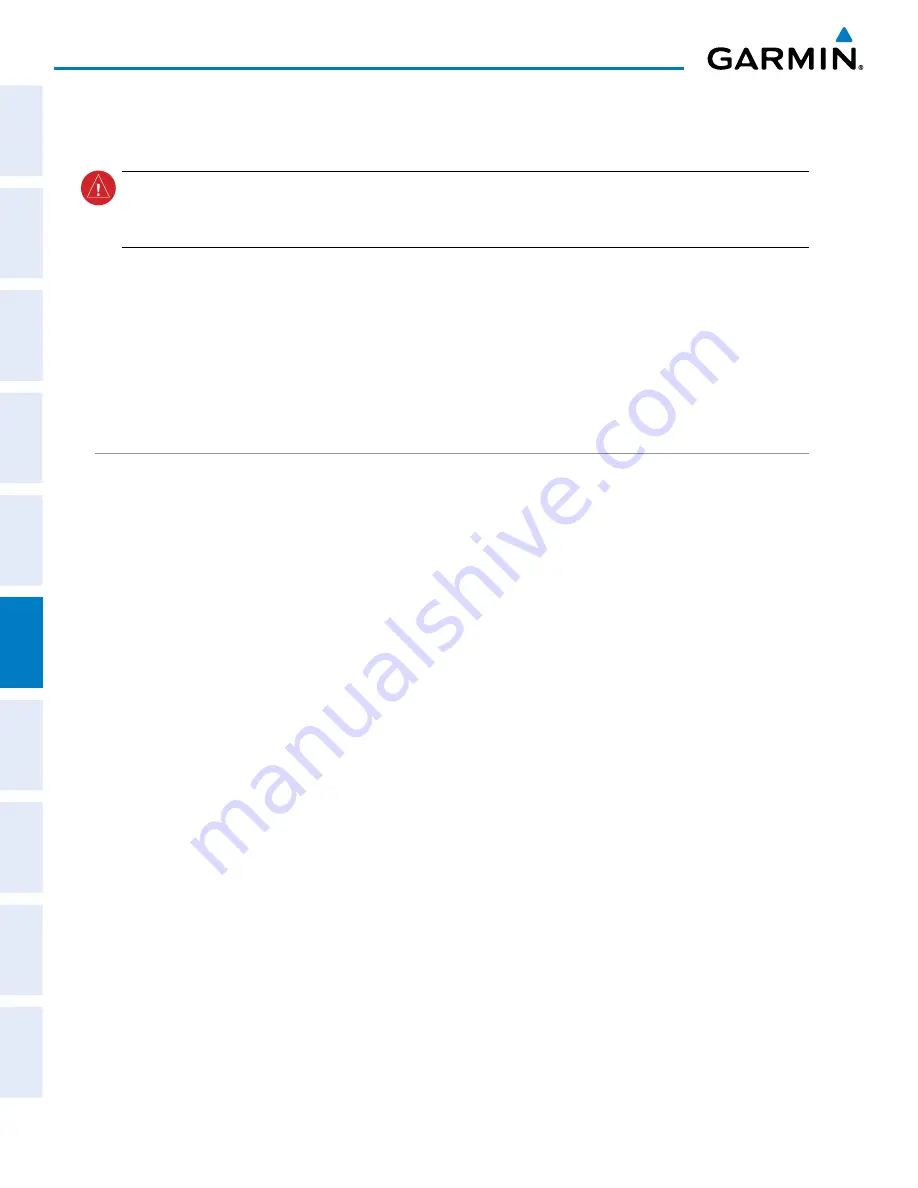
Garmin G900X Pilot’s Guide
190-00726-00 Rev. J
332
HAZARD AVOIDANCE
SY
STEM
O
VER
VIEW
FLIGHT
INSTRUMENTS
EIS
AUDIO P
ANEL
& CNS
FLIGHT
MANA
GEMENT
HAZARD
AV
OID
ANCE
AFCS
ADDITIONAL FEA
TURES
APPENDICES
INDEX
6.1 SIRIUSXM WEATHER
WARNING:
Do not use data link weather information for maneuvering in, near, or around areas of hazardous
weather. Information contained within data link weather products may not accurately depict current
weather conditions.
The GDL 69/69A is a remote-mounted data link satellite receiver. It provides SiriusXM Weather data to the
system. The Multi Function Display (MFD) and the Primary Flight Display (PFD) Inset Map display the graphical
weather information and the associated text. The GDL 69A can also receive SiriusXM Satellite Radio entertainment
services. Both weather data and entertainment programming operate in the S-band frequency range to provide
continuous reception capabilities at any altitude throughout North America.
Services from SiriusXM are subscription-based. For more information on specific service packages, visit www.
siriusxm.com.
ACTIVATING SERVICES
Before SiriusXM Weather and SiriusXM Satellite Radio can be used, the services must be activated by providing
SiriusXM the coded IDs unique to the installed GDL 69/69A. SiriusXM Satellite Radio (audio) and SiriusXM
Weather (data) services each have coded IDs. The Data and Audio Radio IDs must be provided to activate the
weather service and entertainment subscriptions, respectively. These IDs are located on:
• The label on the back of the Data Link Receiver
• The XM Information Page on the MFD (Figure 6-1)
• The XM Satellite Radio Activation Instructions included with the unit (available at www.garmin.com, P/N
190-00355-04)
Contact the installer if the Audio and Data Radio IDs cannot be located.
SiriusXM uses the coded IDs to send an activation signal that allows the system to provide weather data and/
or entertainment programming through the GDL 69/69A.
Activating SiriusXM Weather and SiriusXM Satellite Radio services:
1)
Contact SiriusXM by the customer service phone number listed on their website. Follow the instructions
provided by SiriusXM customer service.
2)
Select the XM Page in the Auxiliary Page Group.
3)
Press the
INFO
Softkey to display the XM Information Page.
4)
Verify that the desired services are activated.
5)
Press the
LOCK
Softkey.
6)
Turn the large
FMS
Knob to highlight ‘YES’.
7)
To complete activation, press the
ENT
Key.