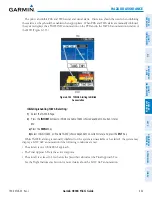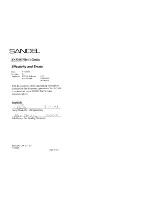190-00726-00 Rev. J
Garmin G900X Pilot’s Guide
459
HAZARD AVOIDANCE
SY
STEM
O
VER
VIEW
FLIGHT
INSTRUMENTS
EIS
AUDIO P
ANEL
& CNS
FLIGHT
MANA
GEMENT
HAZARD
AV
OID
ANCE
AFCS
ADDITIONAL
FEA
TURES
APPENDICES
INDEX
2)
Press the
TRAFFIC
Softkey to display traffic data on the inset map (TRFC-1).
3)
Press the softkey again to display the traffic-only inset (TRFC-2).
4)
Press the softkey again to remove traffic data.
Customizing traffic display on the Navigation Map Page:
1)
Select the Navigation Map Page.
2)
Press the
MENU
Key.
3)
With ‘Map Setup’ highlighted, press the
ENT
Key (Figure 6-158).
4)
Turn the small
FMS
Knob to select the ‘Traffic’ Group and press the
ENT
Key (Figure 6-159).
5)
Turn the large
FMS
Knob or press the
ENT
Key to scroll through product selections (Figure 6-160).
•
TRAFFIC – Turns the display of traffic data on or off
•
TRAFFIC MODE – Selects the traffic mode for display; select from:
-
All Traffic - Displays all traffic
-
TA ONLY - Displays Traffic Alerts only
•
TRAFFIC SMBL – Selects the maximum range at which traffic symbols are shown
•
TRAFFIC LBL – Selects the maximum range at which traffic labels are shown (with the option to turn off)
6)
Turn the small
FMS
Knob to scroll through options for each product (ON/OFF, range settings, etc.).
7)
Press the
ENT
Key to select an option.
8)
Press the
FMS
Knob or
CLR
Key to return to the Navigation Map Page with the changed settings.