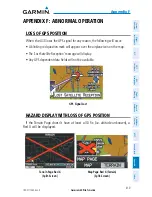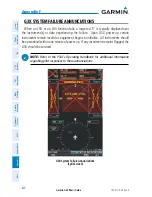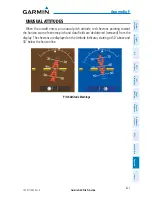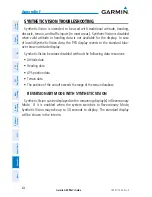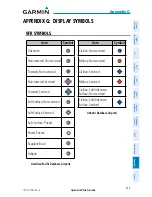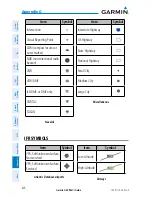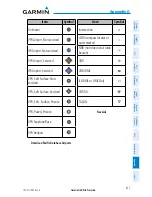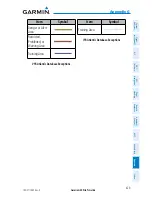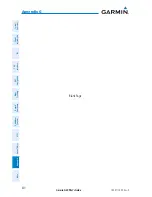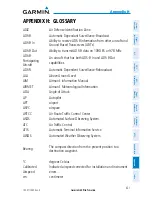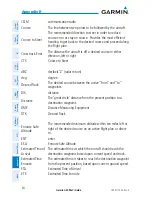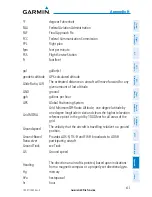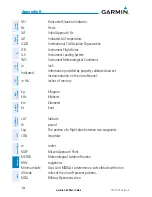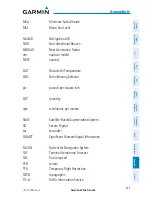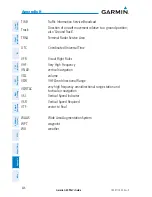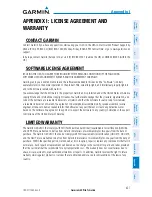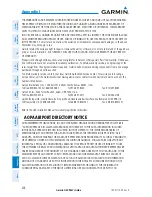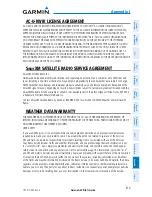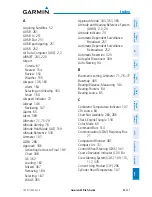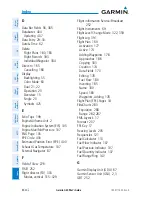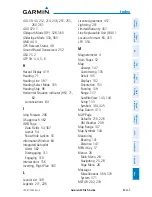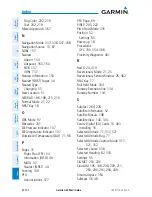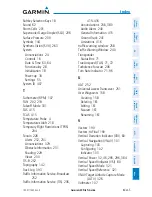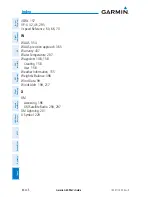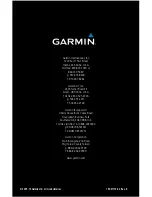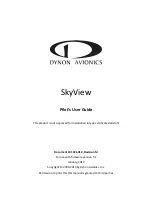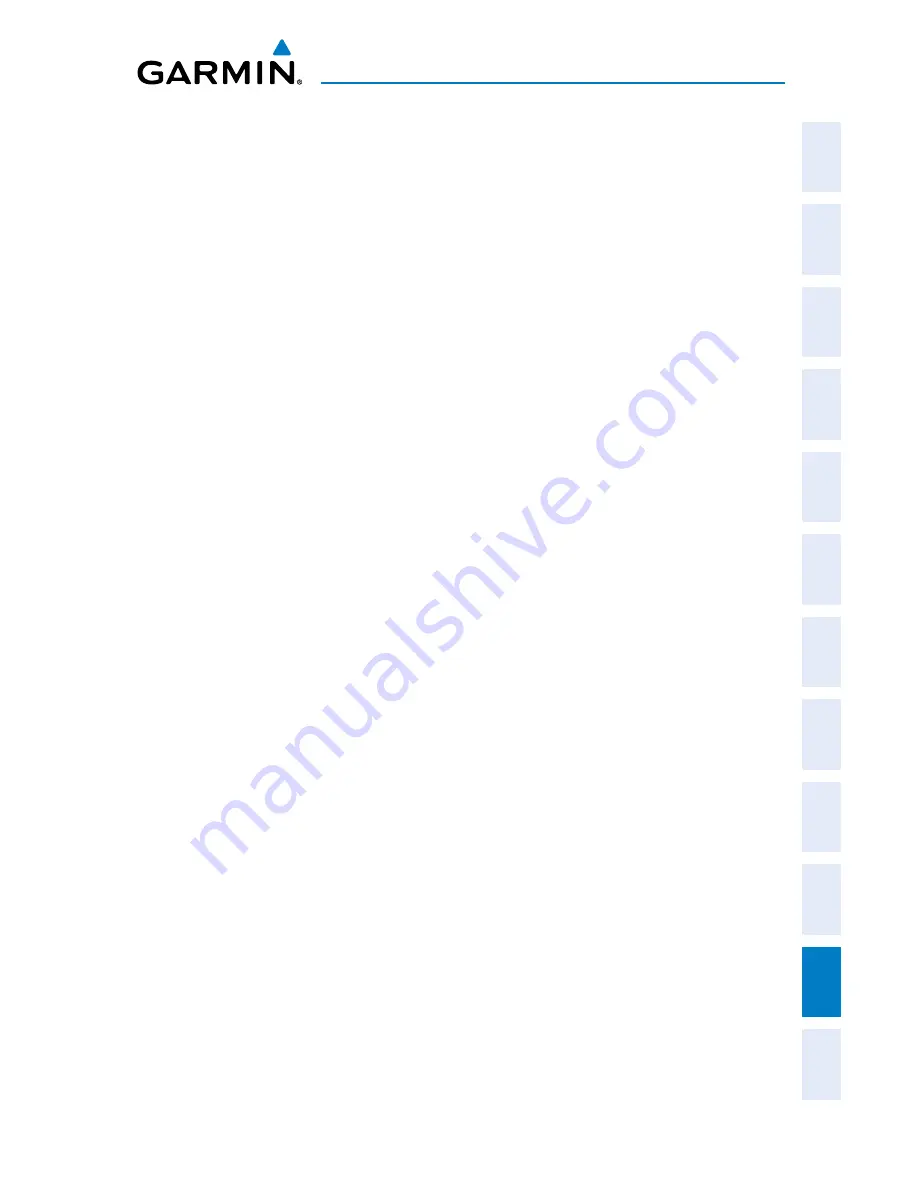
Garmin G3X Pilot’s Guide
190-01115-00 Rev. K
Appendix H
433
System
Overview
Flight
Instruments
EIS
CNS
Interface
GPS
Navigation
Flight
Planning
Hazar
d
Avoidance
Additional
Featur
es
AFCS
Annun/Alerts
Appendix
Index
ºF
degrees Fahrenheit
FAA
Federal Aviation Administration
FAF
Final Approach Fix
FCC
Federal Communication Commission
FPL
flight plan
fpm
feet per minute
FSS
Flight Service Station
ft
foot/feet
gal
gallon(s)
geodetic altitude GPS calculated altitude
Glide Ratio, G/R
The estimated distance an aircraft will move forward for any
given amount of lost altitude.
GND
ground
gph
gallons per hour
GPS
Global Positioning System
Grid MORA
Grid Minimum Off-Route Altitude; one degree latitude by
one degree longitude in size and clears the highest elevation
reference point in the grid by 1000 feet for all areas of the
grid
Groundspeed
The velocity that the aircraft is travelling relative to a ground
position.
Ground-Based
Transceiver
Provides ADS-R, TIS-B and FIS-B broadcasts to ADS-B
participating aircraft.
Ground Track
see Track
GS
Ground speed
Heading
The direction an aircraft is pointed, based upon indications
from a magnetic compass or a properly set directional gyro.
Hg
mercury
hPa
hectopascal
hr
hour
Summary of Contents for G3X Touch
Page 1: ...G3X Pilot s Guide ...
Page 2: ......
Page 4: ......
Page 10: ...Garmin G3X Pilot s Guide 190 01115 00 Rev K Warnings Cautions Notes Blank Page ...
Page 16: ...Garmin G3X Pilot s Guide 190 01115 00 Rev K RR 6 Blank Page ...
Page 469: ......