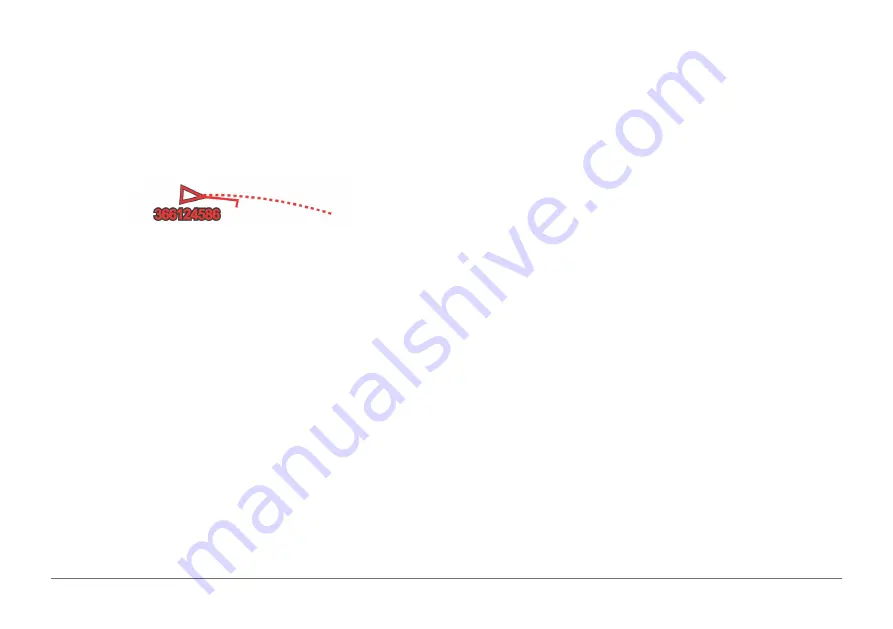
12
AQUAMAP™ 10x2/12x2 SERIES
course line does not appear. Changes in the speed, course over ground, or
rate of turn information transmitted by the vessel can impact the calculation of
the projected course line.
When course over ground, heading, and rate of turn information are provided
by an activated AIS target, the projected course of the target is calculated
based on the course over ground and the rate of turn information. The
direction in which the target is turning, which is also based on the rate of turn
information, is indicated by the direction of the barb at the end of the heading
line. The length of the barb does not change.
When course over ground and heading information are provided by an
activated AIS target, but rate of turn information is not provided, the
projected course of the target is calculated based on the course over ground
information.
Showing AIS and MARPA Vessels
Before you can show AIS vessels on a chart, you must have an external AIS
device and active transponder signals from other vessels. Mini Automatic
Radar Plotting Aid (MARPA) functionality works with radar.
You can configure how other vessels appear on a chart or on a 3D chart view.
The display range and MARPA settings configured for one chart or one 3D
chart view are applied only to that chart or to that 3D chart view. The details,
projected heading, and trails settings configured for one chart or one 3D chart
view are applied to all charts and to all 3D chart views.
1
From a chart or a 3D chart view, select
MENU
>
Other Vessels
>
Display
Setup
.
2
Select an option:
• To indicate the distance from your location in which AIS vessels appear,
select
Display Range
, and select a distance.
• To show MARPA-tagged vessels, select
MARPA
>
Show
.
• To show details about AIS-activated and MARPA- tagged vessels,
select
MARPA
>
Show
.
• To set the projected heading time for AIS-activated and MARPA-tagged
vessels, select
Proj. Heading
, and enter the time.
• To show the tracks of AIS vessels, and the length of the track using a
trail, select
Trails
, and select the length.
Activating a Target for an AIS Vessel
1
From a chart or a 3D chart view, select an AIS vessel.
2
Select
AIS Vessel
>
Activate Target
.
Viewing Information about a Targeted AIS Vessel
You can view the AIS signal status, MMSI, GPS speed, GPS heading, and
other information that is reported about a targeted AIS vessel.
1
From a chart or a 3D chart view, select an AIS vessel.
2
Select
AIS Vessel
.
Deactivating a Target for an AIS Vessel
1
From a chart or a 3D chart view, select an AIS vessel.
2
Select
AIS Vessel
>
Deactivate
.
Viewing a List of AIS and MARPA Threats
1
From a chart or a 3D chart view, select
MENU
>
Other Vessels
>
List
>
Show
.
2
Select the type of threats to include in the list.
AIS Distress Signals
Self-contained AIS distress signal devices transmit emergency position
reports when activated. The AQUAMAP can receive signals from Search and


































