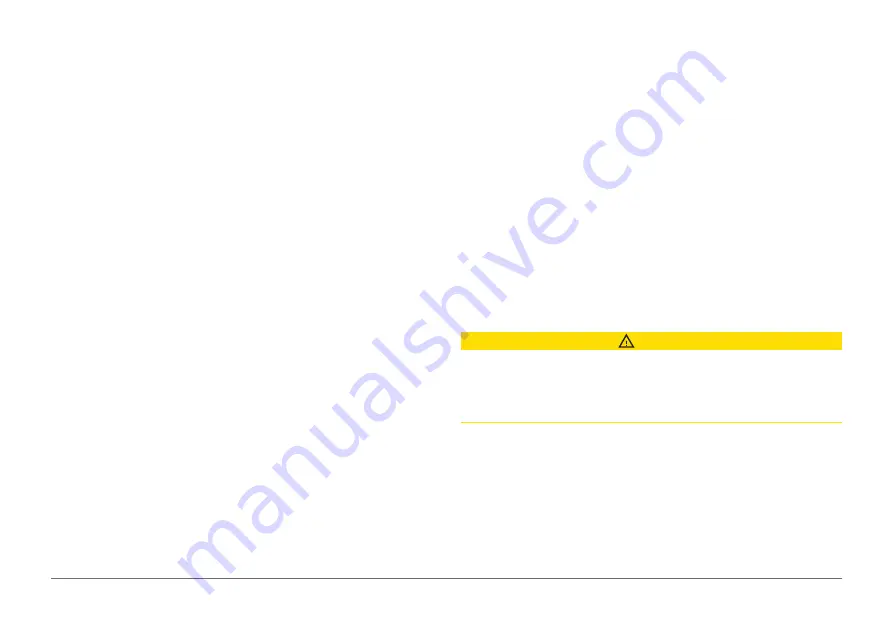
9
AQUAMAP™ 10x2/12x2 SERIES
Measuring a Distance on the Chart
1
From a chart or the Radar overlay, select a location.
2
Press
SELECT
>
Measure Distance
.
A push pin appears on the screen at your present location. The distance
and angle from the pin is listed in the corner.
TIP:
To reset the pin and measure from the current location of the cursor,
press
SELECT
.
Creating a Waypoint on the Chart
1
From a chart or a 3D chart view, select a location or object.
2
Press
SELECT
>
Create Waypoint
.
Navigating to a Point on the Chart
1
From the Nav. chart or Fishing chart, select a location.
2
Press
SELECT
>
Navigate To
.
Viewing Location and Object Information on a Chart
You can view information about a location or an object on the Nav. chart or
the Fishing chart.
NOTE:
The offshore Fishing chart is available with premium charts, in some
areas.
1
From the Nav.chart or Fishing chart, select a location or object.
A list of options appears along the right side of the chart. The options that
appear vary based on the location or object you selected.
2
Select an option:
• To navigate to the selected location, select
Navigate To
.
• To mark a waypoint at the cursor location, select
Create Waypoint
.
• To view the distance and bearing of the object from your current
location, select
Measure Distance
.
The distance and bearing appear on the screen. Press
SELECT
to
measure from a location other than your current location.
• To view tide, current, celestial, chart notes, or local services information
near the cursor, select
Information
.
Viewing Details about Navaids
From the Nav. chart, 3D chart, Fish Eye 3D chart, or Fishing chart, you can
view details about various types of navigation aids, including beacons, lights,
and obstructions.
NOTE:
The offshore Fishing chart is available with premium charts, in some
areas.
NOTE:
Mariner’s Eye 3D and Fish Eye 3D chart views are available with
premium charts, in some areas.
1
From a chart or 3D chart view, select a navaid.
2
Select the name of the navaid.
Premium Charts
CAUTION
The Auto Guidance feature is based on electronic chart information. That
data does not ensure obstacle and bottom clearance. Carefully compare
the course to all visual sightings, and avoid any land, shallow water, or other
obstacles that may be in your path.
NOTE:
Not all models support all charts.
Optional premium charts, such as BlueChart
®
g2 Vision
®
, allow you to get the
most out of your AQUAMAP. In addition to detailed marine charting, premium
charts may contain these features, which are available in some areas.
Mariner’s Eye 3D
: Provides a view from above and behind the boat for a
three-dimensional navigation aid.
Fish Eye 3D
: Provides an underwater, three-dimensional view that visually






























