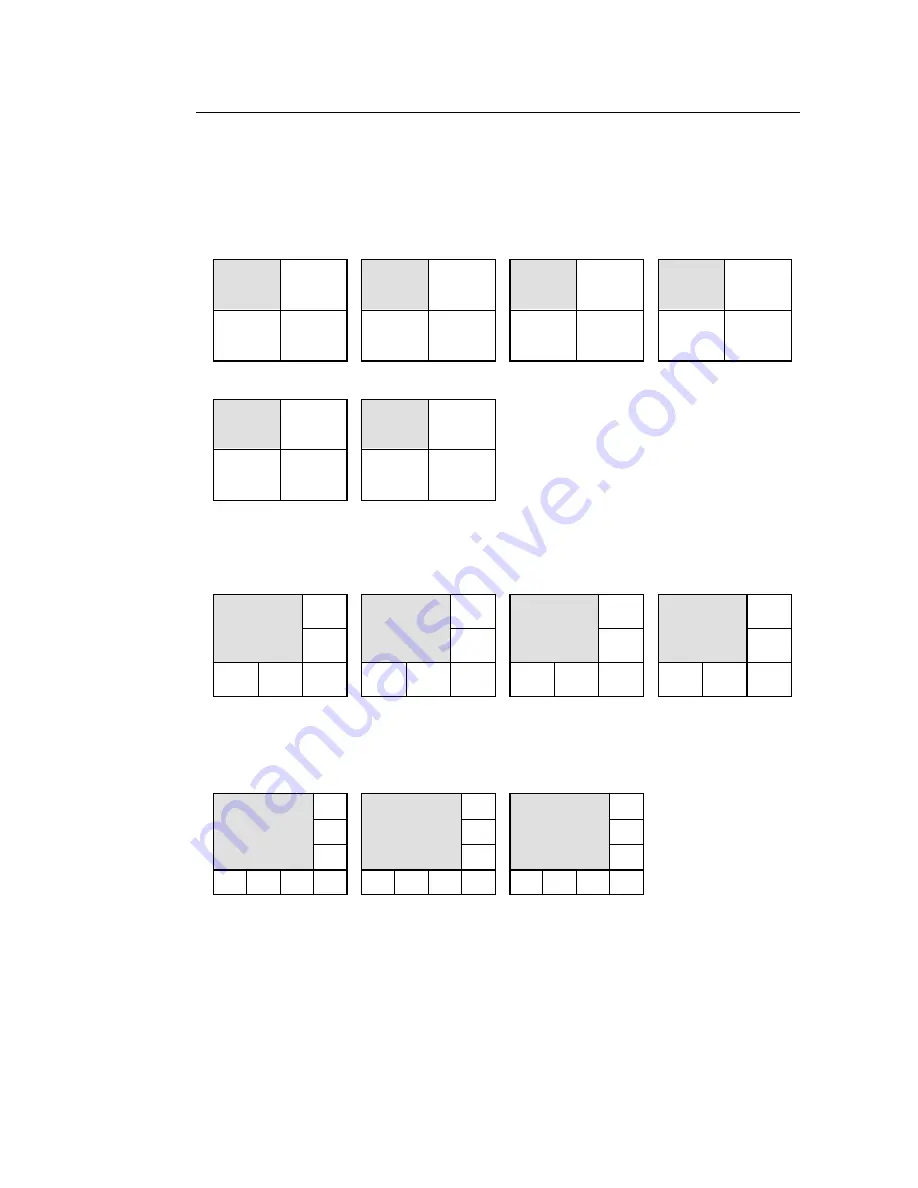
29
4-5-2. Channel Groups
Default channel groups for each split screen pattern are as indicated below. BL in figures
below indicates black screen displayed at that position. If no video is input, screen will be
black. To change channels assigned to positions within any selected group, see sec. ‘6-2.
Split Position’.
u
4-Split (6 channel groups available)
u
5+1-Split (4 channel groups available)
u
7+1-Split (3 channel groups available)
(Continued following page.)
A
1
2
3
4
B
5
6
7
8
C
9
10
11
12
D
13
14
15
16
E
BL
BL
BL
BL
F
BL
BL
BL
BL
(Where BL = Black only displayed.)
A
2
1
3
4
5
6
B
8
7
9
10
11
12
C
14
13
15
16
BL
BL
D
BL
BL
BL
BL
BL
BL
(Where BL = Black only displayed.)
C
BL
BL
BL
BL
BL
BL
BL
BL
B
10
11
9
12
13
14
15
16
A
2
3
1
4
5
6
7
8
(Where BL = Black only displayed.)
















































