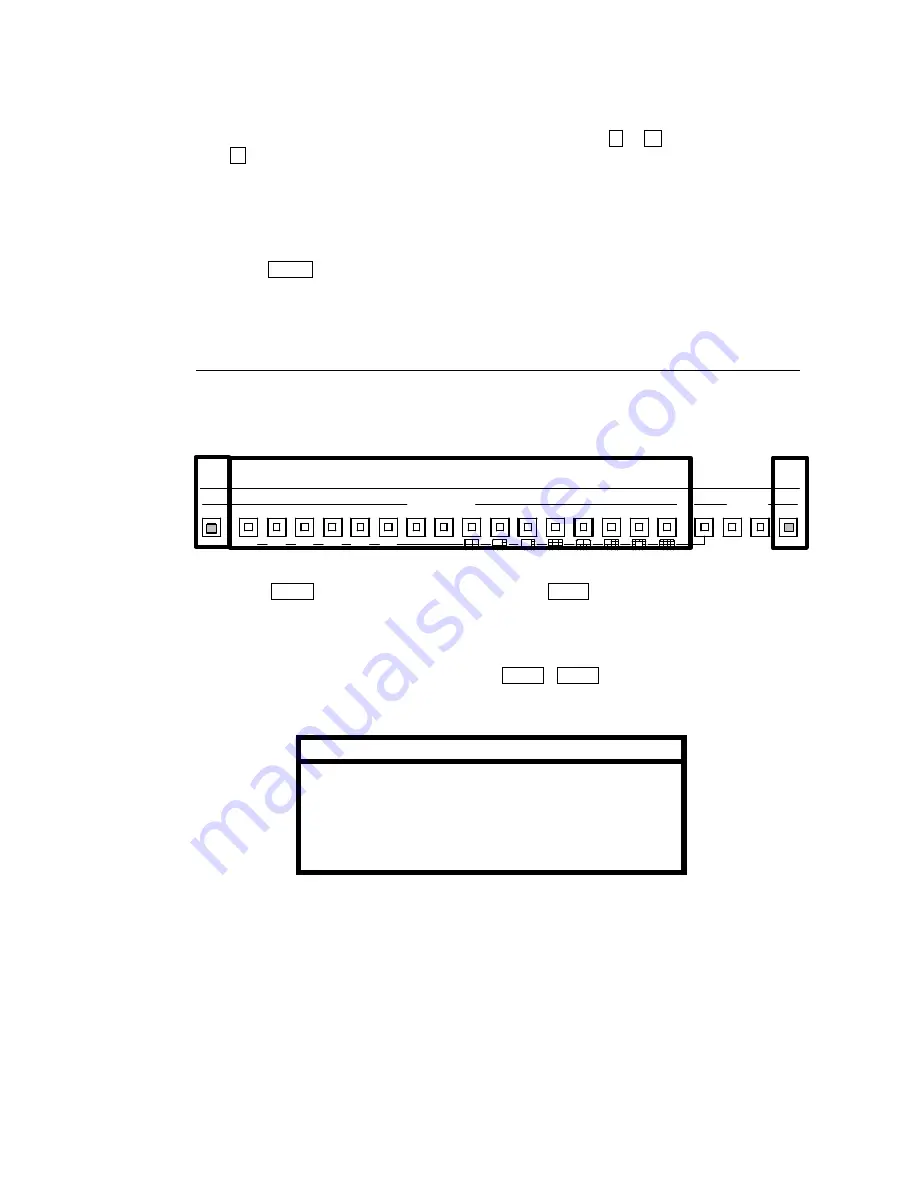
26
u
To x2 Expand a Different Area of the Camera View:
①
The line box and gray box mark give the user an ‘on-screen’ reference for which area of
the camera video is now expanded. Push and hold either
↑
or
↓
direction buttons, or
→
direction button to select direction.
②
Turn jog / shuttle dial to move gray box mark within the line box reference area to zoom
in another area of the video.
u
To Quit ZOOM Mode:
①
Push ZOOM again (to unlit) to exit ZOOM mode.
②
Monitor screen returns to full screen view of selected camera.
4-4-2. Auto Sequence
You can automatically sequence through all inputs when operating in full screen display
mode (LIVE view channels only). How long individual cameras are displayed before
switchover to next camera occurs (dwell time) can be user set in sec. ‘’6-5. Auto Seq Time.
①
Verify LV/PB to lit for live view mode, then push AUTO to lit.
②
Currently selected camera video will switchover to next available camera at menu set
dwell time. Camera select button will light for camera input visible on screen.
③
Switchover of cameras will continue until LV/PB , SPLIT or any camera select number
button is pushed to change view mode.
Note
The following items will be automatically skipped during
auto sequence:
Inputs where no video is input (no signal connected).
Inputs where dwell time is set to 0 sec. (skipped).
Inputs set to covert.
E
F
16
14
15
13
12
11
10
9
1
AUTO
8
7
6
5
4
3
2
CAMERA SELECT
A
D
C
B
A LARM
RE S ET
SPLIT
MONITOR
*LV/PB
CH
ZOOM
③
②
①






























