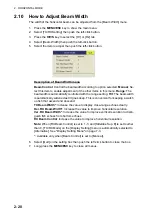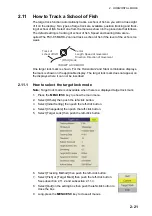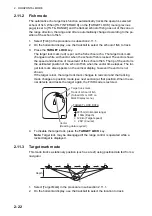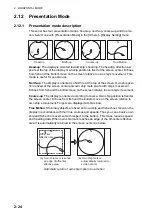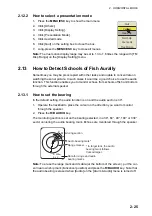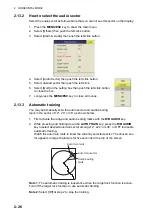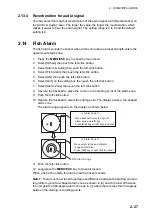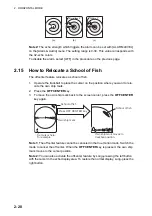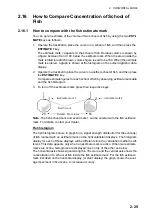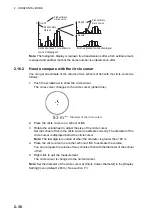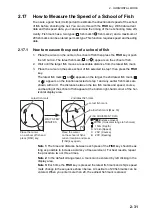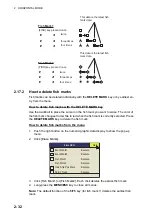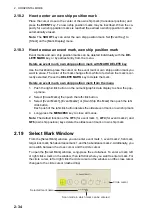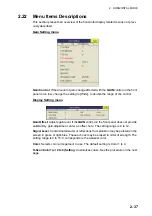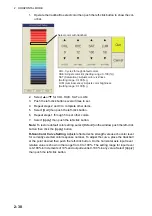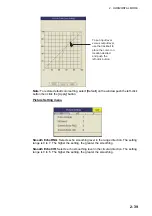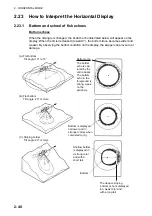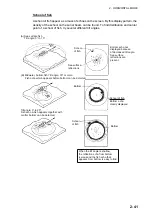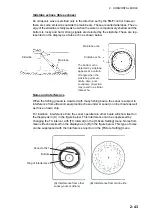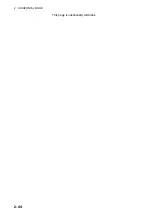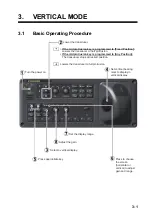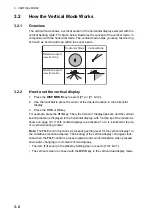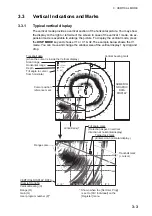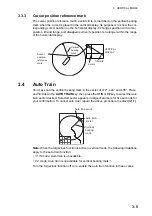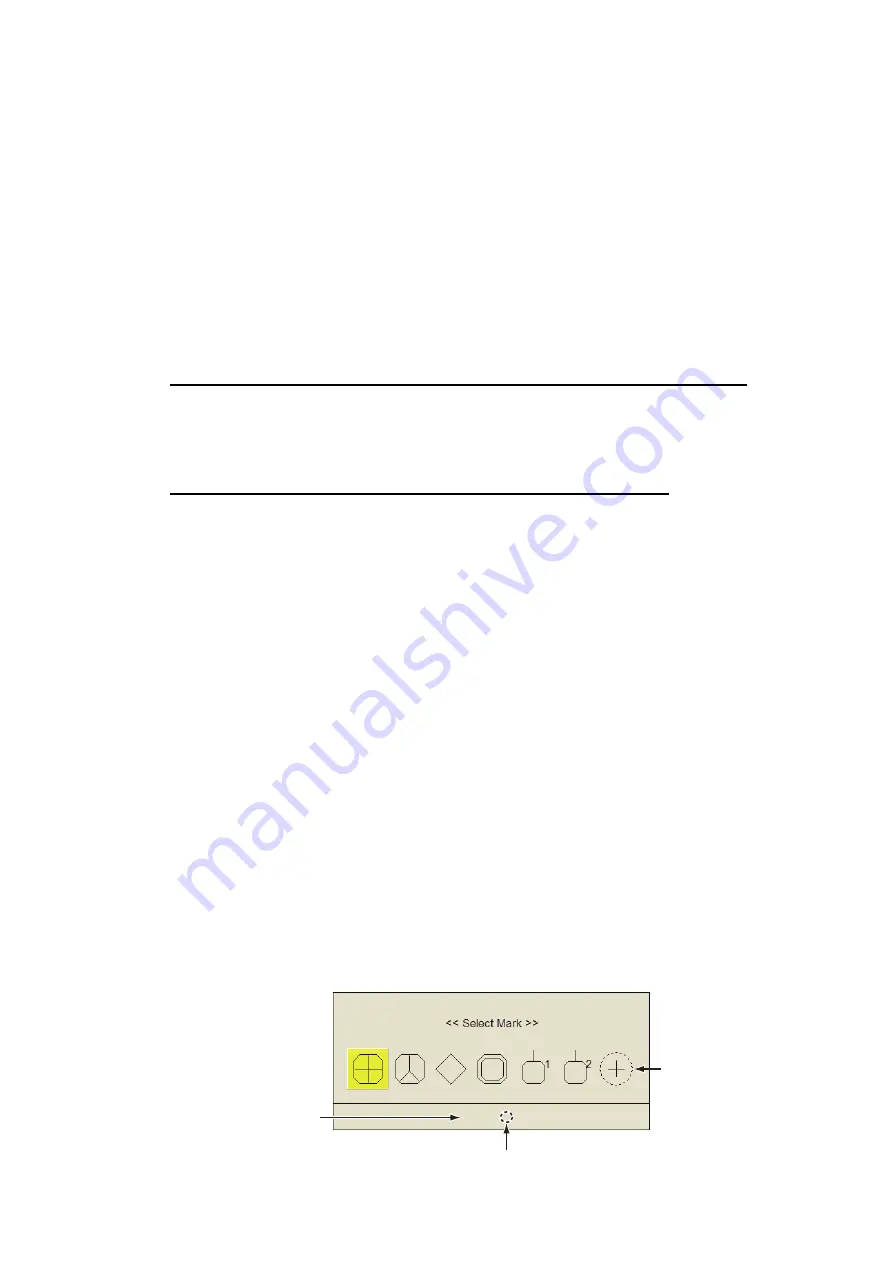
2. HORIZONTAL MODE
2-34
2.18.2
How to enter an own ship position mark
Place the cursor close to the center of the own ship mark (transducer position) and
press the
EVENT
key. Ten own ship position marks may be inscribed. When the ca-
pacity for own ship position marks is reached the earliest own ship position mark is
automatically erased.
Note:
The
SHOOT
key can enter the own ship position mark. Set [Event Key] to
[Shoot] on the [Mark Display] menu.
2.18.3
How to erase an event mark, own ship position mark
Event marks and own ship position marks can be deleted individually with the
DE-
LETE MARK
key or by earliest entry from the menu.
Delete an event mark, own ship position mark with MARK DELETE key
Use the trackball to place the cursor on the event mark or own ship position mark you
want to erase. The color of the mark changes from white to red when the mark is cor-
rectly selected. Press the
DELETE MARK
key to delete the mark.
Delete an event mark, own ship position mark from the menu
1. Push the right-click button on the numeric/graphic data display to show the pop-
up menu.
2. Select [Erase Marks] then push the left-click button.
3. Select [Event Mark1], [Event Mark2] or [Own Ship Pos Mark] then push the left-
click button.
Each push of the left-click button deletes the oldest event mark or own ship mark.
4. Long-press the
MENU/ESC
key to close all menus.
Note:
The default function of the
3/F3
(for event mark 1),
4/F4
(for event mark 2) and
6/F6
(own ship position) keys delete the oldest event mark or own ship mark.
2.19
Select Mark Window
From the [Select Mark] window, you can enter event mark 1, event mark 2, fish mark,
target lock mark, fish abundance mark 1, and fish abundance mark 2. Additionally, you
can switch between the cross cursor and the circle cursor.
To open the [Select Mark] window, Long-press the scrollwheel. To enter a mark, left
or right click a mark on the window, then left click where you want to enter a mark. For
the circle cursor, left or right click the circle cursor on the window, and the cross cursor
changes to the circle cursor (dashed line).
Selected mark name
Scan mode in which mark can be entered
Circle cursor
Event Mark1 (H)
Summary of Contents for FSV85MK2
Page 12: ...SYSTEM CONFIGURATION xii This page is intentionally left blank ...
Page 74: ...2 HORIZONTAL MODE 2 44 This page is intentionally left blank ...
Page 128: ...4 SLANT MODE 4 36 This page is intentionally left blank ...
Page 132: ...5 NUMERIC GRAPHIC DATA DISPLAY 5 4 This page is intentionally left blank ...
Page 188: ...9 MAINTENANCE 9 24 This page is intentionally left blank ...
Page 199: ......