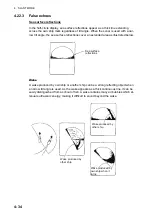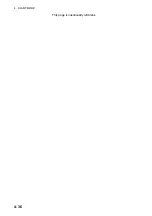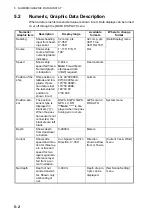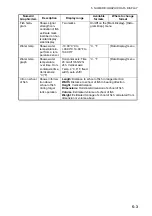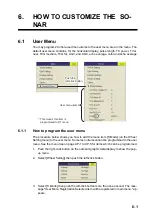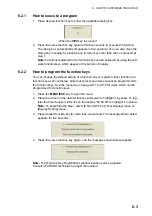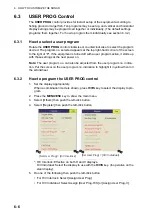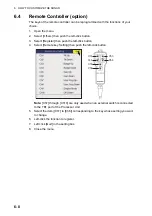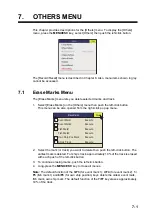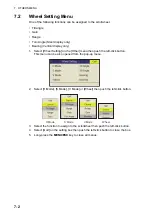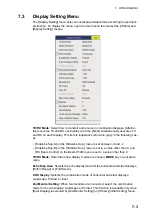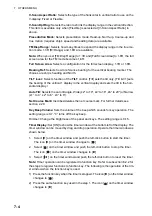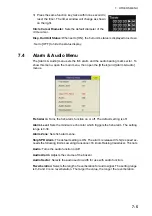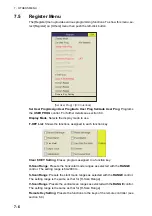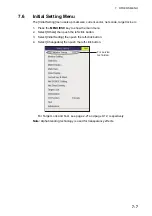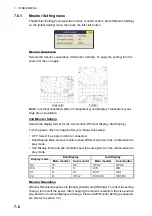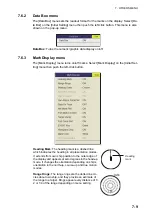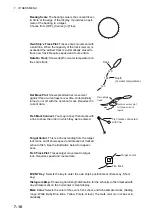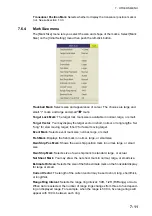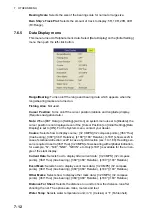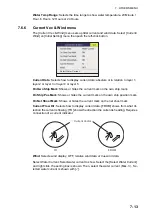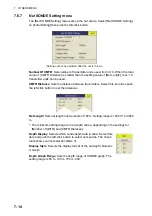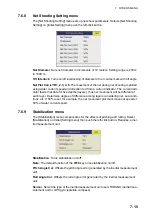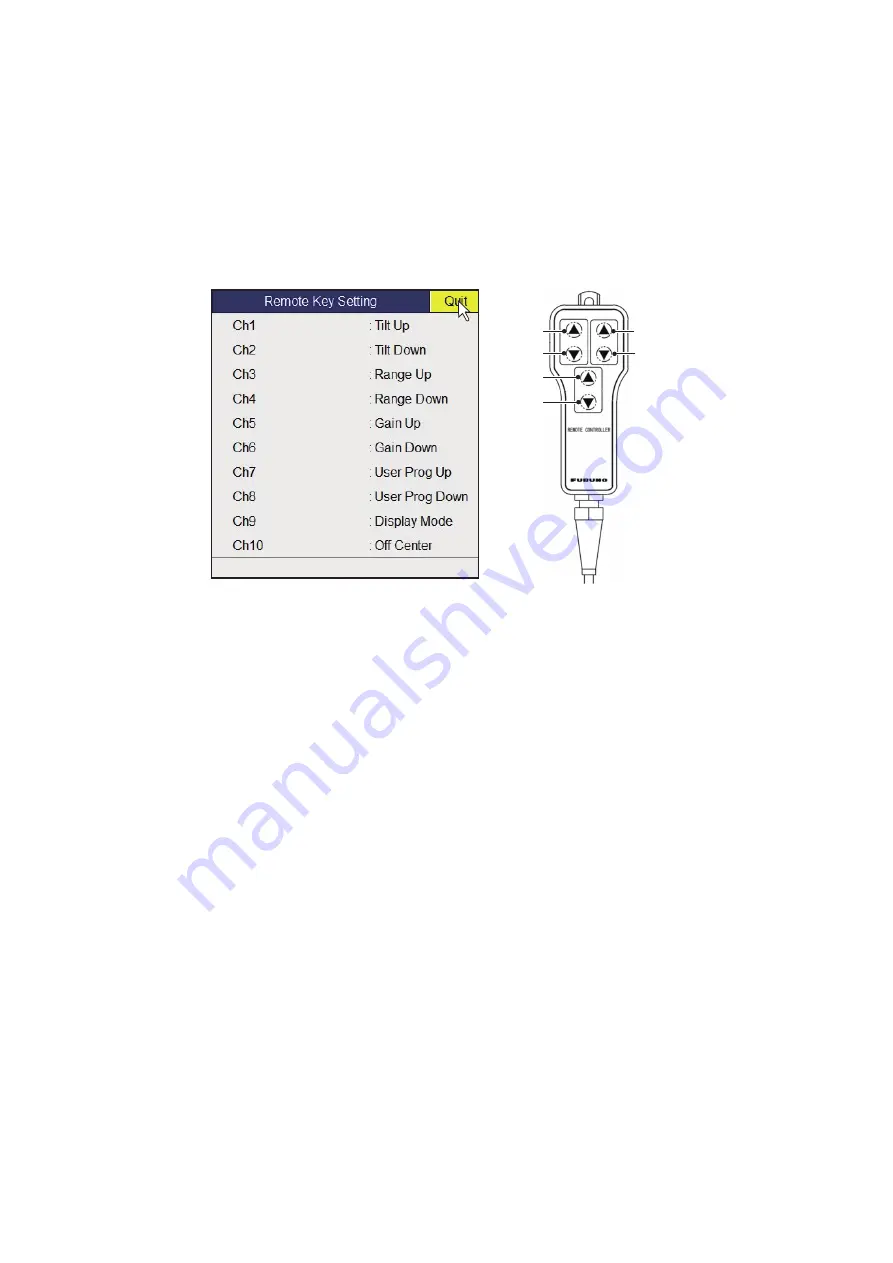
6. HOW TO CUSTOMIZE THE SONAR
6-8
6.4
Remote Controller (option)
The keys of the remote controller can be reprogrammed with the functions of your
choice.
1. Open the menu.
2. Select [Others] then push the left-click button.
3. Select [Register] then push the left-click button.
4. Select [Remote key Setting] then push the left-click button.
Note:
[Ch7] through [Ch10] are only used when an external switch is connected
to the TB1 port of the Processor Unit.
5. Select the item ([Ch1] to [Ch6]) corresponding to the key whose setting you want
to change.
6. Left-click the function to register.
7. Left click [Quit] in the setting box.
8. Close the menu.
RANGE
GAIN
TILT
Ch3
Ch4
Ch1
㻯㼔㻞
Ch5
Ch6
Summary of Contents for FSV85MK2
Page 12: ...SYSTEM CONFIGURATION xii This page is intentionally left blank ...
Page 74: ...2 HORIZONTAL MODE 2 44 This page is intentionally left blank ...
Page 128: ...4 SLANT MODE 4 36 This page is intentionally left blank ...
Page 132: ...5 NUMERIC GRAPHIC DATA DISPLAY 5 4 This page is intentionally left blank ...
Page 188: ...9 MAINTENANCE 9 24 This page is intentionally left blank ...
Page 199: ......