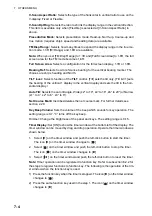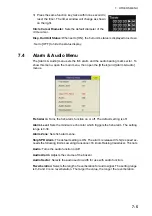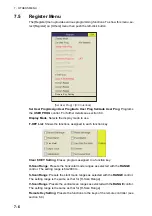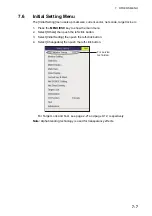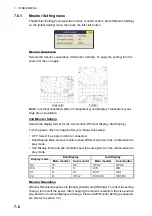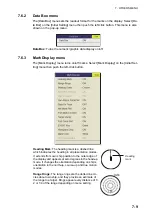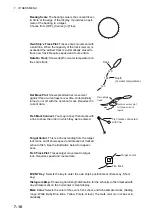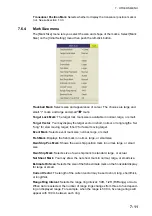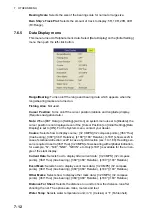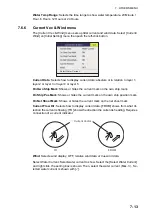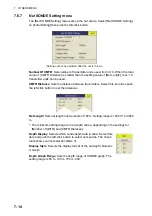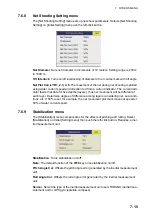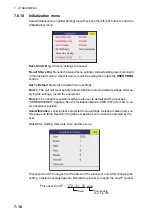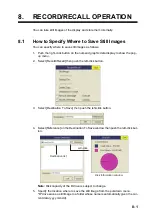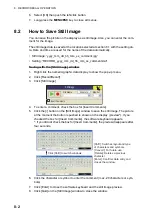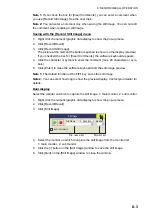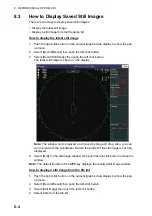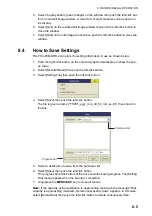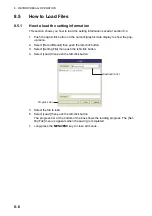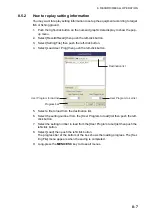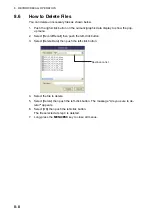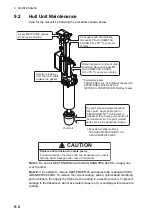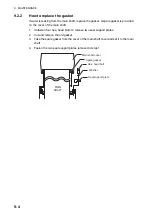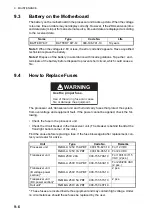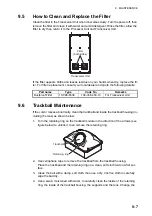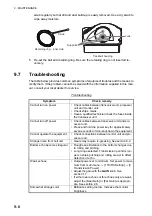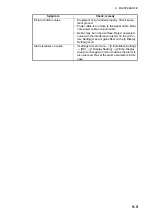8. RECORD/RECALL OPERATION
8-2
6. Select [OK] then push the left-click button.
7. Long-press the
MENU/ESC
key to close all menus.
8.2
How to Save Still Image
You can save the picture on the display as a still image. Also, you can enter the com-
ment for the image.
The still image data is saved at the location selected at section 8.1 with the setting da-
ta. Date and time are used for the name of the data automatically.
• Still image: “yyyy_mm_dd_hh_mm_ss_comment.jpg”
• Setting: “RECORD_yyyy_mm_dd_hh_mm_ss_comment.dat”
Saving with the [Still Image] window
1. Right click the numeric/graphic data display to show the pop-up menu.
2. Click [Record/Recall].
3. Click [Still Image].
4. To enter a comment, check the box for [Insert Comments].
5. Click the [•] button on the [Still Image] window to save the still image. The picture
at the moment the button is pushed is shown on the display (preview*). If you
checked the box for [Insert Comments], the software keyboard appears.
*: If you did not check the box for [Insert Comments], the preview disappears after
four seconds.
6. Click the character or symbol to enter the comment (max. 20 characters or sym-
bols).
7. Click [Enter] to close the software keyboard and the still image preview.
8. Click [Quit] on the [Still Image] window to close the window.
1
Insert Comments
File Name
Disk Info
Monitor
Quit
Still Image
Click [Shift] to switch windows.
[Shift]: Switches layout and type
of characters and symbols.
[Convert]: For future use.
[Delete]: Deletes a previous
character.
[Enter]: Confirms data entry and
closes the window.
Summary of Contents for FSV85MK2
Page 12: ...SYSTEM CONFIGURATION xii This page is intentionally left blank ...
Page 74: ...2 HORIZONTAL MODE 2 44 This page is intentionally left blank ...
Page 128: ...4 SLANT MODE 4 36 This page is intentionally left blank ...
Page 132: ...5 NUMERIC GRAPHIC DATA DISPLAY 5 4 This page is intentionally left blank ...
Page 188: ...9 MAINTENANCE 9 24 This page is intentionally left blank ...
Page 199: ......