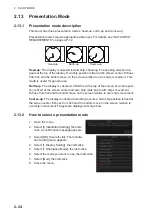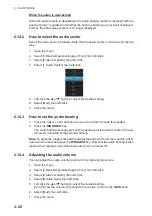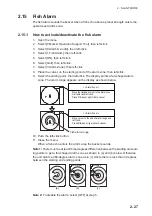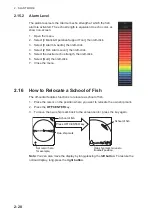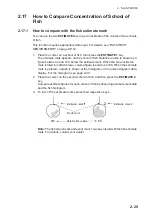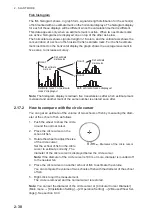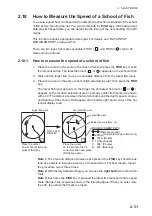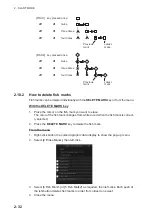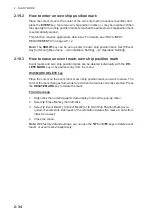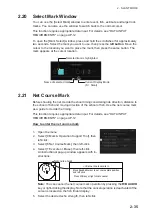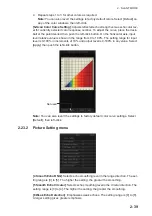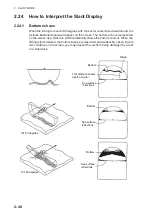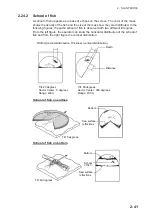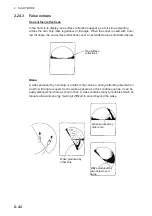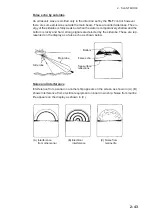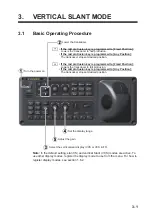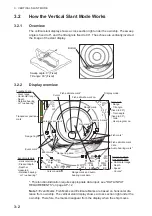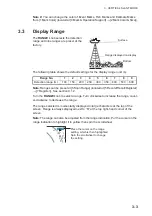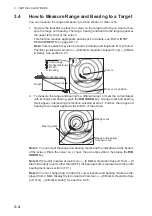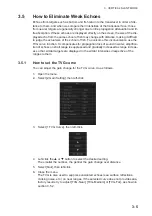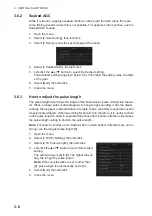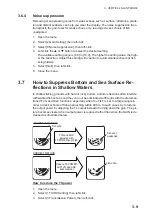2. SLANT MODE
2-38
1. Select the color you want to customize, then left-click. The [Color Setting] window
appears inside the menu.
2. Select one of the following methods as desired:
Select from the 32 preset colors
Select the new color from the left column, then left-click.
Create a new color
1) Select the [Create Custom Colors] button, then left-click. The mixing palette
appears.
2) Create the color you want to use. The color currently being created also ap-
pears in the [Color Setting] window.
3) Select [Apply], then left-click to close the mixing palette.
3. To apply the color changes, select [Apply], then left-click.
The colors shown in the [Color Setting] window are updated to reflect your chang-
es.
The arrow (►) indicates the
selected color. When you
select a new color from the
left column, the indicated
location’s color also changes.
Left-click here to create a new
color from the mixing palette.
Select the approximate
color you want.
Preview window.
Slide the slider bar, or enter the values
you want for the new color.
[Hue]
: Sets the hue.
[Sat]
: Sets the saturation.
[Lum]
: Set the brightness.
[Red]
: Sets the level of red to use.
[Green]
: Sets the level of green to use.
[Blue]
: Sets the level of blue to use.
Summary of Contents for FSV-75
Page 1: ...OPERATOR S MANUAL www furuno com HALF CIRCLE COLOR SCANNING SONAR Model FSV 75 FSV 75 3D ...
Page 78: ...2 SLANT MODE 2 44 This page is intentionally left blank ...
Page 110: ...4 FISH FINDER MODE 4 12 This page is intentionally left blank ...
Page 144: ...5 3D MODE 5 34 This page is intentionally left blank ...
Page 148: ...6 NUMERIC GRAPHIC DATA DISPLAY 6 4 This page is intentionally left blank ...
Page 158: ...7 HOW TO CUSTOMIZE THE SONAR 7 10 This page is intentionally left blank ...
Page 216: ...10 MAINTENANCE 10 28 This page is intentionally left blank ...
Page 234: ...INDEX IN 3 W Warning messages 10 5 X XSECT ON OFF button 5 6 Z Zoom in out 5 4 ...
Page 235: ......