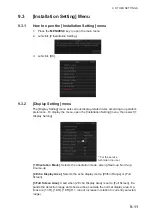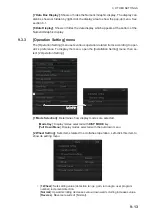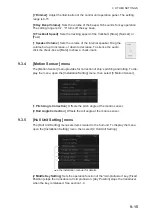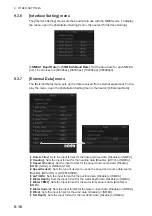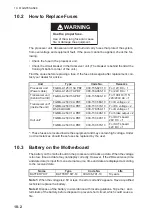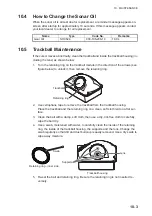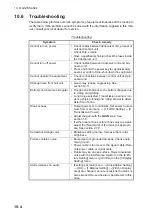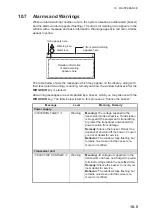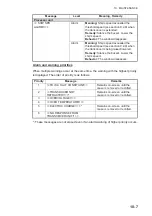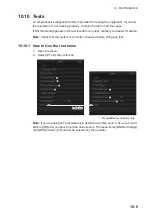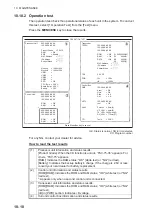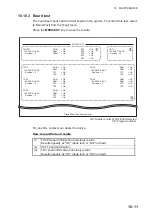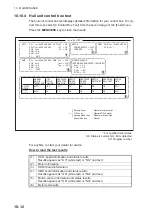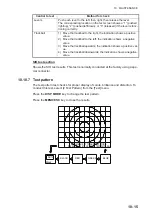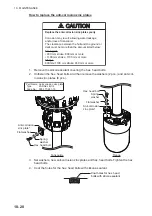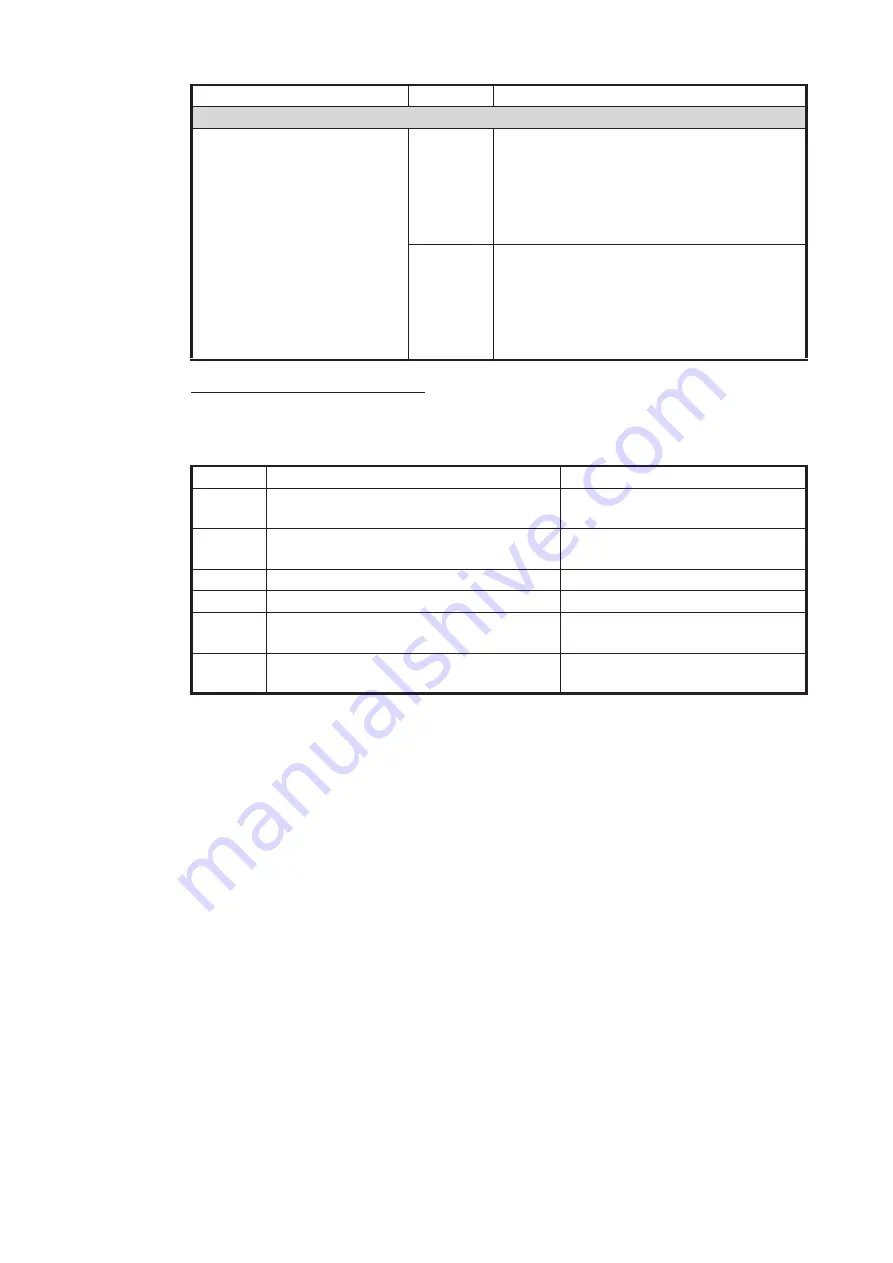
10. MAINTENANCE
10-7
Alarm and warning priorities
When multiple warnings occur at the same time, the warning with the highest priority
is displayed. The order of priority is as follows:
*: These messages are not erased even if an alarm/warning of higher priority occurs.
Processor unit
<< SHIP SPD
ALARM!! >>
Alarm
Meaning:
Ship’s speed exceeded the
threshold speed (see section 9.2.9) when
the transducer is extended.
Remedy:
Silence the buzzer. Lower the
ship’s speed.
Behavior:
The window disappears.
Alarm
Meaning:
Ship’s speed exceeded the
threshold speed (see section 9.2.9) when
the transducer is being raised/lowered.
Remedy:
Silence the buzzer. Lower the
ship’s speed.
Behavior:
The window disappears.
Priority
Message
Remarks
1
<<TD IS A HALT CONDITION!!>>
Remains on-screen until the
cause is removed or rectified.
2
<<TRANSDUCER NOT
RETRACTED!! >>*
Remains on-screen until the
cause is removed or rectified.
3
<<OVERVOLTAGE!! >>
4
<<OVER TEMPERATURE!! >>
5
<<ELECTRIC CHARGE!! >>*
Remains on-screen until the
cause is removed or rectified.
6
<<NO RESPONSE FROM
TRANSCEIVER UNIT!! >>
Message
Level
Meaning, Remedy
Summary of Contents for FSV-75
Page 1: ...OPERATOR S MANUAL www furuno com HALF CIRCLE COLOR SCANNING SONAR Model FSV 75 FSV 75 3D ...
Page 78: ...2 SLANT MODE 2 44 This page is intentionally left blank ...
Page 110: ...4 FISH FINDER MODE 4 12 This page is intentionally left blank ...
Page 144: ...5 3D MODE 5 34 This page is intentionally left blank ...
Page 148: ...6 NUMERIC GRAPHIC DATA DISPLAY 6 4 This page is intentionally left blank ...
Page 158: ...7 HOW TO CUSTOMIZE THE SONAR 7 10 This page is intentionally left blank ...
Page 216: ...10 MAINTENANCE 10 28 This page is intentionally left blank ...
Page 234: ...INDEX IN 3 W Warning messages 10 5 X XSECT ON OFF button 5 6 Z Zoom in out 5 4 ...
Page 235: ......