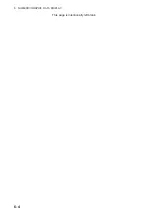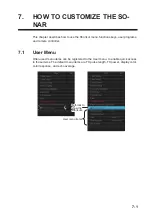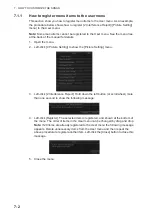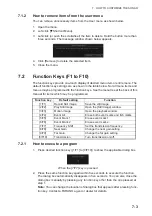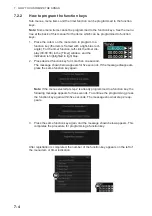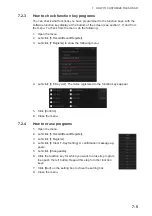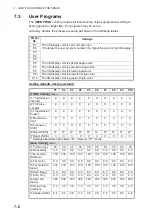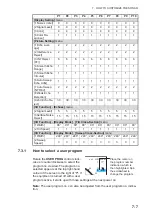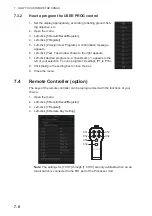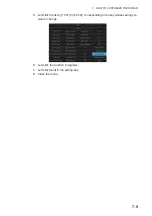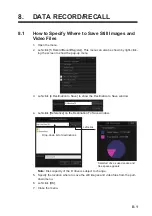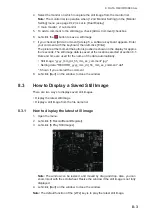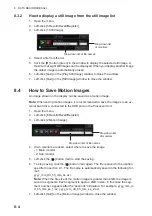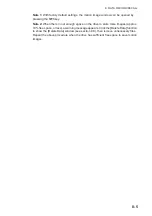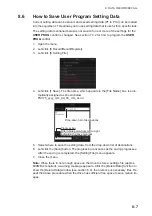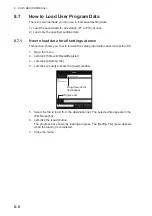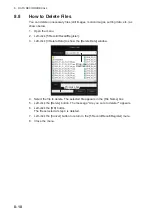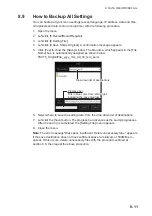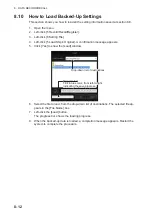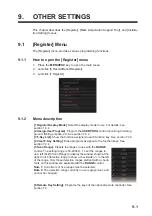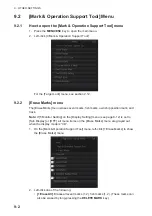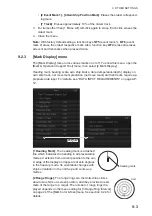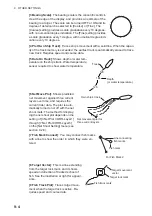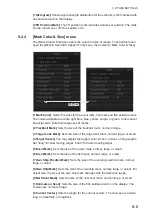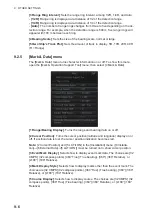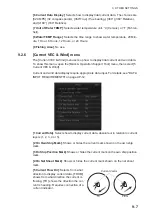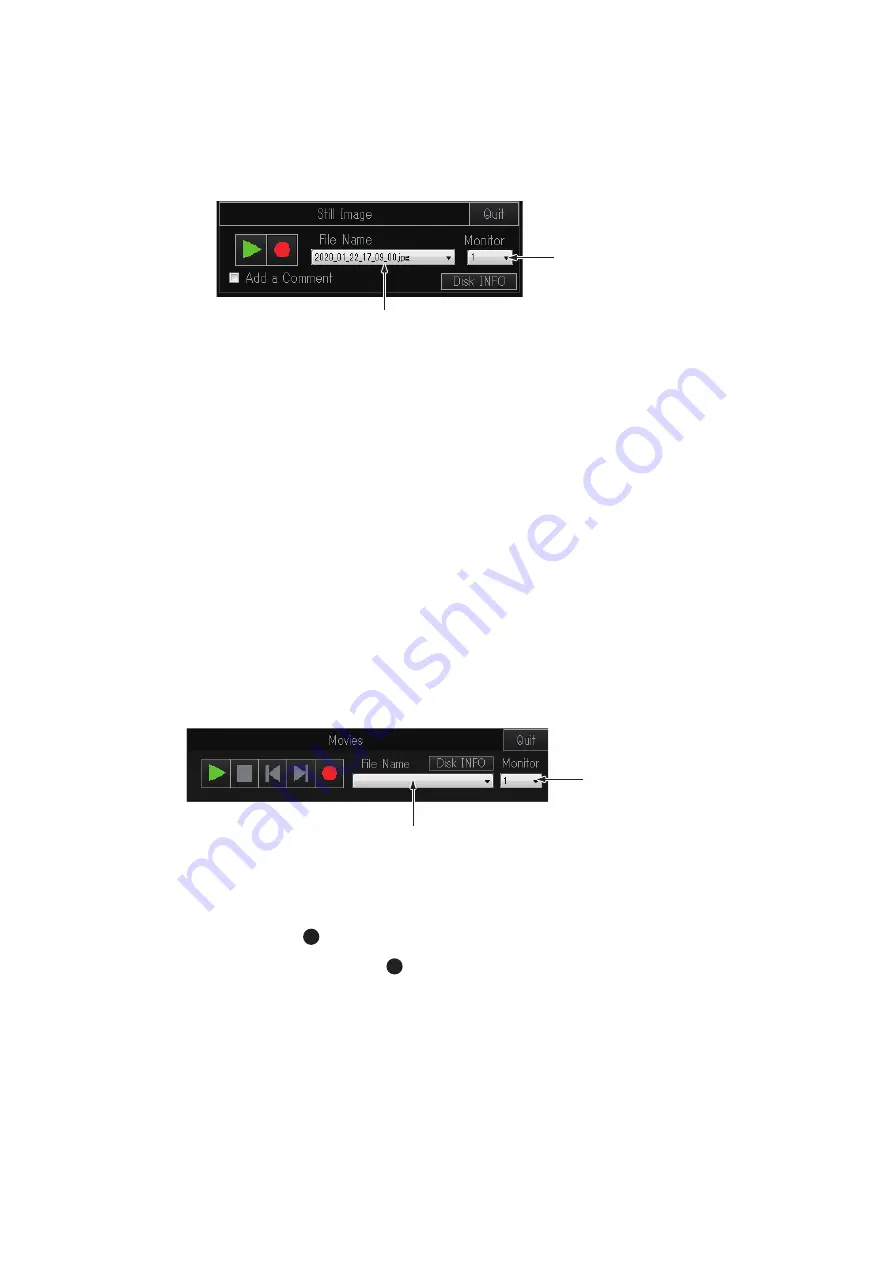
8. DATA RECORD/RECALL
8-4
8.3.2
How to display a still image from the still image list
1. Open the menu.
2. Left-click [5 Record/Recall/Register].
3. Left-click [1 Still Image].
4. Select a file from the list.
5. Click the [
X
] button (green) in the window to display the selected still image. A
maximum of eight still images can be displayed. When you display another image
the oldest image is automatically erased.
6. Left-click [Quit] on the [Play Still Image] window to close the window.
7. Left-click [Quit] on the [Still Image] window to close the window.
8.4
How to Save Motion Images
An image shown on the display can be saved as a motion image.
Note:
When saving motion images, it is recommended to save the images to an ex-
ternal hard drive, connected to the USB port on the Processor Unit.
1. Open the menu.
2. Left-click [5 Record/Recall/Register].
3. Left-click [2 Motion Image].
4. If two monitors are used, select where to save the image.
- 1: Main monitor
- 2: Sub monitor
5. Left-click the [
] button (red) to start the saving.
6. To stop saving, click the [
] button (red) again. The file is saved to the location
specified in section 8.1. The file name is automatically saved in the following for-
mat:
yyyy_mm_dd_hh_mm_ss.avi
Note:
When the file size of the motion image is greater than 2GB, the image is
saved in segments. Each segment is approx. 2GB in size. In this case the seg-
ment number appears after the “seconds” indication. For example, yyyy_mm_d-
d_hh_mm_ss_1.av; yyyy_mm_dd_hh_mm_ss_2.avi.
7. Left-click [Quit] on the [Motion Image] window to close the window.
Drop-down list of file names
Drop-down list
of monitors
Drop-down list of file names
Drop-down list
of monitors
Summary of Contents for FSV-75
Page 1: ...OPERATOR S MANUAL www furuno com HALF CIRCLE COLOR SCANNING SONAR Model FSV 75 FSV 75 3D ...
Page 78: ...2 SLANT MODE 2 44 This page is intentionally left blank ...
Page 110: ...4 FISH FINDER MODE 4 12 This page is intentionally left blank ...
Page 144: ...5 3D MODE 5 34 This page is intentionally left blank ...
Page 148: ...6 NUMERIC GRAPHIC DATA DISPLAY 6 4 This page is intentionally left blank ...
Page 158: ...7 HOW TO CUSTOMIZE THE SONAR 7 10 This page is intentionally left blank ...
Page 216: ...10 MAINTENANCE 10 28 This page is intentionally left blank ...
Page 234: ...INDEX IN 3 W Warning messages 10 5 X XSECT ON OFF button 5 6 Z Zoom in out 5 4 ...
Page 235: ......