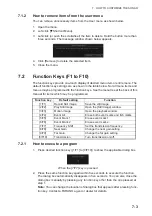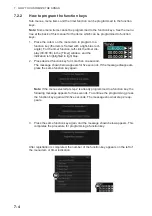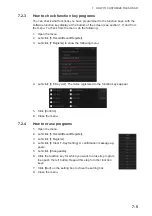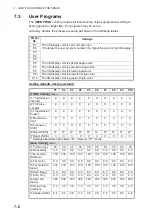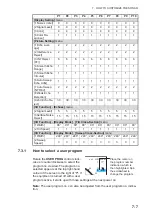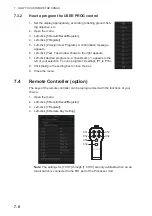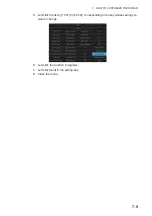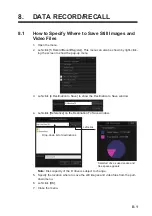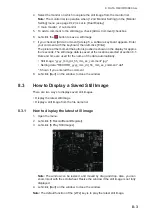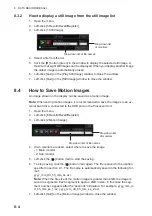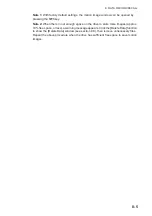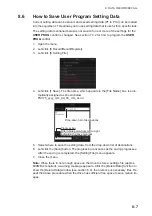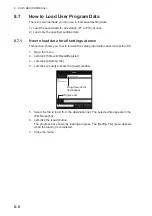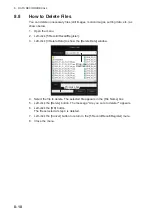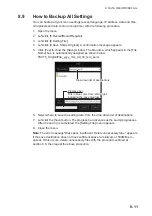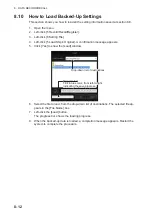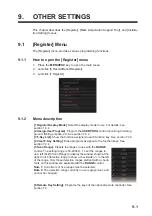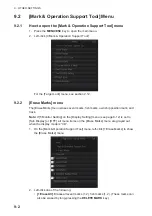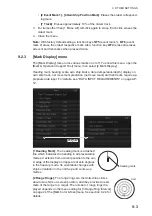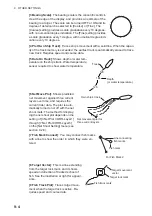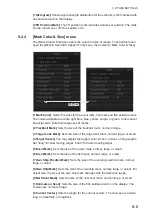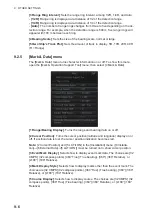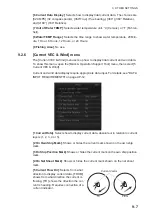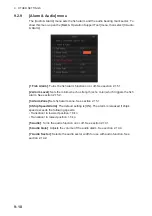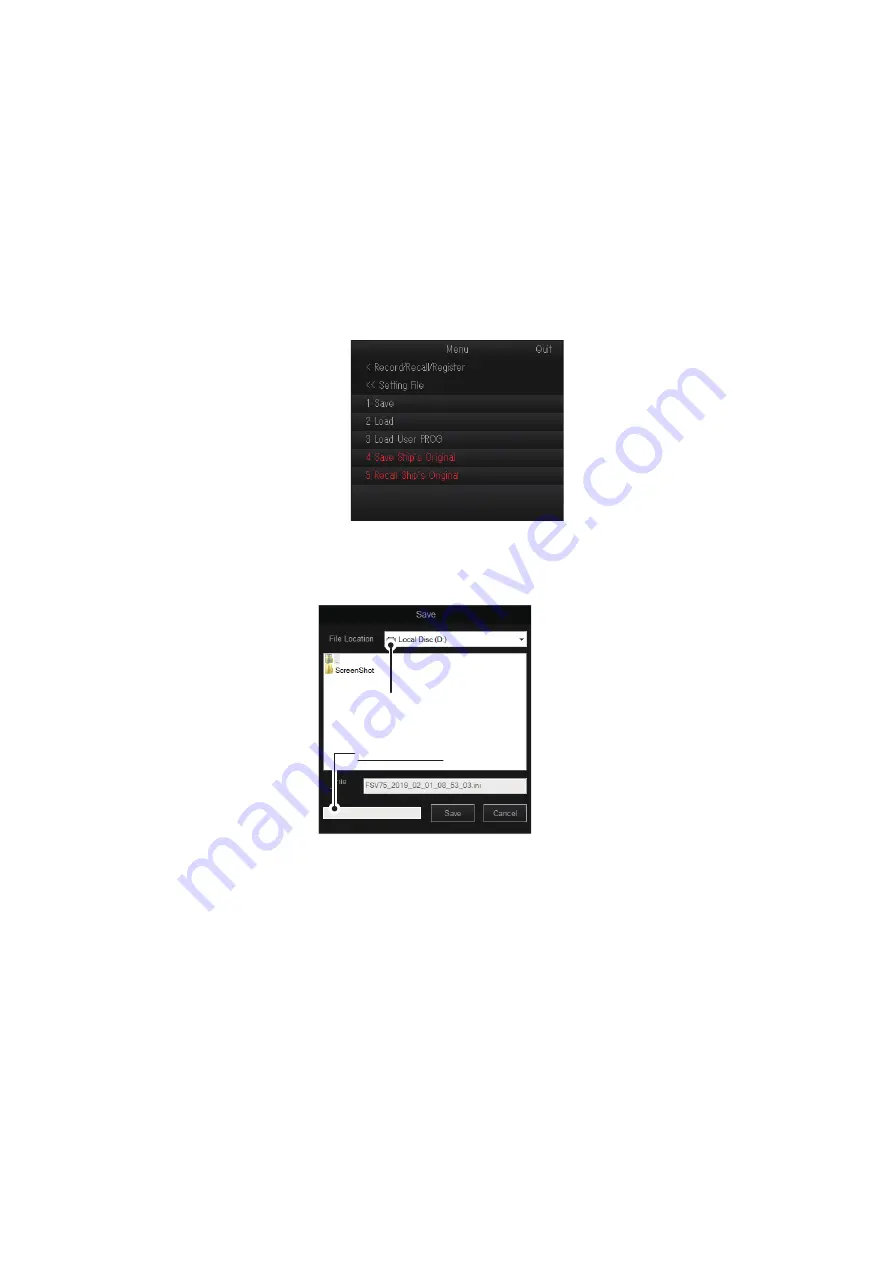
8. DATA RECORD/RECALL
8-7
8.6
How to Save User Program Setting Data
Current setting data can be saved, and saved setting data (P1 to P10) can be loaded
into the equipment. This allows you to use setting data that is useful for a specific task.
The setting data mentioned below is not saved if one or more of the settings for the
USER PROG
control is changed. See section 7.3.2 for how to program the
USER
PROG
control.
1. Open the menu.
2. Left-click [5 Record/Recall/Register].
3. Left-click [8 Setting File].
4. Left-click [1 Save]. The file name, which appears in the [File Name] box, is auto-
matically assigned as shown below.
FSV75_yyyy_mm_dd_hh_mm_ss.ini
5. Select where to save the setting data, from the drop-down list of destinations.
6. Left-click the [Save] button. The progress bar advances as the saving progresses.
After the saving is completed, the [Setting File] menu appears.
7. Close the menu.
Note:
When there in not enough space on the drive to store a settings file (approx.
500MB is required), a warning message appears. Click the [Delete Data] function to
show the [Delete Data] window (see section 8.8), then remove unnecessary files. Re-
peat the above procedure when the drive has sufficient free space to save motion im-
ages.
Drop-down list of destinations
Drop-down list of destinations
Progress bar
Fills in blue color, from left-to-right,
indicating the save progress.
Progress bar
Fills in blue color, from left-to-right,
indicating the save progress.
Summary of Contents for FSV-75
Page 1: ...OPERATOR S MANUAL www furuno com HALF CIRCLE COLOR SCANNING SONAR Model FSV 75 FSV 75 3D ...
Page 78: ...2 SLANT MODE 2 44 This page is intentionally left blank ...
Page 110: ...4 FISH FINDER MODE 4 12 This page is intentionally left blank ...
Page 144: ...5 3D MODE 5 34 This page is intentionally left blank ...
Page 148: ...6 NUMERIC GRAPHIC DATA DISPLAY 6 4 This page is intentionally left blank ...
Page 158: ...7 HOW TO CUSTOMIZE THE SONAR 7 10 This page is intentionally left blank ...
Page 216: ...10 MAINTENANCE 10 28 This page is intentionally left blank ...
Page 234: ...INDEX IN 3 W Warning messages 10 5 X XSECT ON OFF button 5 6 Z Zoom in out 5 4 ...
Page 235: ......