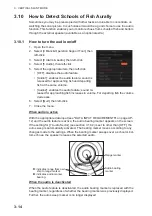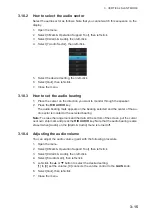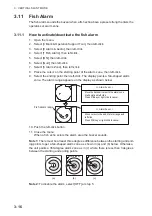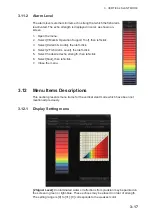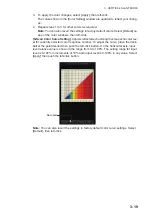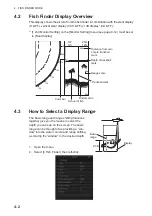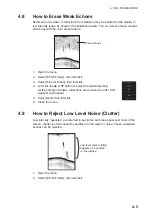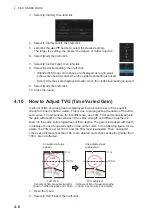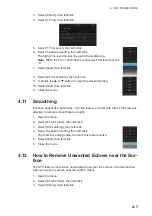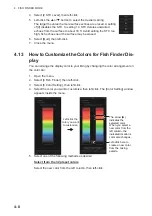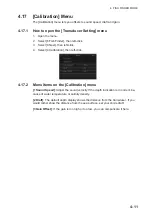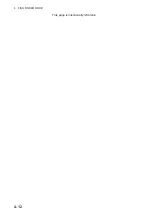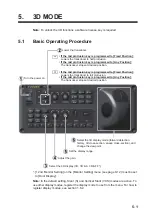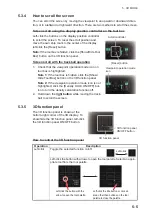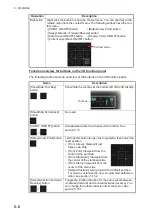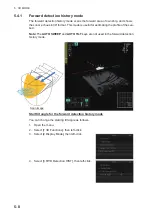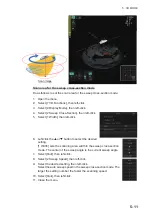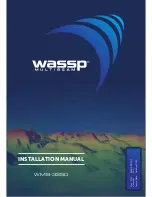4. FISH FINDER MODE
4-8
4. Select [2 STC Level], then left-click.
5. Left-click the
S
or
T
button to select the desired setting.
The larger the value the more surface echoes are erased. A setting
of [0] disables the STC. In setting 10, STC deletes unwanted
echoes from the surface to about 16 ft. Avoid setting the STC too
high; fish echoes near the surface may be erased.
6. Select [Quit], then left-click.
7. Close the menu.
4.13
How to Customize the Colors for Fish Finder Dis-
play
You can arrange the display color to your liking by changing the color arrangement on
the color bar.
1. Open the menu.
2. Select [6 Fish Finder], then left-click.
3. Select [8 Color Setting], then left-click.
4. Select the color you want to customize, then left-click. The [Color Setting] window
appears inside the menu.
5. Select one of the following methods as desired:
Select from the 32 preset colors
Select the new color from the left column, then left-click.
Left-click the
color you want
to customize.
The arrow (►)
indicates the
selected color.
When you select a
new color from the
left column, the
indicated location’s
color also changes.
Left-click here to
create a new color
from the mixing
palette.
Summary of Contents for FSV-75
Page 1: ...OPERATOR S MANUAL www furuno com HALF CIRCLE COLOR SCANNING SONAR Model FSV 75 FSV 75 3D ...
Page 78: ...2 SLANT MODE 2 44 This page is intentionally left blank ...
Page 110: ...4 FISH FINDER MODE 4 12 This page is intentionally left blank ...
Page 144: ...5 3D MODE 5 34 This page is intentionally left blank ...
Page 148: ...6 NUMERIC GRAPHIC DATA DISPLAY 6 4 This page is intentionally left blank ...
Page 158: ...7 HOW TO CUSTOMIZE THE SONAR 7 10 This page is intentionally left blank ...
Page 216: ...10 MAINTENANCE 10 28 This page is intentionally left blank ...
Page 234: ...INDEX IN 3 W Warning messages 10 5 X XSECT ON OFF button 5 6 Z Zoom in out 5 4 ...
Page 235: ......